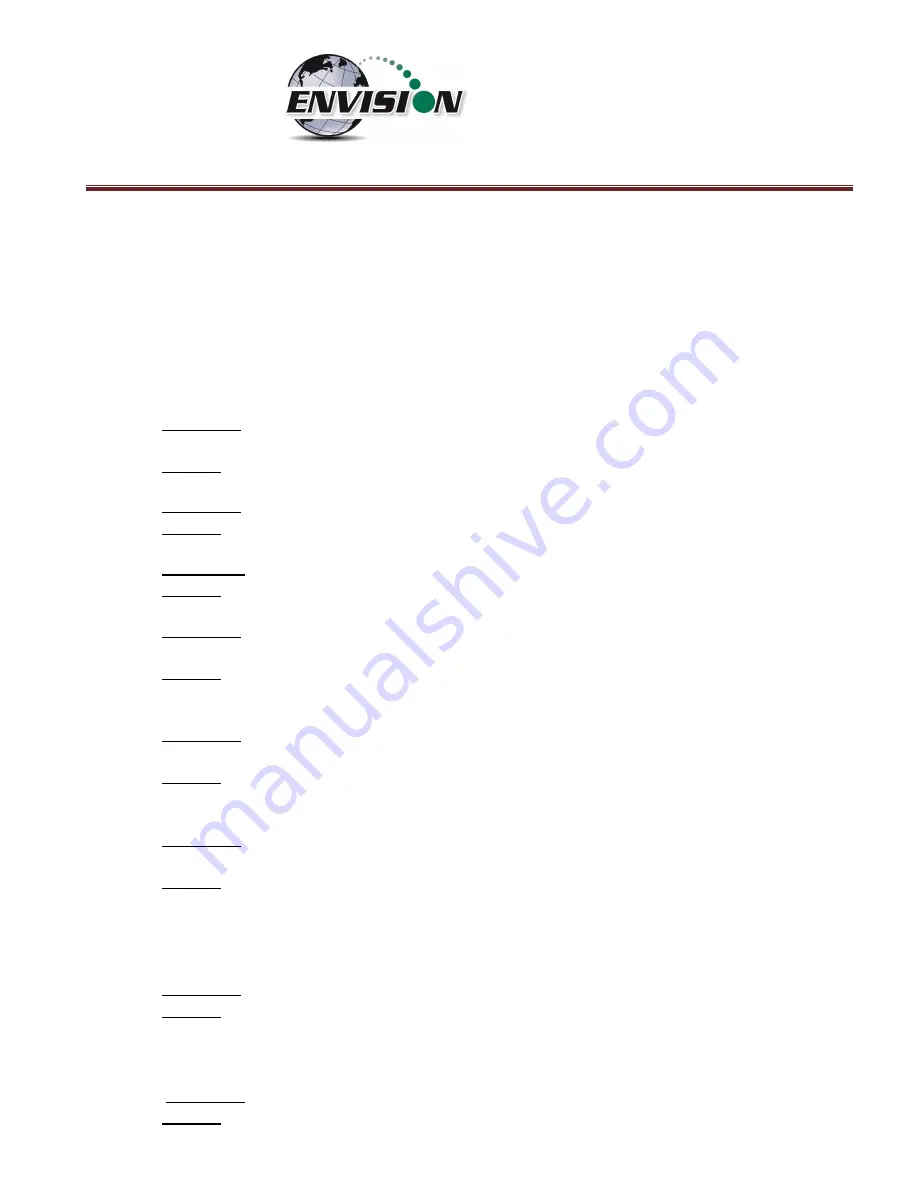
P a g e
|
172
9
Errors and Troubleshooting
9.1
Envision
®
Error Conditions:
Error conditions from meter are presented by a
blinking red “
!
” next to
the connect icon in the header of each screen.
The description of the error will appear in the “Meter Status” screen under error conditions. The following are
error
conditions that may be displayed:
1)
“Component Failure
-
Error #1”
a.
Explanation
- The battery gauge is displaying erroneous battery data, as a result of a charging chip
failure. This will affect battery cut-offs and accurate monitoring.
b.
Solution
–
Call technical support at Elkins Earthworks® 330-725-7766.
2)
“Component Failure
-Error #2"
a.
Explanation
- The charging chip is not shutting off the charging process.
b.
Solution
- Call technical support at Elkins Earthworks® 330-725-7766.
3)
“Component Failure
-Error #3"
a.
Explanation
-
The Envision is charging too slowly.
b.
Solution
- Call technical support at Elkins Earthworks® 330-725-7766.
4)
“Component Failure
-Error #4"
a.
Explanation
- The pump, manifold pressure sensor, or either of the two IR sensors have stopped
operating correctly and are not drawing any current.
b.
Solution
–
Power down Envision® unit and reconnect to the handheld computer. If this does
not correct the problem, call technical support at Elkins Earthworks® 330-725-7766.
5)
“Component Failure
-Error #5"
-
a.
Explanation
- Excessive current draw. Any number of parts may have failed due to a short or component
failure.
b.
Solution
–
Power down Envision® unit and reconnect to the handheld computer. If this does
not correct the problem, call technical support at Elkins Earthworks® 330-725-7766.
6)
“Component Failure
-
Error #6”
a.
Explanation
- One of the pressure sensors is reading out of spec, likely due to an overpressure situation
(blown sensor)
b.
Solution
–
Try restoring the factory calibration on the pressure sensor calibration screen. If this
does not solve the problem, then power down Envision® unit and reconnect to the handheld
computer. If this does not correct the problem, call technical support at Elkins Earthworks®
330-725-7766.
7)
“Component Failure
-
Error #7”
a.
Explanation
- Low flow condition
b.
Solution
–
Check that the sample train hoses are not pinched. Check inline filters and make
sure that they are clear and free from debris and liquids. If this does not correct the problem,
call technical support at Elkins Earthworks® 330-725-7766.
8)
“
Component Failure -Error #8
”
a.
Explanation
- Oxygen sensor is out of spec. Potentially bad sensor.
b.
Solution
–
Restore factory calibration on
O
2
sensor and recalibrate. If recalibration does not
Содержание ENV100
Страница 1: ...865 West Liberty Suite 220 Medina Ohio April 2018 Envision Landfill Gas Analyzer...
Страница 15: ...P a g e 15 3 Tap Settings 4 Next tap System 5 Next tap Backlight...
Страница 17: ...P a g e 17 7 Tap on the Brightness tab at the bottom of the screen 8 Increase the brightness to 100...
Страница 18: ...P a g e 18 9 At the bottom of the Brightness screen select Power in the adjust power setting to conserve power...
Страница 20: ...P a g e 20 Next on the Wireless Manager Screen tap the Bluetooth button and Bluetooth will activate...
Страница 22: ...P a g e 22 2 Tap System and then External GPS 3 Verify GPS program port is set to COM 3...
Страница 23: ...P a g e 23 4 GPS Hardware Port is set to COM2 and BAUD rate 9600 5 Verify that this box is checked too...
Страница 36: ...P a g e 36 2 Tap the Disconnect button...
Страница 42: ...P a g e 42...
Страница 57: ...P a g e 57 1 Use the combo boxes labeled Site and ID to locate the monitoring point that is to be monitored...
Страница 84: ...P a g e 84 6 6 4 1 Wellhead Type The following images show screen progressions for non borehole wellhead types...
Страница 104: ...P a g e 104 1 Open the Well ID Maintenance Screen 2 Select the Site that is to be deleted from the dropdown menu...
Страница 105: ...P a g e 105 3 Tap the Clear Site button...
Страница 107: ...P a g e 107 2 Select the ID that is to be deleted from the dropdown menu 3 Tap the Clear ID button...
Страница 139: ...P a g e 139...
Страница 155: ...P a g e 155 5 Name the handheld PC 6 The handheld device will then Sync with the desktop PC...
Страница 166: ...P a g e 166 8 3 2 Copy Files from PC to Handheld Device 1 Right click on the file and click copy...

























