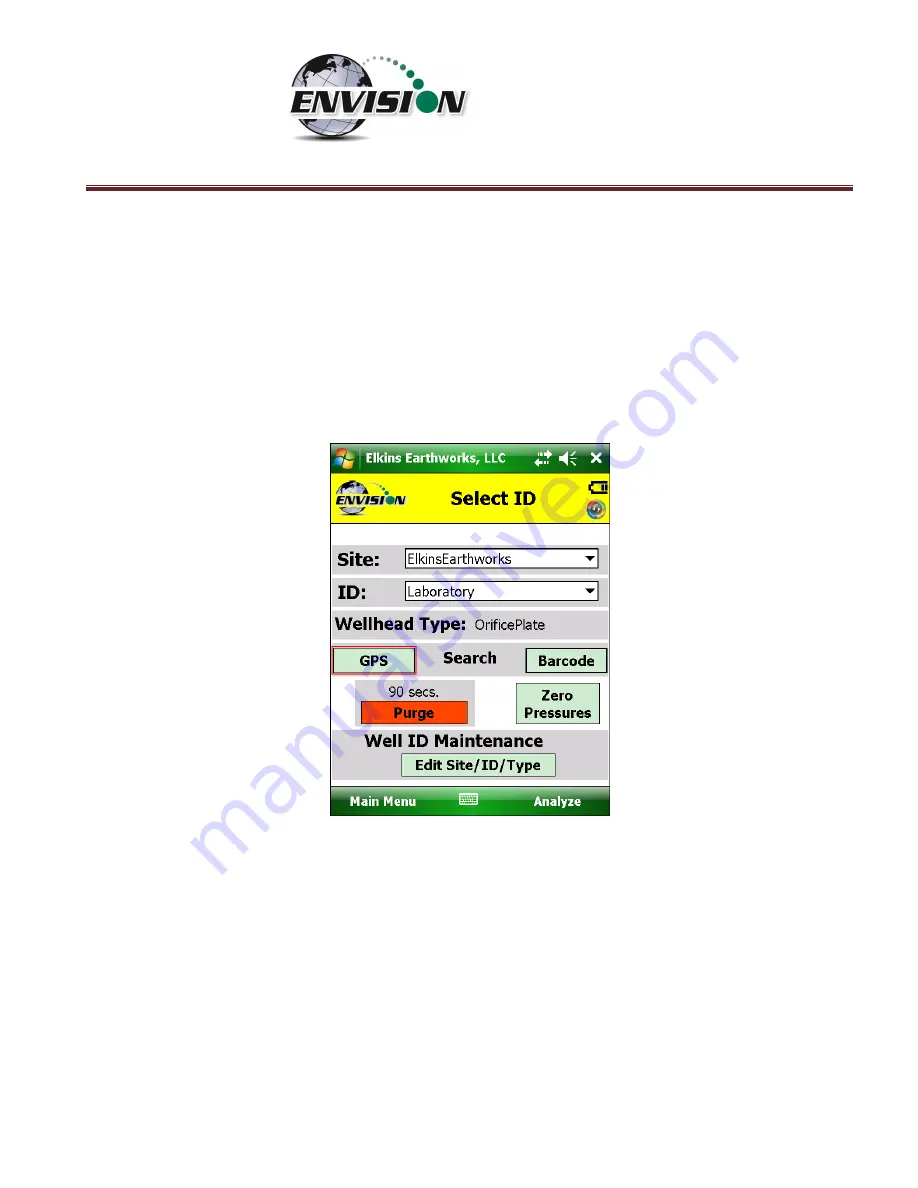
P a g e
|
61
6.6.1.2
GPS Selection of ID
If the user desires to locate the monitoring point via GPS, then follow the instructions detailed below:
1)
Stand at the location to be monitored
–
The first connection may take several minutes for the
GPS to lock after the handheld computer is first turned on. Each location after this should be
instantaneous.
2)
Tap the GPS button on the handheld computer
’
s touch screen.
3)
Once the “GPS” button is pushed a
status message will be displayed above the Site text box
that will indicat
e “Reading GPS”
, then either
“GPS not locked”
,
“
Site/ID selected by GPS
”
, or
“Failed to find GPS match”.
4)
The handheld computer
will automatically populate the “Site” and “ID” text box with the
nearest monitoring point.
5)
If the GPS does not find a monitoring point, then the status will ch
ange to “Failed to find
GPS
match”
. If the ID is known, the user can manually select the
“
Site
”
and
“
ID
”
then tap the
“Well ID
Maintenance
” button to mark the GPS coordinates for that loc
ation. Instructions on
how to u
se the “Well ID Maintenance” function can be found in
section 6.9.1.
Содержание ENV100
Страница 1: ...865 West Liberty Suite 220 Medina Ohio April 2018 Envision Landfill Gas Analyzer...
Страница 15: ...P a g e 15 3 Tap Settings 4 Next tap System 5 Next tap Backlight...
Страница 17: ...P a g e 17 7 Tap on the Brightness tab at the bottom of the screen 8 Increase the brightness to 100...
Страница 18: ...P a g e 18 9 At the bottom of the Brightness screen select Power in the adjust power setting to conserve power...
Страница 20: ...P a g e 20 Next on the Wireless Manager Screen tap the Bluetooth button and Bluetooth will activate...
Страница 22: ...P a g e 22 2 Tap System and then External GPS 3 Verify GPS program port is set to COM 3...
Страница 23: ...P a g e 23 4 GPS Hardware Port is set to COM2 and BAUD rate 9600 5 Verify that this box is checked too...
Страница 36: ...P a g e 36 2 Tap the Disconnect button...
Страница 42: ...P a g e 42...
Страница 57: ...P a g e 57 1 Use the combo boxes labeled Site and ID to locate the monitoring point that is to be monitored...
Страница 84: ...P a g e 84 6 6 4 1 Wellhead Type The following images show screen progressions for non borehole wellhead types...
Страница 104: ...P a g e 104 1 Open the Well ID Maintenance Screen 2 Select the Site that is to be deleted from the dropdown menu...
Страница 105: ...P a g e 105 3 Tap the Clear Site button...
Страница 107: ...P a g e 107 2 Select the ID that is to be deleted from the dropdown menu 3 Tap the Clear ID button...
Страница 139: ...P a g e 139...
Страница 155: ...P a g e 155 5 Name the handheld PC 6 The handheld device will then Sync with the desktop PC...
Страница 166: ...P a g e 166 8 3 2 Copy Files from PC to Handheld Device 1 Right click on the file and click copy...






























