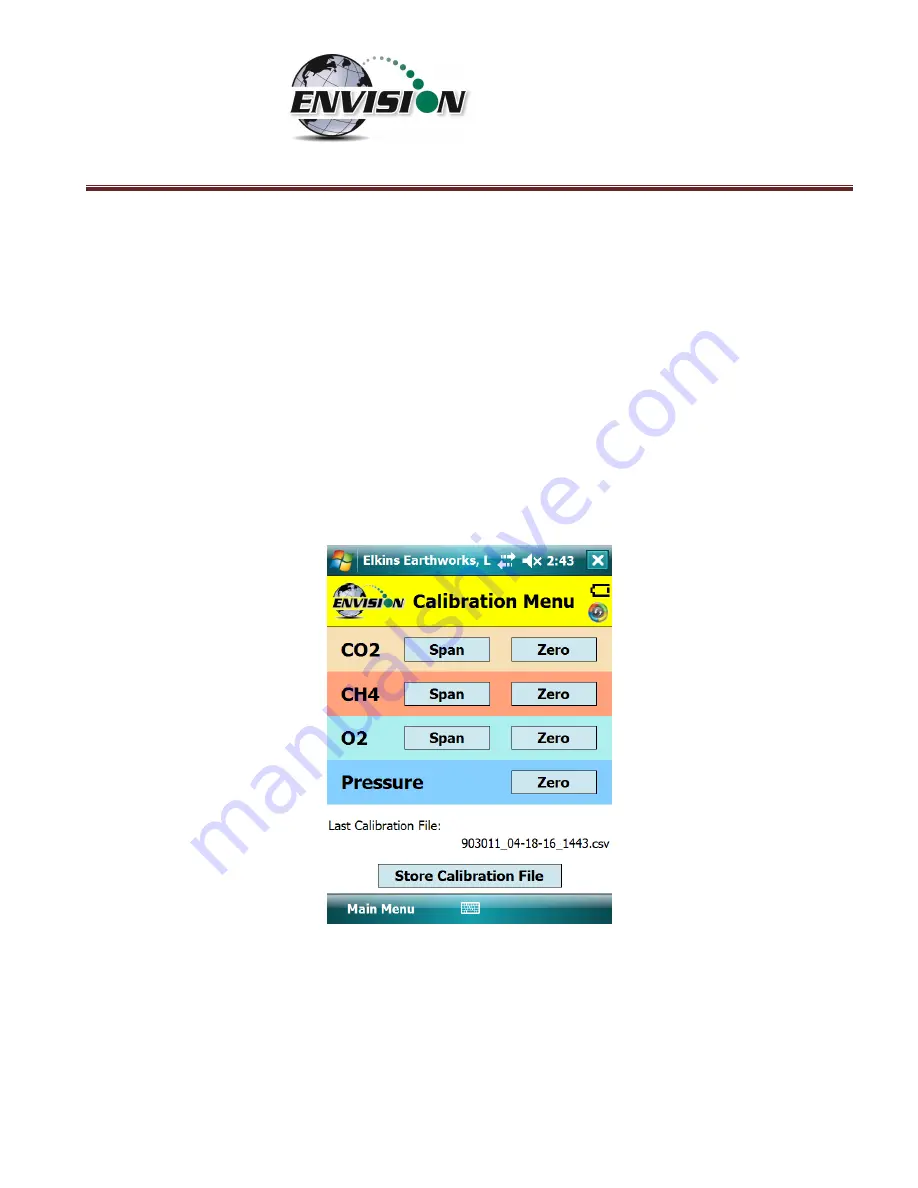
P a g e
|
38
To enter the calibration area of the software,
tap the “C
alibrate
” button on the “Main Menu” screen.
The calibration process of the Envision® gas analyzer was built to be simple for the field user. Follow
the calibration procedure described below to accurately calibrate the Envision® gas analyzer.
Each gas sensor should be calibrated with a zero gas and a span gas. The technician may calibrate
sensors in any order. However, for greatest accuracy, CO2 span should be calibrated before CH4 span
(minimizes cross-sensitivity). It is also recommended that when one gas sensor is calibrated that all
sensors should be calibrated for zero and span.
The calibration menu is shown below. The CSV (comma separated variable) file containing the last
calibration information is stored on the handheld PC. This file may be opened in any text editor (or
Microsoft Excel).
Содержание ENV100
Страница 1: ...865 West Liberty Suite 220 Medina Ohio April 2018 Envision Landfill Gas Analyzer...
Страница 15: ...P a g e 15 3 Tap Settings 4 Next tap System 5 Next tap Backlight...
Страница 17: ...P a g e 17 7 Tap on the Brightness tab at the bottom of the screen 8 Increase the brightness to 100...
Страница 18: ...P a g e 18 9 At the bottom of the Brightness screen select Power in the adjust power setting to conserve power...
Страница 20: ...P a g e 20 Next on the Wireless Manager Screen tap the Bluetooth button and Bluetooth will activate...
Страница 22: ...P a g e 22 2 Tap System and then External GPS 3 Verify GPS program port is set to COM 3...
Страница 23: ...P a g e 23 4 GPS Hardware Port is set to COM2 and BAUD rate 9600 5 Verify that this box is checked too...
Страница 36: ...P a g e 36 2 Tap the Disconnect button...
Страница 42: ...P a g e 42...
Страница 57: ...P a g e 57 1 Use the combo boxes labeled Site and ID to locate the monitoring point that is to be monitored...
Страница 84: ...P a g e 84 6 6 4 1 Wellhead Type The following images show screen progressions for non borehole wellhead types...
Страница 104: ...P a g e 104 1 Open the Well ID Maintenance Screen 2 Select the Site that is to be deleted from the dropdown menu...
Страница 105: ...P a g e 105 3 Tap the Clear Site button...
Страница 107: ...P a g e 107 2 Select the ID that is to be deleted from the dropdown menu 3 Tap the Clear ID button...
Страница 139: ...P a g e 139...
Страница 155: ...P a g e 155 5 Name the handheld PC 6 The handheld device will then Sync with the desktop PC...
Страница 166: ...P a g e 166 8 3 2 Copy Files from PC to Handheld Device 1 Right click on the file and click copy...






























