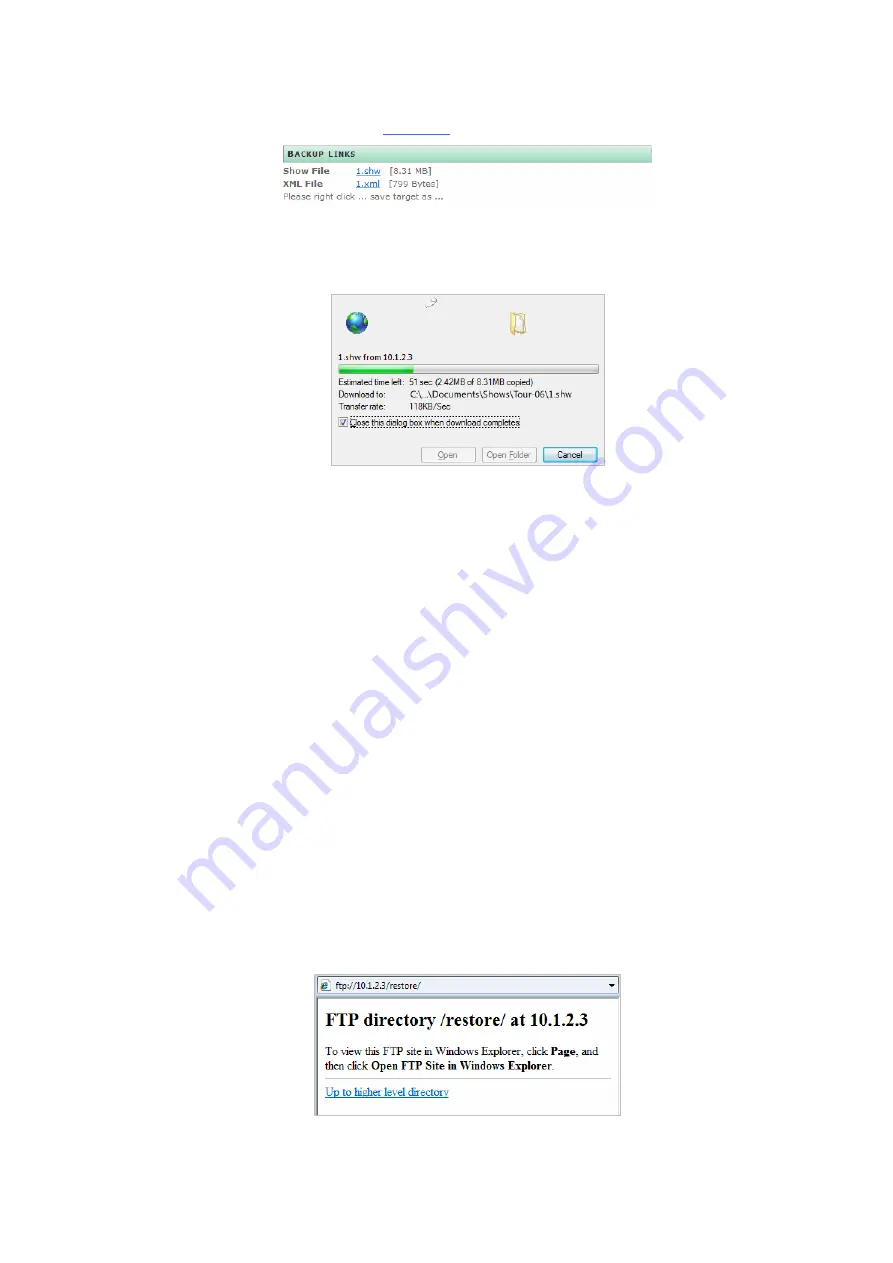
E-Streamer Manual - June 2008
33
Copy Show Files
Pressing the
Backup
button displays
hyperlinks
to the Show files stored on the E-Streamer.
The files may be copied to the external storage location by right-clicking each hyperlink (or ctrl-click
with Mac OS) and selecting the option equivalent to
Save Target As…
or
Save Link As…
(varies with
browser and operating system). This allows selection of the target location and file name for each of
the files comprising the selected Show.
The operating system then copies the selected file to your archive location.
This process must be repeated for both files of each Show that requires an external backup.
An alternate approach is to use an FTP (File Transfer Protocol) client to transfer the Show files
directly from the
/shows/
folder on the Streamer Engine to your external archive location.
(see
and Restore using an FTP client on page 34
. It is advisable to use the Check Show Files function to
validate all files before making archival copies.
Restore Shows
The Restore Shows function enables Windows 2000 and Windows XP users running Microsoft's
Internet Explorer browser to restore Show data from external storage to the Streamer Engine.
Users of other operating systems such as Windows Vista, Mac OS and all releases of Linux or Unix,
or web browsers such as Opera, Firefox, Safari, Konqueror or Netscape, must use an FTP (File
Transfer Protocol) client to restore Show files from external storage
)
.
Each Show is composed of two files identified by the Show ID number
(see
)
.
1.
The
ShowID.shw
file stores the compressed binary data recorded from each of the Show's DMX
streams, and
2.
The
ShowID.xml
file stores a description of the Show and its originating data formats, in XML
(eXtensible Markup Language).
Both
Show files are required for successful restoration.
Open Restore Location
Selecting the Open Restore Location option opens an Internet Explorer window into the
/restore/
folder on the Streamer Engine using the built-in File Transfer Protocol (FTP) server.
Files may be transferred from an external storage location, by opening the location in Windows
Explorer, then dragging and dropping the files into the
/restore/
window in Internet Explorer.
Immediately after the completion of file transfers E-Streamer processes the Show files, resolving any






























