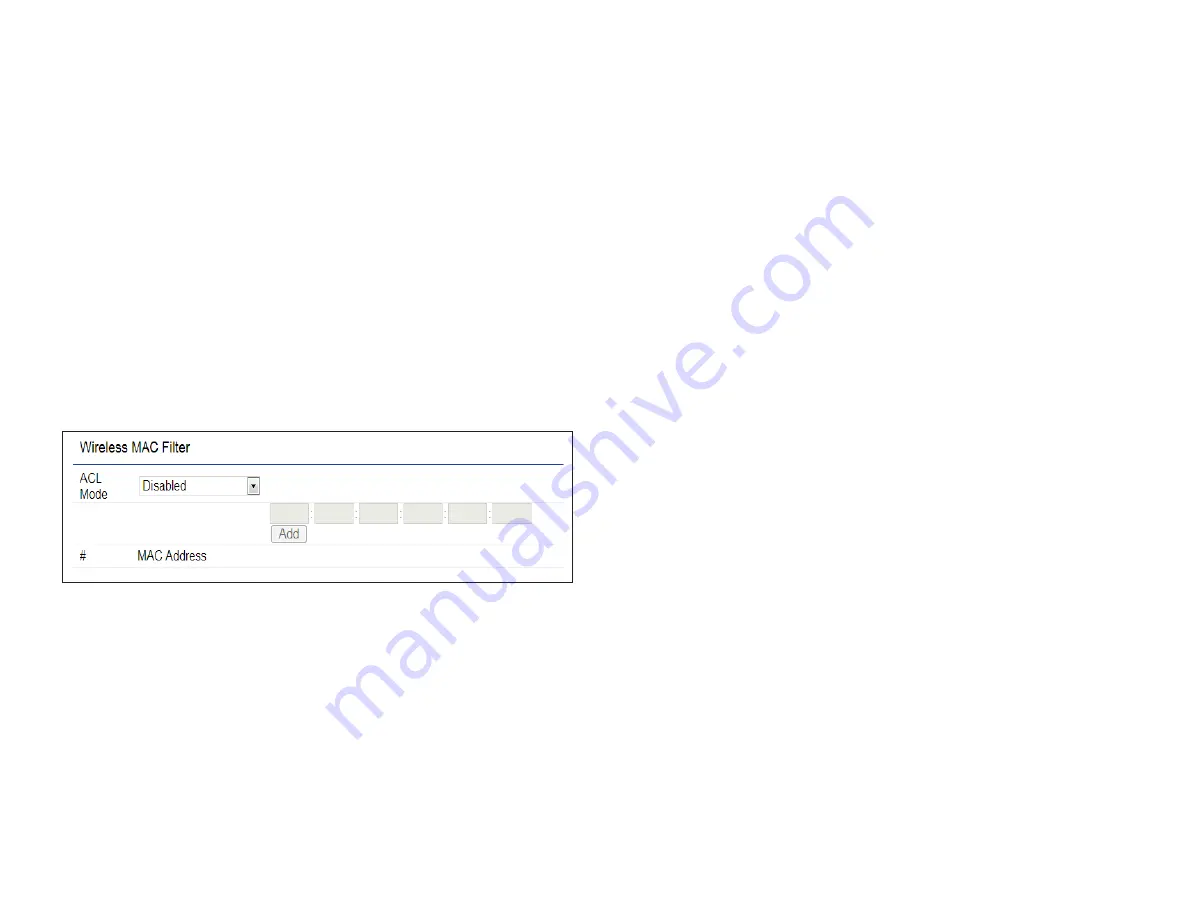
48
Wireless MAC Filtering
Wireless MAC Filtering is used to allow or deny network
access to wireless clients (computers, tablet PCs, NAS,
smartphones, etc.) according to their MAC addresses. You
can manually add a MAC address to restrict permission to
access the AP/CPE. The default setting is:
Disable Wireless
MAC Filter
.
Note:
Only applicable in Access Point and WDS AP
modes.
ACL Mode:
Determines whether network access is granted
or denied to clients whose MAC addresses appear in the
MAC address table on this page. Your choices are: Disabled,
Deny MAC in the list, or Allow MAC in the list.
MAC Address:
Enter the MAC address of the wireless client.
Add:
Click
Add
to add the MAC address to the MAC address
table.
Delete:
Delete the selected entries.
Save:
Click
Save
to apply the changes.
Содержание ENH500v3
Страница 4: ...4 Chapter 1 Product Overview ...
Страница 12: ...12 Chapter 2 Before You Begin ...
Страница 24: ...24 Chapter 3 Configuring Your Access Point ...
Страница 27: ...27 Chapter 4 Building a Wireless Network ...
Страница 29: ...29 AP Mode CB Mode 5GHz ...
Страница 31: ...31 WDS AP WDS Bridge 5GHz ...
Страница 33: ...33 Chapter 5 Status ...
Страница 38: ...38 Chapter 6 Network ...
Страница 41: ...41 Chapter 7 Wireless ...
Страница 52: ...52 Chapter 8 Management ...
Страница 66: ...66 Chapter 9 EnWiFi App ...
Страница 69: ...69 WDS Link Setting WDS links will assist users to setup peer to peer connection easily ...
Страница 72: ...72 Proceed configuration on IP Subnet time Setting and account password under a group ...
Страница 74: ...74 You also can set Operation mode to WDS AP mode and let WDS STA devices connect to this WDS AP mode device ...
Страница 75: ...75 Discover Device Discover and Access to other EnGenius devices to manage their status ...
Страница 77: ...77 Backup Backup current settings as a configuration file to apply to other devices quickly ...
Страница 78: ...78 Restore Choose backup file to restore other devices so that they can have the same configuration quickly ...
Страница 79: ...79 Appendix ...






























