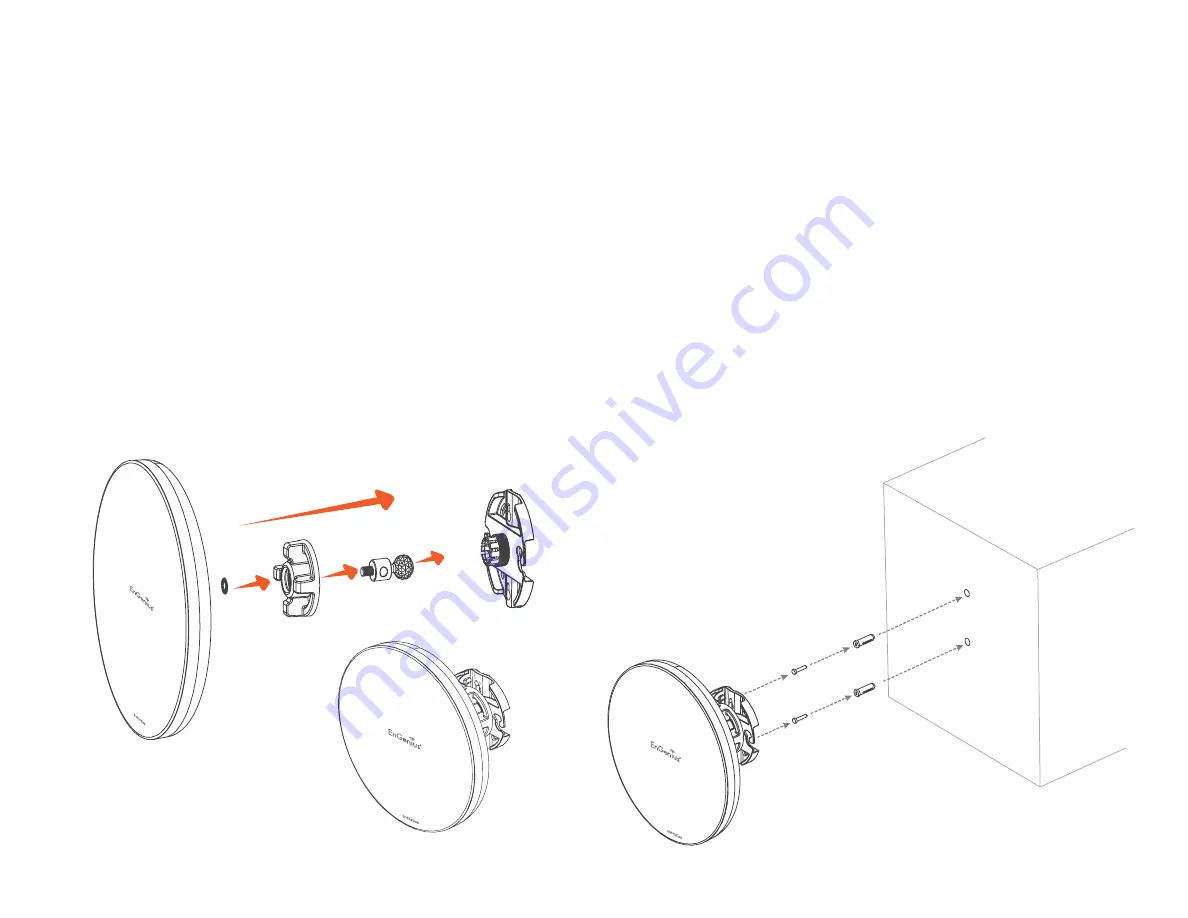
19
Wall mounting the EnStation5-ACv2/
EnStationACv2
1.
Plug the dynamic stick into the bracket.
2.
Screw the sealing nut and assembled parts, as well as
tighten it.
3.
Put the nock washer on the dynamic stick.
4.
Assemble t he mounting parts to the EnStation. .
5.
Determine the mounting location. Mark and drill two
pilot holes aligning to the screw holes of the bracket
6.
Put wall anchors into the holes and insert screw into the
wall anchor.
7.
Screw and secrue the bracket in the place.
1
2
3
4
5
6
7
Dimension:
A: Ø5.5*18 mm
B: Ø8*25 mm
B
A
Содержание ENH500v3
Страница 4: ...4 Chapter 1 Product Overview ...
Страница 12: ...12 Chapter 2 Before You Begin ...
Страница 24: ...24 Chapter 3 Configuring Your Access Point ...
Страница 27: ...27 Chapter 4 Building a Wireless Network ...
Страница 29: ...29 AP Mode CB Mode 5GHz ...
Страница 31: ...31 WDS AP WDS Bridge 5GHz ...
Страница 33: ...33 Chapter 5 Status ...
Страница 38: ...38 Chapter 6 Network ...
Страница 41: ...41 Chapter 7 Wireless ...
Страница 52: ...52 Chapter 8 Management ...
Страница 66: ...66 Chapter 9 EnWiFi App ...
Страница 69: ...69 WDS Link Setting WDS links will assist users to setup peer to peer connection easily ...
Страница 72: ...72 Proceed configuration on IP Subnet time Setting and account password under a group ...
Страница 74: ...74 You also can set Operation mode to WDS AP mode and let WDS STA devices connect to this WDS AP mode device ...
Страница 75: ...75 Discover Device Discover and Access to other EnGenius devices to manage their status ...
Страница 77: ...77 Backup Backup current settings as a configuration file to apply to other devices quickly ...
Страница 78: ...78 Restore Choose backup file to restore other devices so that they can have the same configuration quickly ...
Страница 79: ...79 Appendix ...
















































