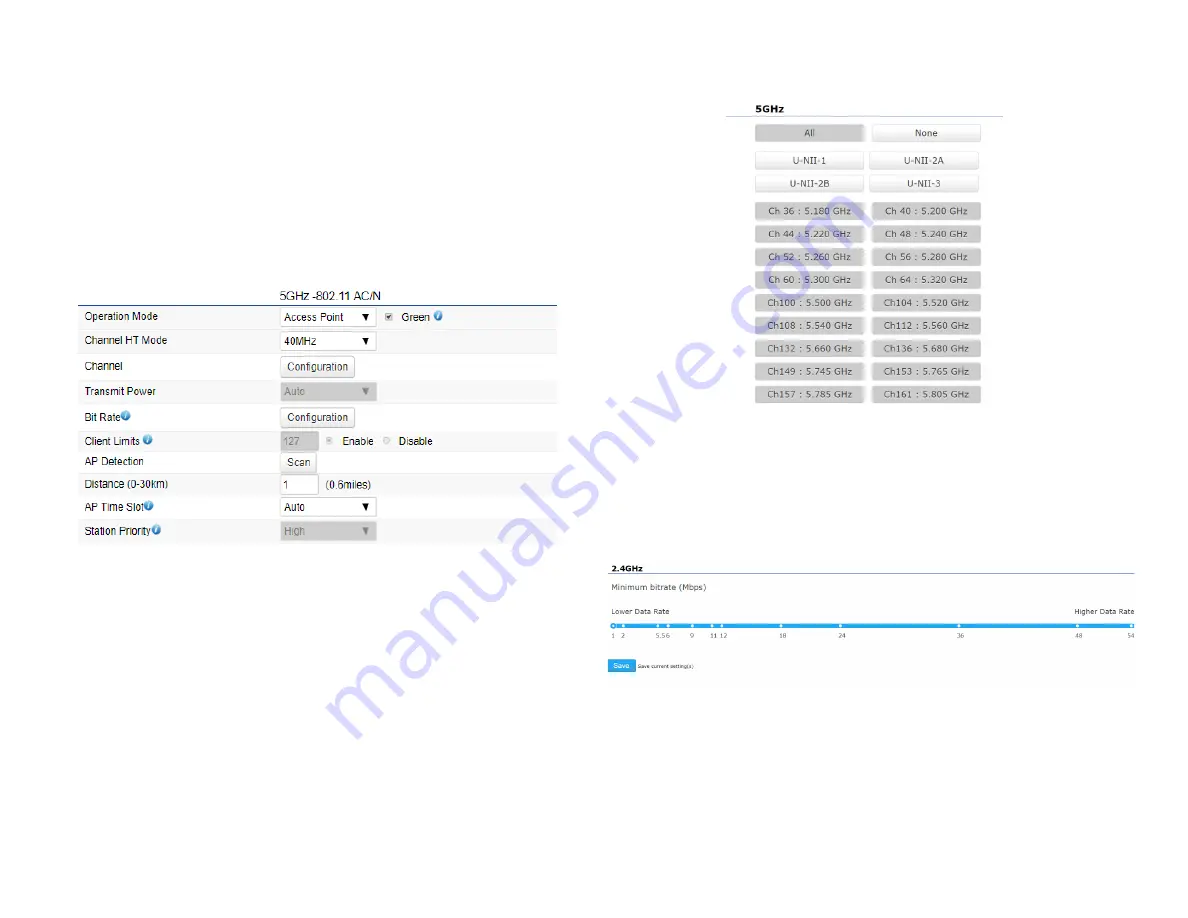
43
This page displays the current status of the Wireless
settings of the AP/CPE.
Wireless Network
EnStation5-ACv2/EnStationACv2/ENH500v3/ENS500-
ACv2/ENS500EXT-ACv2 supports 802.11ac/n mixed mode
in 5 GHz.
Operation Mode:
Select
Operation Mode
. When EnJet
enable, The AP/CPE can be seted as Access Point, Client
Bridge or WDS (AP & Station) or Access Point, Client Bridge
or WDS (AP, Station & Bridge) when EnJet disable.
Channel HT Mode:
The default channel bandwidth is 20
MHz/ 40 /80 MHz. The larger the channel, the greater the
transmission quality and speed.
Channel:
Click Configuration button to open a new
windows to configure channels for performing wireless
service.
Transmit Power:
Sets the power output of the wireless
signal.
Bit Rate:
5GHz is default 6 Mbps, the range can control
by BAR via scroll from 6Mbps to 54Mbps.
Client Limits:
When EnJet disabled, you can set the
limitation of client numbers then the maximum assocaited
client devices will be restricted at this number.
AP Detection:
AP Detection can select the best channel to
Содержание ENH500v3
Страница 4: ...4 Chapter 1 Product Overview ...
Страница 12: ...12 Chapter 2 Before You Begin ...
Страница 24: ...24 Chapter 3 Configuring Your Access Point ...
Страница 27: ...27 Chapter 4 Building a Wireless Network ...
Страница 29: ...29 AP Mode CB Mode 5GHz ...
Страница 31: ...31 WDS AP WDS Bridge 5GHz ...
Страница 33: ...33 Chapter 5 Status ...
Страница 38: ...38 Chapter 6 Network ...
Страница 41: ...41 Chapter 7 Wireless ...
Страница 52: ...52 Chapter 8 Management ...
Страница 66: ...66 Chapter 9 EnWiFi App ...
Страница 69: ...69 WDS Link Setting WDS links will assist users to setup peer to peer connection easily ...
Страница 72: ...72 Proceed configuration on IP Subnet time Setting and account password under a group ...
Страница 74: ...74 You also can set Operation mode to WDS AP mode and let WDS STA devices connect to this WDS AP mode device ...
Страница 75: ...75 Discover Device Discover and Access to other EnGenius devices to manage their status ...
Страница 77: ...77 Backup Backup current settings as a configuration file to apply to other devices quickly ...
Страница 78: ...78 Restore Choose backup file to restore other devices so that they can have the same configuration quickly ...
Страница 79: ...79 Appendix ...
















































