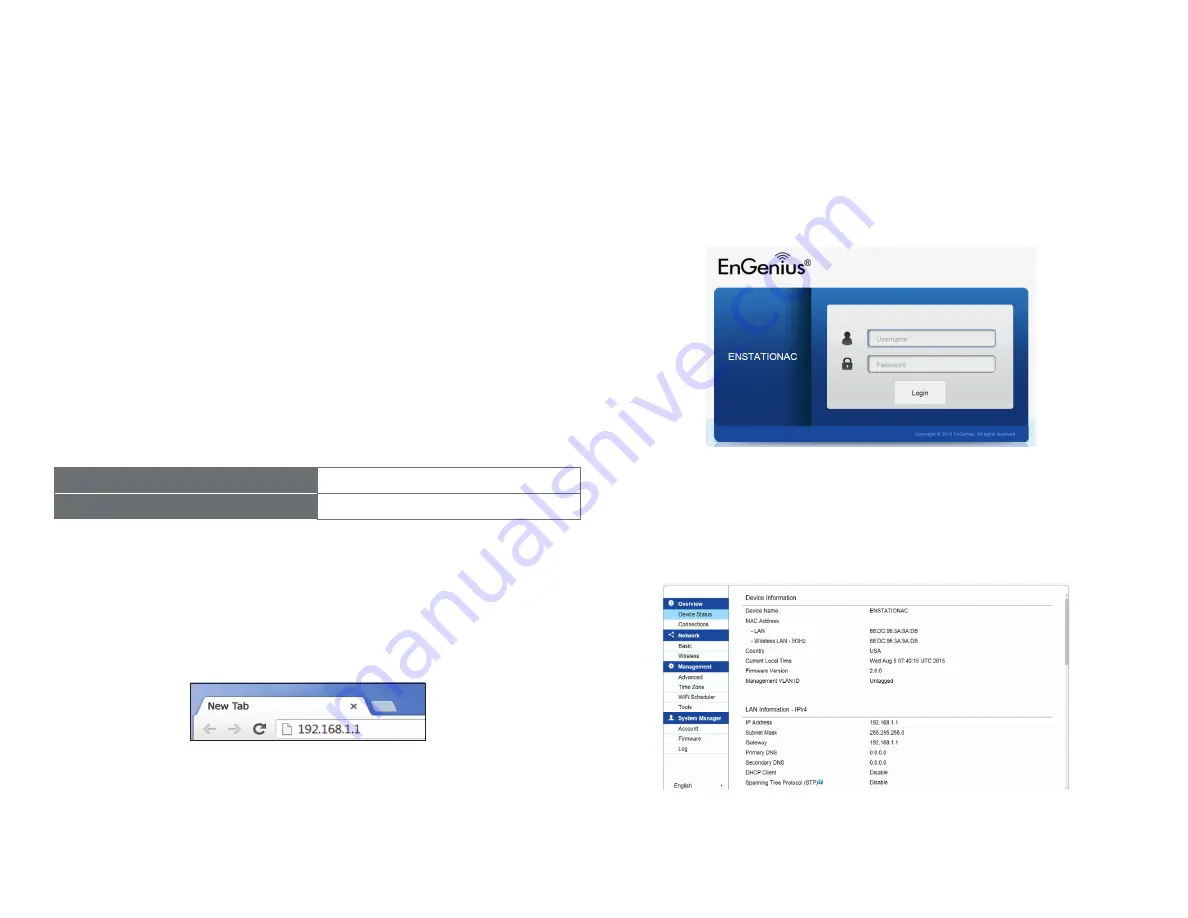
25
This section will show you how to configure the device by
using the web-based configuration interface or EnGenius
EnWiFi App, which is a management tool to enable easy
deployment on outdoor APs/CPEs. In conjunction with the
EnWifi App, outdoor APs/CPEs can perform configuration
changes en-masse, monitoring, firmware upgrades, and
data backups from a smart phone or tablet.
Web Interface Configuration
Default Setting
Please use your Ethernet port or wireless network adapter
to connect the Access Point.
IP Address
192.168.1.1
Username / Password
admin / admin
1.
Open a web browser (Internet Explorer/Firefox/Safari/
Chrome) and enter the IP Address
http://192.168.1.1
Note:
If you have changed the default LAN IP Address of
the Access Point, ensure you enter the correct IP Address.
2.
The default username and password are
admin
.
Once you have entered the correct username and
password, click the
Login
button to open the web-base
configuration page.
* The model name will be varied by different models
3.
If successful, you will be logged in and see the device’s
User Interface.
Configuring Your Access Point
Содержание ENH500v3
Страница 4: ...4 Chapter 1 Product Overview ...
Страница 12: ...12 Chapter 2 Before You Begin ...
Страница 24: ...24 Chapter 3 Configuring Your Access Point ...
Страница 27: ...27 Chapter 4 Building a Wireless Network ...
Страница 29: ...29 AP Mode CB Mode 5GHz ...
Страница 31: ...31 WDS AP WDS Bridge 5GHz ...
Страница 33: ...33 Chapter 5 Status ...
Страница 38: ...38 Chapter 6 Network ...
Страница 41: ...41 Chapter 7 Wireless ...
Страница 52: ...52 Chapter 8 Management ...
Страница 66: ...66 Chapter 9 EnWiFi App ...
Страница 69: ...69 WDS Link Setting WDS links will assist users to setup peer to peer connection easily ...
Страница 72: ...72 Proceed configuration on IP Subnet time Setting and account password under a group ...
Страница 74: ...74 You also can set Operation mode to WDS AP mode and let WDS STA devices connect to this WDS AP mode device ...
Страница 75: ...75 Discover Device Discover and Access to other EnGenius devices to manage their status ...
Страница 77: ...77 Backup Backup current settings as a configuration file to apply to other devices quickly ...
Страница 78: ...78 Restore Choose backup file to restore other devices so that they can have the same configuration quickly ...
Страница 79: ...79 Appendix ...






























