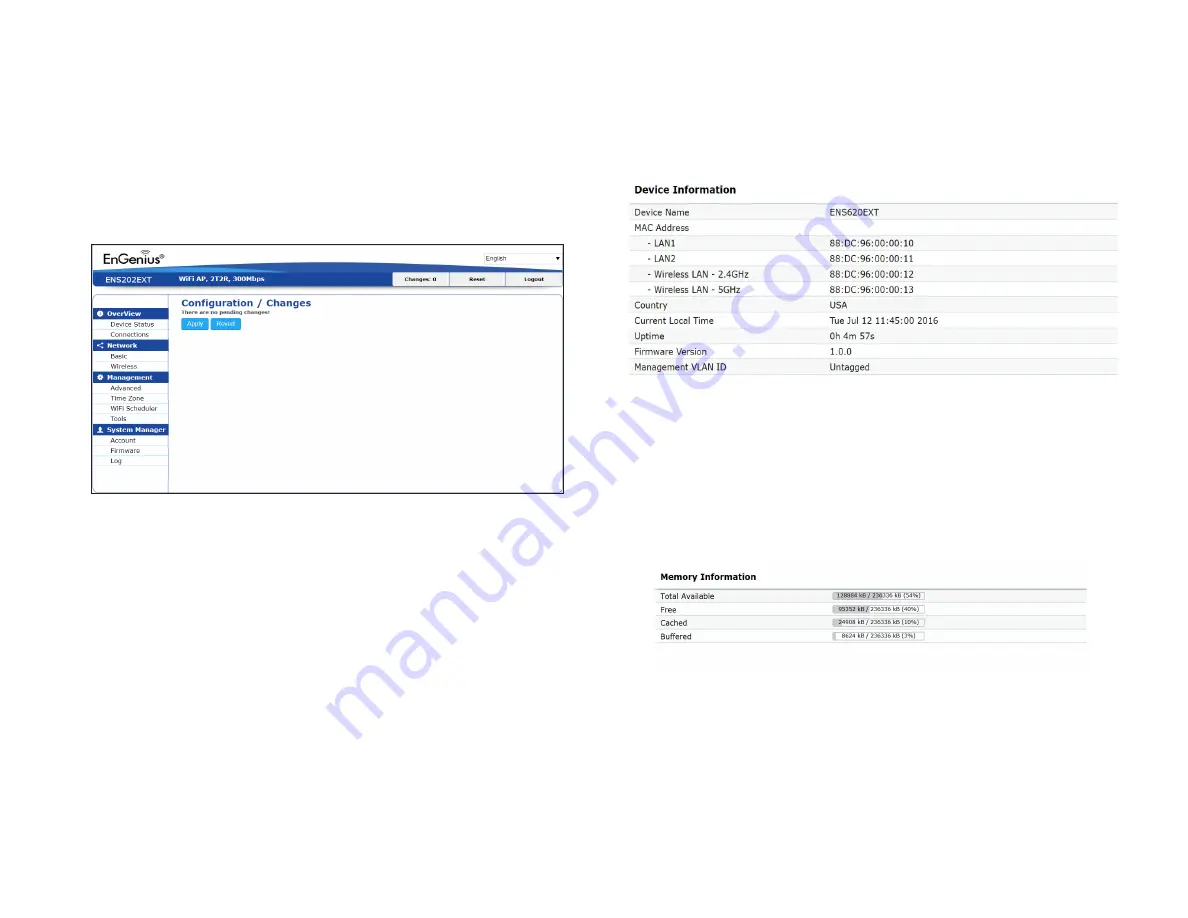
34
Save Changes
This page lets you save and apply the settings shown under
Unsaved changes list
, or cancel the unsaved changes and
revert to the previous settings that were in effect.
*The model name will be varied by different models.
Device Status
Clicking the
Device Status
link under the
Overview
menu
shows the status information about the current operating
mode.
•
The
Device Information
section shows general system
information such as Device Name, MAC Address, Current
Time, Firmware Version, and Management VLAN ID
Note:
VLAN ID information is only applicable in Access
Point or WDS AP mode.
*The model name will be varied by different models.
•
The
Memory Information
section shows usage of
memory such as Total Available, Free, Cached, Buffered
Main Status
Содержание ENH500v3
Страница 4: ...4 Chapter 1 Product Overview ...
Страница 12: ...12 Chapter 2 Before You Begin ...
Страница 24: ...24 Chapter 3 Configuring Your Access Point ...
Страница 27: ...27 Chapter 4 Building a Wireless Network ...
Страница 29: ...29 AP Mode CB Mode 5GHz ...
Страница 31: ...31 WDS AP WDS Bridge 5GHz ...
Страница 33: ...33 Chapter 5 Status ...
Страница 38: ...38 Chapter 6 Network ...
Страница 41: ...41 Chapter 7 Wireless ...
Страница 52: ...52 Chapter 8 Management ...
Страница 66: ...66 Chapter 9 EnWiFi App ...
Страница 69: ...69 WDS Link Setting WDS links will assist users to setup peer to peer connection easily ...
Страница 72: ...72 Proceed configuration on IP Subnet time Setting and account password under a group ...
Страница 74: ...74 You also can set Operation mode to WDS AP mode and let WDS STA devices connect to this WDS AP mode device ...
Страница 75: ...75 Discover Device Discover and Access to other EnGenius devices to manage their status ...
Страница 77: ...77 Backup Backup current settings as a configuration file to apply to other devices quickly ...
Страница 78: ...78 Restore Choose backup file to restore other devices so that they can have the same configuration quickly ...
Страница 79: ...79 Appendix ...
















































