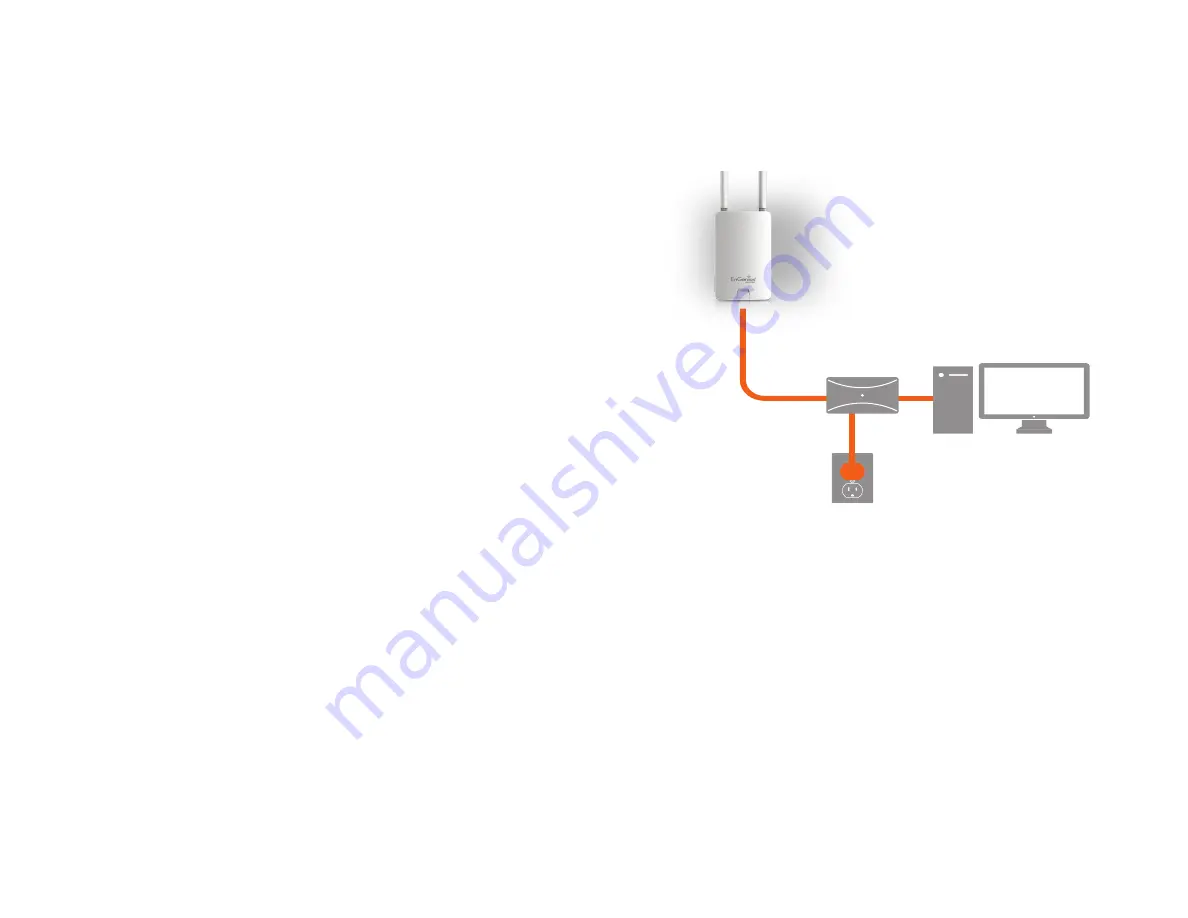
21
1.
Connect one end of the Ethernet cable into the LAN port
(PoE) of the AP/ Bridge and the other end to the PoE
port on the PoE adapter.
2.
Connect the Power cord with the PoE Adapter and plug
the other end into an electrical outlet.
3.
Connect the second Ethernet cable into the LAN port of
the PoE adapter and the other end to the Ethernet port
on the computer.
4. Screw on the provided antennas to the top of this device.
Note: The AP/Bridge should ONLY be powered via
Ethernet cable connected to the included PoE Adapter.
This diagram depicts the hardware configuration.
Note:
The AP/Bridge should ONLY be powered via
Ethernet cable connected to the included PoE Adapter
.
Hardware Installation
ENH500v3/ENS500-ACv2/ENS500EXT-ACv2
Содержание ENH500v3
Страница 4: ...4 Chapter 1 Product Overview ...
Страница 12: ...12 Chapter 2 Before You Begin ...
Страница 24: ...24 Chapter 3 Configuring Your Access Point ...
Страница 27: ...27 Chapter 4 Building a Wireless Network ...
Страница 29: ...29 AP Mode CB Mode 5GHz ...
Страница 31: ...31 WDS AP WDS Bridge 5GHz ...
Страница 33: ...33 Chapter 5 Status ...
Страница 38: ...38 Chapter 6 Network ...
Страница 41: ...41 Chapter 7 Wireless ...
Страница 52: ...52 Chapter 8 Management ...
Страница 66: ...66 Chapter 9 EnWiFi App ...
Страница 69: ...69 WDS Link Setting WDS links will assist users to setup peer to peer connection easily ...
Страница 72: ...72 Proceed configuration on IP Subnet time Setting and account password under a group ...
Страница 74: ...74 You also can set Operation mode to WDS AP mode and let WDS STA devices connect to this WDS AP mode device ...
Страница 75: ...75 Discover Device Discover and Access to other EnGenius devices to manage their status ...
Страница 77: ...77 Backup Backup current settings as a configuration file to apply to other devices quickly ...
Страница 78: ...78 Restore Choose backup file to restore other devices so that they can have the same configuration quickly ...
Страница 79: ...79 Appendix ...
















































