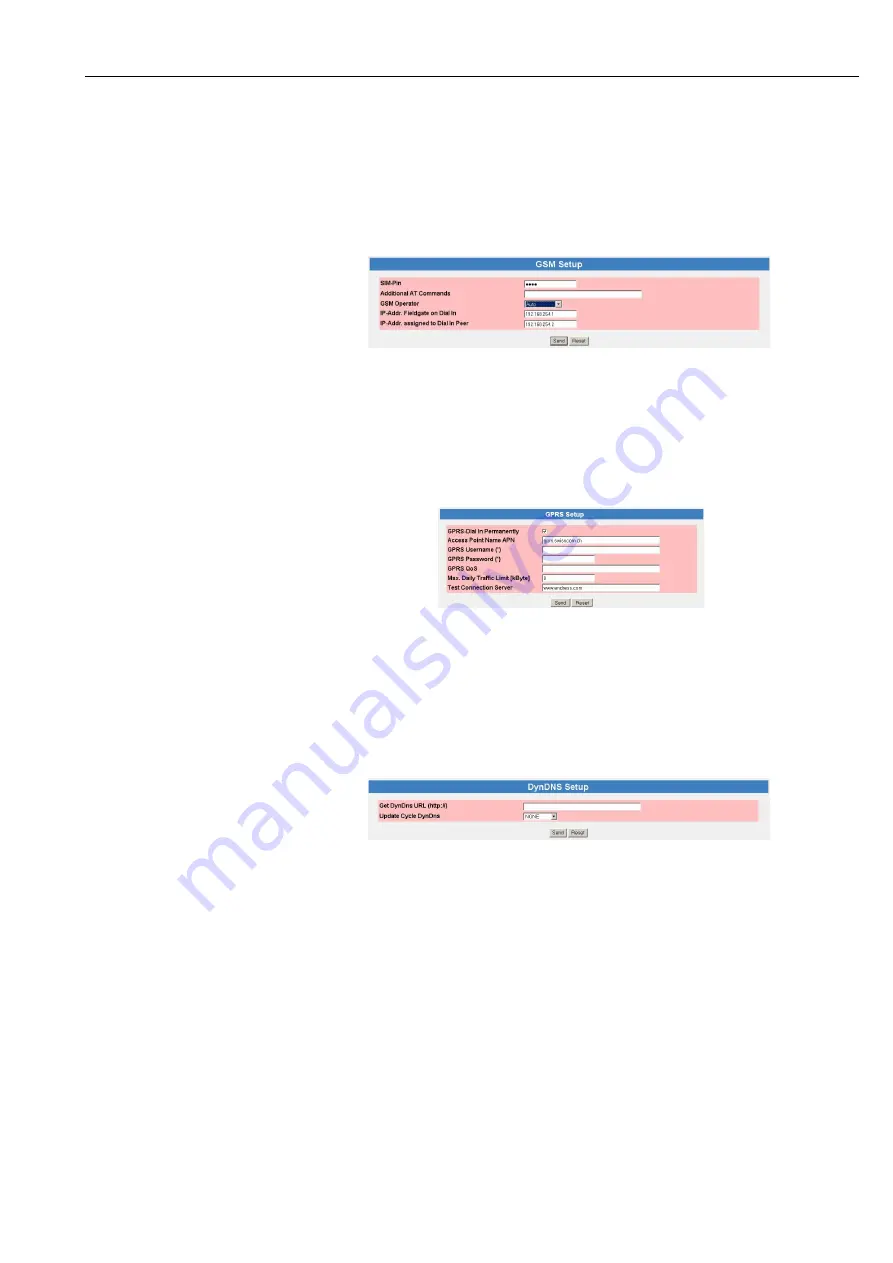
Fieldgate FXA320
5 Commissioning
Hauser
44
5.4.2
Set up the Fieldgate via service interface
The Fieldgate must be installed and powered up.
Do not
insert the SIM card until you are instructed
to do so!
1 Press
Switch to Administrator Mode
Now press
Settings
followed by
Network
–
In the
GSM Setup
dialog enter the SIM Card PIN, e.g. 6348, see Table 5-4
(
Caution:
The entry is hidden – make sure that Caps Lock is not active!)
–
Press
Send
to download the parameters to the Fieldgate
2 If you want to use GPRS, scroll down to the
GPRS Setup
dialog, otherwise configure Fieldgate
to dial up with the
Dial-up Setup
as described in chap. 5.3.2.
–
Enter the parameters as appropriate, see Table 5-5
(The screenshot above is an example for Orange CH)
–
Press
Send
to download the parameters to the Fieldgate
–
Do not activate "GPRS Dial In Permanently" until you have tested the connection!
3 If you want to use a dynamic DNS server, scroll down to the
DynDNS Setup
dialog
(for more information on Dynamic DNS servers see chap. 8.5):
–
Enter the parameters as appropriate, see Table 5-6
(Example for dyndns.org is:
<username>
:
<password>
@members.dyndns.org/nic/
update?system=dyndns&hostname=
<hostname>
&myip=
where
<username>
,
<password>
and
<hostname>
are allocated when you register)
–
Press
Send
to download the parameters to the Fieldgate
4 Now configure any other communication parameters, e.g. e-mails, as described in chap. 5.5.
5 You may now wish to configure additional Fieldgate device functions, e.g. limit values,
scanning cycle, in the Fieldgate Web server as described in chap. 6.
Содержание Fieldgate FXA320
Страница 6: ...Fieldgate FXA320 Endress Hauser 4 ...
Страница 104: ......
Страница 105: ......
Страница 106: ...Fieldgate FXA320 12 Appendix Endress Hauser 104 www endress com worldwide ...






























