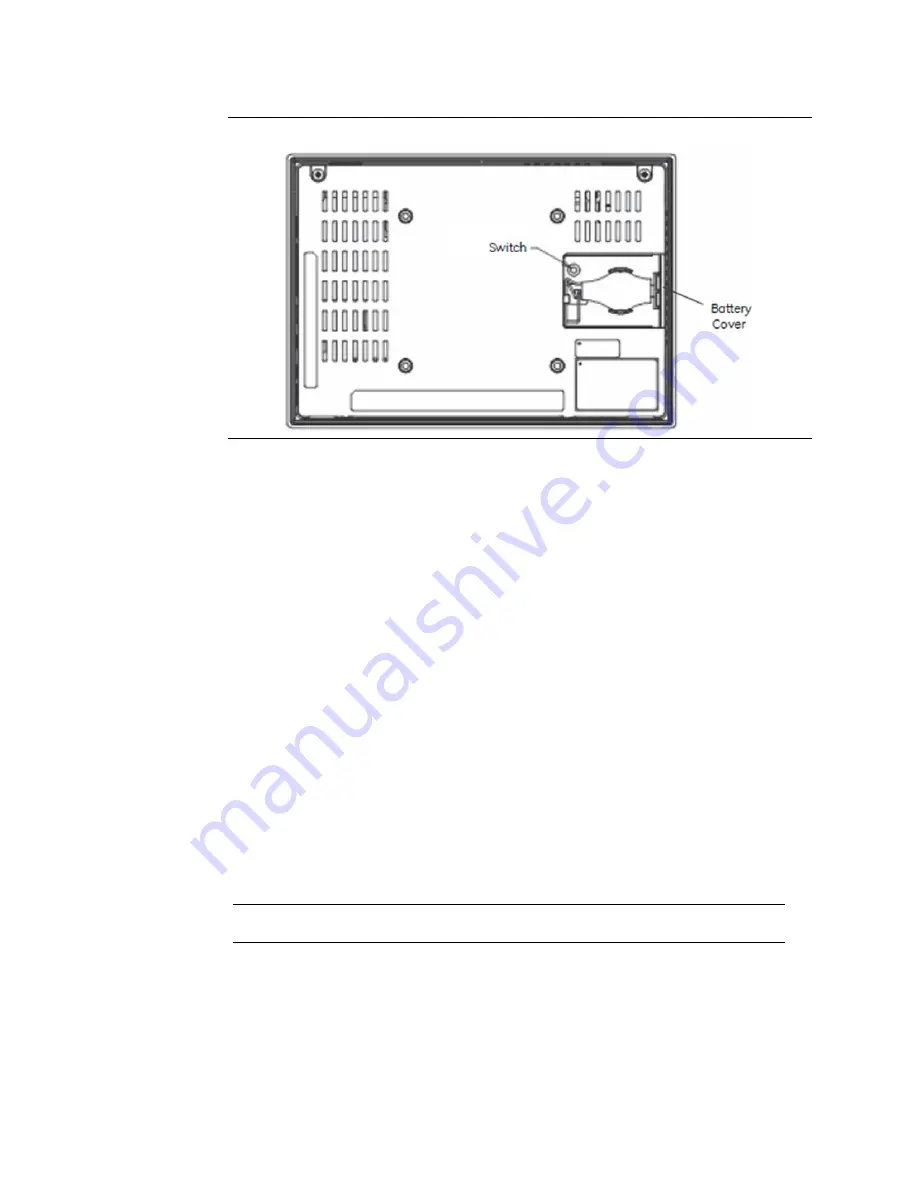
User Manual
Chapter 6
GFK-2847Y
Aug 2020
Operation
74
Figure 84: Touchscreen Sensor Calibration Switch
6.
Replace the battery cover.
6.2
Keyboard Configuration
The QuickPanel
+
Operator Interface can be configured to use either or both a hardware
keyboard and a software emulation keyboard as operator data input devices. Typically, an
optional external hardware keyboard is used when in development mode, while the
included Soft Input Panel (SIP) is more applicable in an operational environment.
6.2.1
External Keyboard (Optional)
Any USB-compatible keyboard may be used as an input device for the unit. The USB driver
for the keyboard is included with the operating system and no configuration is required. To
use an external keyboard, connect the keyboard to the unit using the USB cable.
6.2.2
Soft Input Panel
The Soft Input Panel (SIP) is a touchscreen keyboard that may be used in place of a standard
hardware keyboard. An icon in the system tray enables the user to view or hide the SIP.
To show or hide the SIP:
•
from the system tray located on the task bar, tap the icon and select Hide Input Panel.
Note:
When visible, the SIP can be moved around the screen by dragging the title bar to reveal
parts of the screen that would be obstructed from view by the SIP.
6.3
Mouse
Any USB-compatible mouse may be used as an input device for the unit. The USB driver for
the mouse is included with the operating system and no configuration is required. To use an
external mouse, plug it into the appropriate port.






























