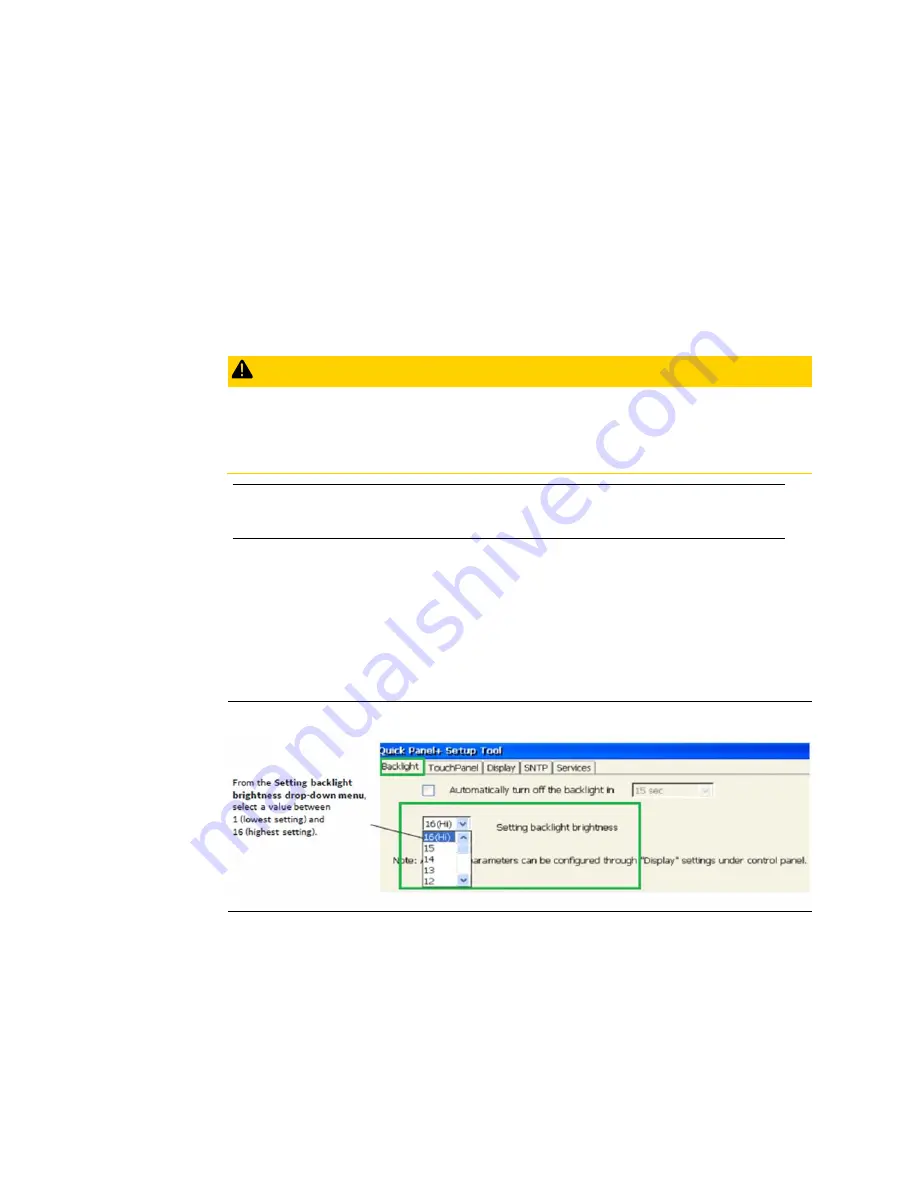
User Manual
Chapter 6
GFK-2847Y
Aug 2020
Operation
72
Chapter 6:
Operation
6.1
Touchscreen Display
The QuickPanel
+
Operator Interface features a LED Backlight LCD touchscreen display with
two-point touch technology. The touch technology is based on projected capacitance that
allows finger tracking without pressured contact. It is conducive to smooth scrolling and
multi-touch gesturing capability. Display brightness and backlight operation can be
configured using the QuickPanel
+
Setup tool available in the program system menu.
CAUTION
Although Emerson recommends the use of the protective sheet, do not operate the
touchscreen with any hard materials, such as a screwdriver. This could damage the
touchscreen display.
Note:
IC755CxS06RDx (6” display) is an Analog Resistive touch display that does not support two
-
point touch capability. Single point gestures such as swipe, pan, and double-tap are
supported.
6.1.1
Display Brightness Adjustment
To adjust the brightness of the display
1.
Open the QuickPanel
+
Setup Tool and select the Backlight tab to display the
Backlight Display Properties window.
2.
Set the backlight brightness value.
Figure 82: Adjust Display Brightness
3.
Tap OK to exit the QuickPanel
+
Setup Tool.
4.
Run the Backup Utility to save the settings






























