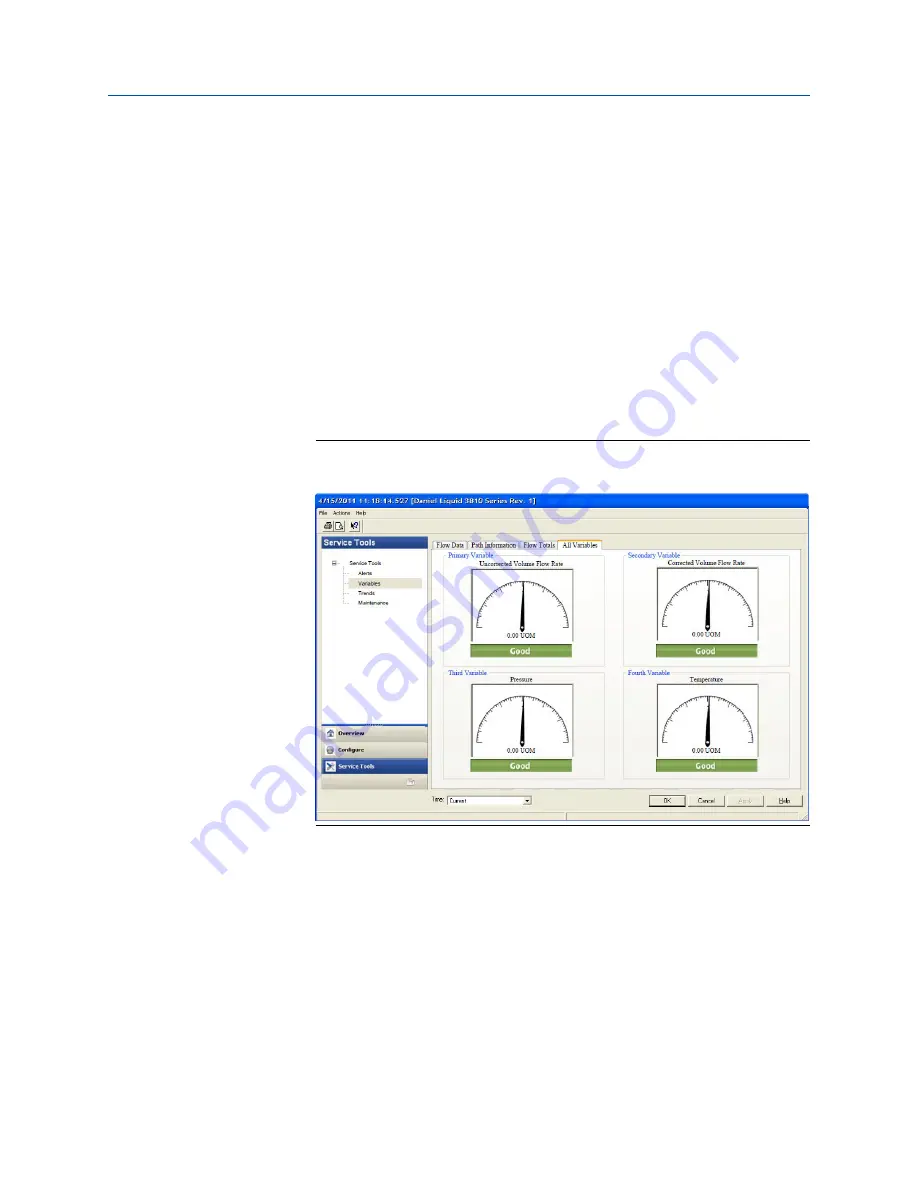
6. On the
Overview
page, click
Alert Setup
and select the
Flow Analysis
tab and
enable Reverse Flow. Click the
OK
button to return to the
Overview
page.
7. On the
Overview
page, click the
Service Tools
tab and select the
Variables
tab. The
Flow Data, Path Information, Flow Totals, and All Variables data is populated after
you are connected to the meter.
a) Click the
Flow Data
tab and view the Flow Direction (Forward or Reverse),
Average Flow and Average Sound Velocities values.
b) Click the
Path Information
tab and view the Chord performance, Gain, SNR
(Signal to Noise Ratio) Signal strength (mV), and Noise (mV).
c) Click the
Flow Totals
tab to view the volume totals (forward and reverse
uncorrected volume).
d) Click the
All Variables
tab to view a graphical display of the Primary,
Secondary, Third and Fourth Variables.
Figure 4-7: AMS Device Manager - Service Tools All Variables status
indicators
8. Click
OK
to return to the Overview page.
9. Enable the Write Protect switch on the CPU Module to protect the meter’s
configuration.
10. From the
Overview
window, click
Display Meter K-Factors
. K-Factors are a read-
only values calculated from the Full scale volumetric flow rate used with frequency
outputs and the Maximum frequency for frequency output.
Configuration
Installation manual
May 2019
3-9000-760
80
3814 Liquid Ultrasonic Flow Meter
Содержание Daniel 3814
Страница 1: ...Installation manual 3 9000 760 Rev HA May 2019 Daniel 3814 Liquid Ultrasonic Flow Meter ...
Страница 2: ...2 ...
Страница 10: ...Contents Installation manual May 2019 3 9000 760 x 3814 Liquid Ultrasonic Flow Meter ...
Страница 48: ...Mechanical Installation Installation manual May 2019 3 9000 760 48 3814 Liquid Ultrasonic Flow Meter ...
Страница 92: ...Configuration Installation manual May 2019 3 9000 760 92 3814 Liquid Ultrasonic Flow Meter ...
Страница 94: ......
Страница 95: ......
Страница 96: ......
Страница 97: ......
Страница 98: ...Engineering Drawings Installation manual May 2019 3 9000 760 94 3814 Liquid Ultrasonic Flow Meter ...
















































