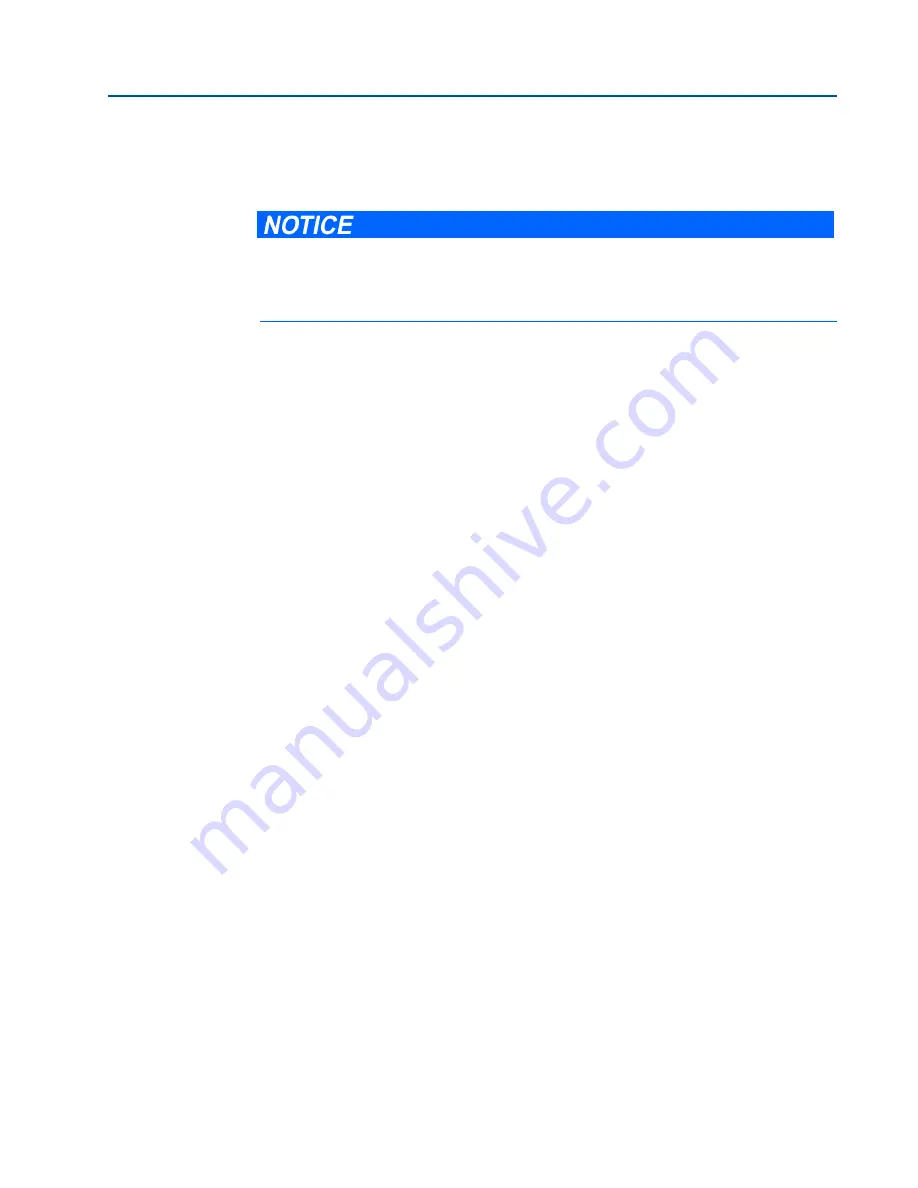
6
Setup the meter directory
Section 2: Setup meter communications
3410 Series Gas Ultrasonic Meters Operations Manual
January 2018
3-9000-777 Rev E
c.
Ethernet connection - Set the following properties to configure the Daniel
ultrasonic meter hardware for Ethernet connectivity.
–
IP Address: Enter the IP Address for the meter’s Ethernet port.
The factory set IP Address is 172.16.17.200 for Daniel Gas Ultrasonic
meters or you can use 192.168.135.100 if DHCP is enabled in the meter
(see DHCP below for more details).
Dynamic Host Configuration Protocol (DHCP): Business PCs are usually
configured to work in a network environment where a DHCP server assigns
an IP address to each computer when they connect to the network.
If a PC is configured to obtain an IP address from a DHCP server and it is
going to connect through the Ethernet Cable (1-360-01-596) to a Daniel
meter that is not connected to a network, then the DHCP server in the
meter must be enabled so it can assign an IP address to the PC when it
connects.
The DHCP server can be enabled on the meter by setting the DHCP switch
on the CPU module to the
ON
position.
When connecting to a meter with DHCP enabled, use the IP address of
192.168.135.100 to connect to the meter. In this mode you can create just
one Meter Directory record with this IP address to connect to all your
meters with DHCP enabled. When the connection is made, select to use
the Meter Name in the meter instead of the Meter Directory Name in order
to keep all log files and configurations separate from each meter.
Click
OK
to accept the changes or click
Cancel
to discard any changes and
return to the Meter Directory dialog box.
Ethernet initial connection steps
1.
Power up the meter.
2.
Shutdown the PC.
3.
Plug the Ethernet adapter cable Phoenix end into the meter Field Connection Board
connector J8 and connect the RJ-45 end into the PC Ethernet connector.
4.
Enable the Ethernet LAN connector DHCP server on the CPU Module by moving the
DHCP (switch-1) to the ON position (see direction arrow on the CPU Module label).
5.
Power up (boot) the PC and log in to the initial Windows logon prompt.
6.
Verify the Ethernet connection status by the CPU Module “LINK” LED which should be
on solid green.
7.
Launch Daniel MeterLink and create a new meter record.
It is strongly recommended that the meter be configured using an independent (off-
network) single host computer. After configuration of the meter, the DHCP option
should be disabled.






























