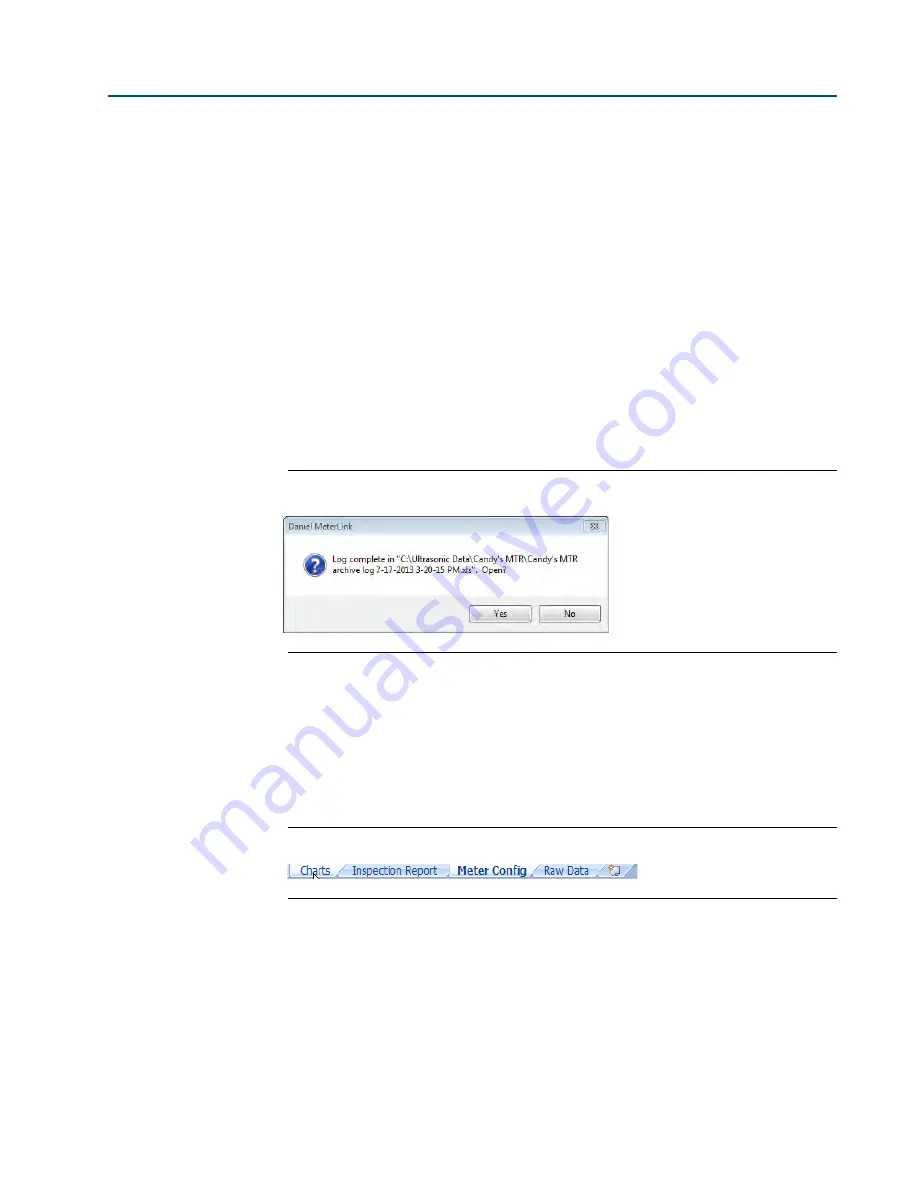
116
Collecting Logs
Section 6: Archive logs
3410 Series Gas Ultrasonic Meters Operations Manual
January 2018
3-9000-777 Rev E
4.
If desired, a comment may be included in the log file by entering it in the display/edit
box provided.
5.
In the Log Format field, select Microsoft® Excel. DO NOT select Comma Separated
Values (CSV), as this format is not compatible with the generation of graphics, trending
and analysis offered by 3410 Series Gas Ultrasonici Flow Meters and Microsoft® Excel.
CSV should only be used if the computer does not have Microsoft® Excel. Once the file
is collected in the CSV format, it can not be converted to a Microsoft® Excel format.
6.
Select the Default view for either Technician or Engineer. The log file captures all the
data regardless of the view setting selected. If the Technician view is selected, some of
the data will be hidden. The view can be changed when the Microsoft® Excel file is
opened then selecting
View|Custom Views
or by un-hiding the columns by selecting
Format|Column|Unhide
.
7.
To begin collecting logs, click the
Start
button. Daniel MeterLink collects the meter's
configuration and then begins collecting all the data from the meter.
8.
Daniel MeterLink displays the
Log Complete
message box after the logs are collected.
Figure 6-3 Log Complete Dialog
9.
To view the Microsoft® Excel file, select
YES
to open the Workbook.
10.
Select the Workbook report view from the Microsoft® Excel toolbar at the bottom of
the page. Tab selections include:
•
Charts
•
Inspection Report
•
Meter Config
•
Raw Data
Figure 6-4 Microsoft® Excel Report View Toolbar






























