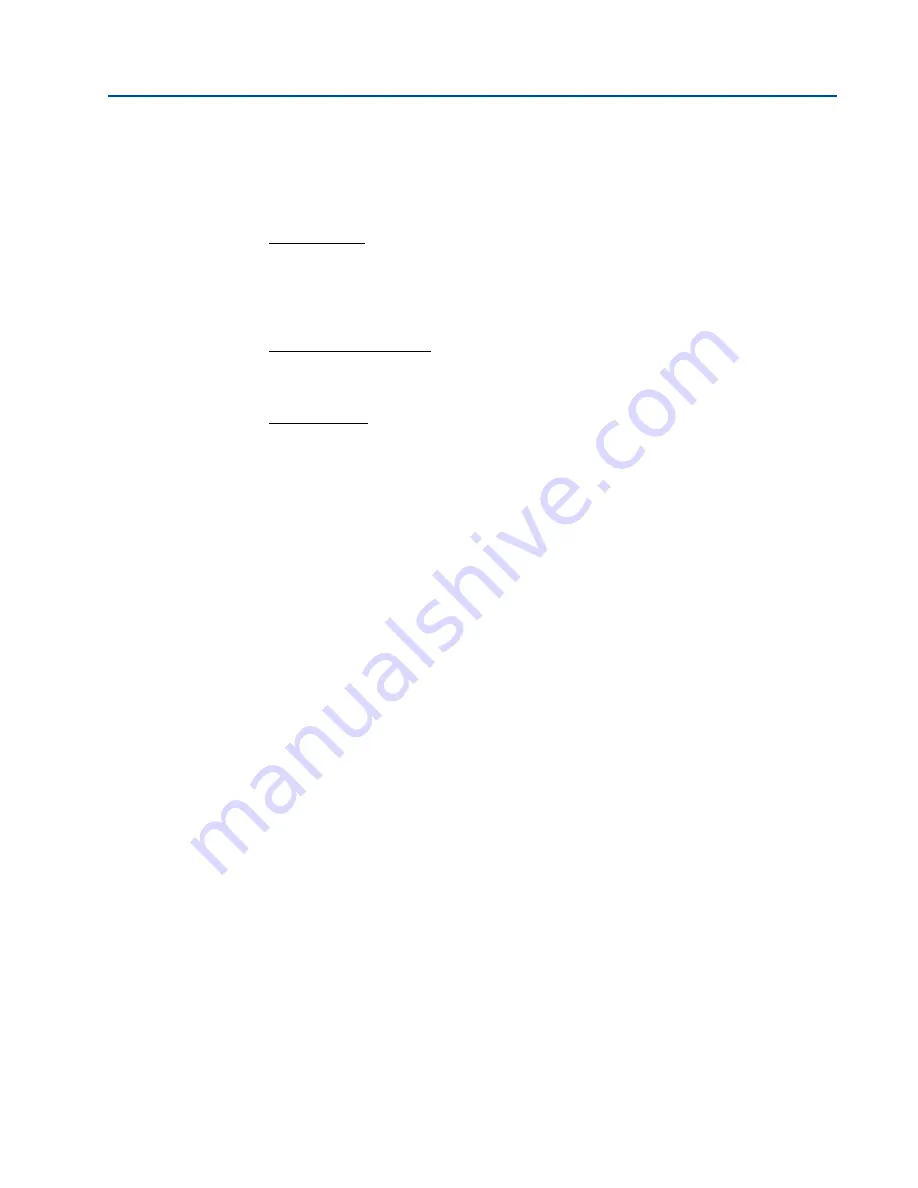
114
Collecting and viewing log records
Section 6: Archive logs
3410 Series Gas Ultrasonic Meters Operations Manual
January 2018
3-9000-777 Rev E
6.2.5
Collecting and viewing log records
Three log formats are available:
•
Microsoft Excel - This is the recommended format for collecting/saving log records in
order to get the full benefits of the data logging feature. This option, however, is only
available if Microsoft Excel 97 or later is installed on the PC. The Excel file generated by this
utility has up to six worksheets depending upon the logs collected: Daily Log, Hourly Log,
Alarm Log, Audit Log, System Log, and Meter Config. The collected log data is also
displayed on the screen.
•
Comma-separated values - This format creates a file with data separated by commas. Each
log record collected is put on a separate line in the file. Each log type is separated by a
blank line. The meter configuration follows the log data separated by a blank line. The
collected log data is also displayed on the screen.
•
Don’t log to file - This option will not save any of the collected log data to a file but will
display it on the screen.
After selecting the desired log type(s) and the log format, click on the
Collect
button to initiate
the log data collection. If a format that saves the data to a file is selected, then a
Save As
dialog
box is opened to allow specifying the file name. A default file name is suggested but can be
modified. A comment may also be entered to be included with the data file.
If a log type to be read is configured so that unread records are
not
over-written, then Daniel
MeterLink queries the user as to whether or not that log’s records should be marked as ‘read’.
Once the data collection is completed, the data is displayed in the
Meter Archive Logs
dialog box
one log type at a time. Select the log type to be displayed via the
View log
box. The data may be
sorted by selecting either
Oldest first
or
Newest first
in the
Sort order
box.
















































