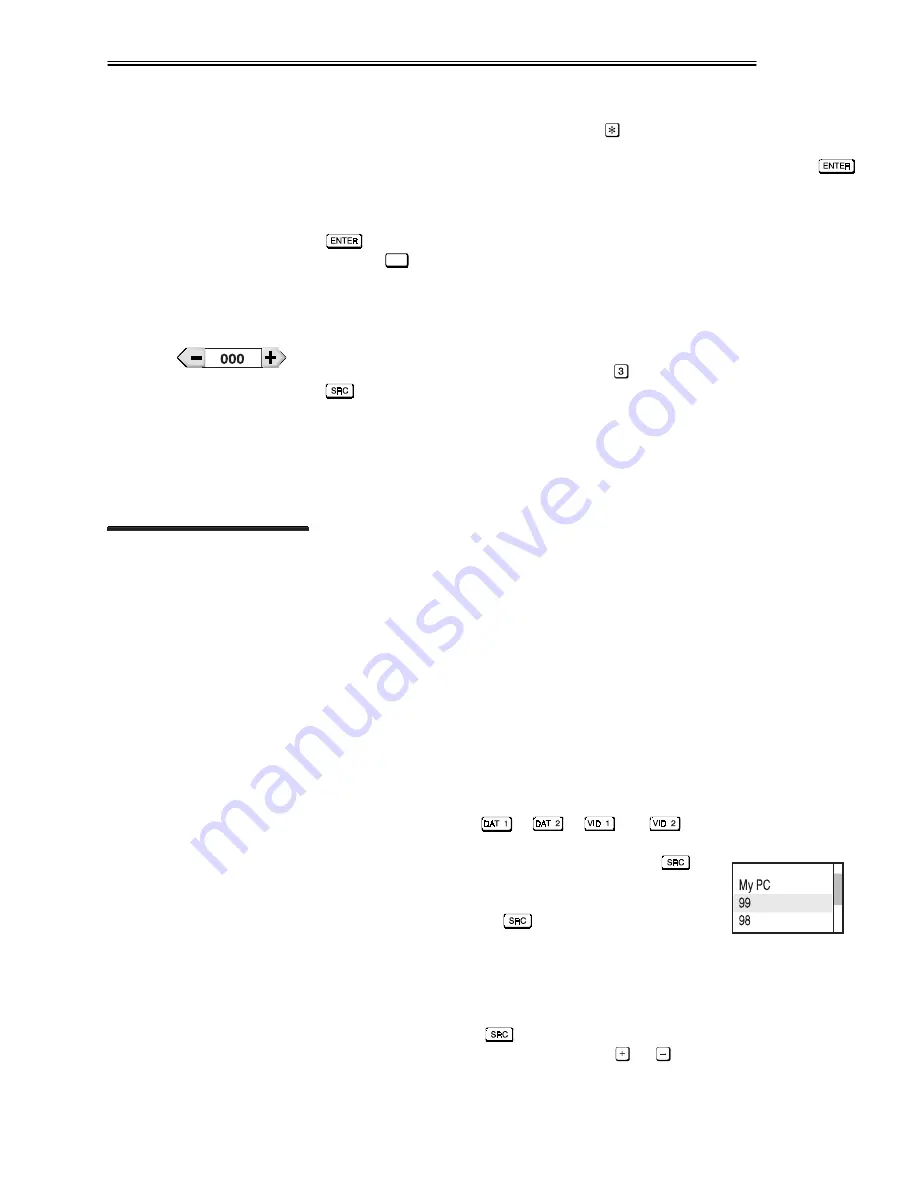
OPERATION
VistaGRAPHX 2500 User's Manual
3-13
To Delete Text -
Select the on-screen "Delete" button to delete the character to
the right of the insertion marker. Or press
.
To Accept New Text -
Highlight the on-screen "Accept" button and press
on the keypad.
To Cancel Text Editing -
Highlight the on-screen "Cancel" button and press
on the keypad. "Cancel" ignores new edits and removes the edit window.
Or press
Exit
at any time.
NOTE: The “New Line” button is not available. Text must fit on one line.
Enter numbers directly from the keypad in order to edit numbers representing
projectors, sources (channels), switchers or slots. On the built-in keypad, any key
that has both a numerical function (such as ) and a direct function (such as
) will execute only the numerical function and ignore the direct.
Note that once you enter the first digit, it replaces all old digits. If you press any
non-numbered key, the number entered up to that point is accepted and updated
as the new value. Entering numbers here will not select other controls.
NOTE: See Section 2, Installation and Setup, for a full explanation of how to
connect sources to the VistaGRAPHX 2500.
When you first use a source with the projector, you may want to adjust and
define a wide variety of parameters, such as brightness, contrast, tint, etc., in
order to customize the display for that source. For example, the display settings
you choose for a VCR source may be very different from those you choose for a
high resolution computer source. Once defined, the settings for a particular
source are collectively stored in the projector's memory as a unique "channel".
VistaGRAPHX 2500 stores and automatically recalls up to 99 channels so that
you do not have to repeatedly re-configure the projector for different
presentations. Note that you can have more than one channel for the same
physical source (input).
You can switch to a specific display in either one of two ways. Pressing the
appropriate direct key (
,
,
or
) is a quick and seamless
way to display the image for that source. Or, perhaps if your system includes
additional channels (source setups), you can press
to
use one of three other methods of source selection, such as
a pull-down list of all sources/channels (default). Note that
the precise function of the
key is flexible and
depends on how you have defined it from within the
Preferences menu (see Preferences later in this section). For example, you may
prefer to enter a 1- or 2-digit channel number rather than see a list.
NOTES: 1) In 1- or 2-digit source selection, VistaGRAPHX 2500 "time-outs" 5
seconds after you press
, returning to the previous menu and current
channel. 2) From presentation level, press
or
to cycle through the list.
Editing Numerical Values
'
3.5
Using Sources
and Channels
Selecting a Source
'
or Channel
Содержание VistaGRAPHX 2500
Страница 81: ...KEYPAD REFERENCE B 2 VistaGRAPHX 2500 User s Manual Figure B 2 Built in Keypad ...
Страница 82: ...Appendix C Menu Tree VistaGRAPHX 2500 User s Manual C 1 ...
Страница 84: ...SERIAL COMMUNICATION CABLES D 2 VistaGRAPHX 2500 User s Manual ...
Страница 87: ...THROW DISTANCE CHARTS E 2 VistaGRAPHX 2500 User s Manual ...
Страница 88: ...THROW DISTANCE CHARTS VistaGRAPHX 2500 User s Manual E 3 ...
Страница 89: ...THROW DISTANCE CHARTS E 4 VistaGRAPHX 2500 User s Manual ...
Страница 90: ...THROW DISTANCE CHARTS VistaGRAPHX 2500 User s Manual E 5 ...
Страница 91: ...THROW DISTANCE CHARTS E 6 VistaGRAPHX 2500 User s Manual ...
Страница 92: ...THROW DISTANCE CHARTS VistaGRAPHX 2500 User s Manual E 7 ...
Страница 93: ...THROW DISTANCE CHARTS E 8 VistaGRAPHX 2500 User s Manual ...
Страница 94: ...THROW DISTANCE CHARTS VistaGRAPHX 2500 User s Manual E 9 ...
















































