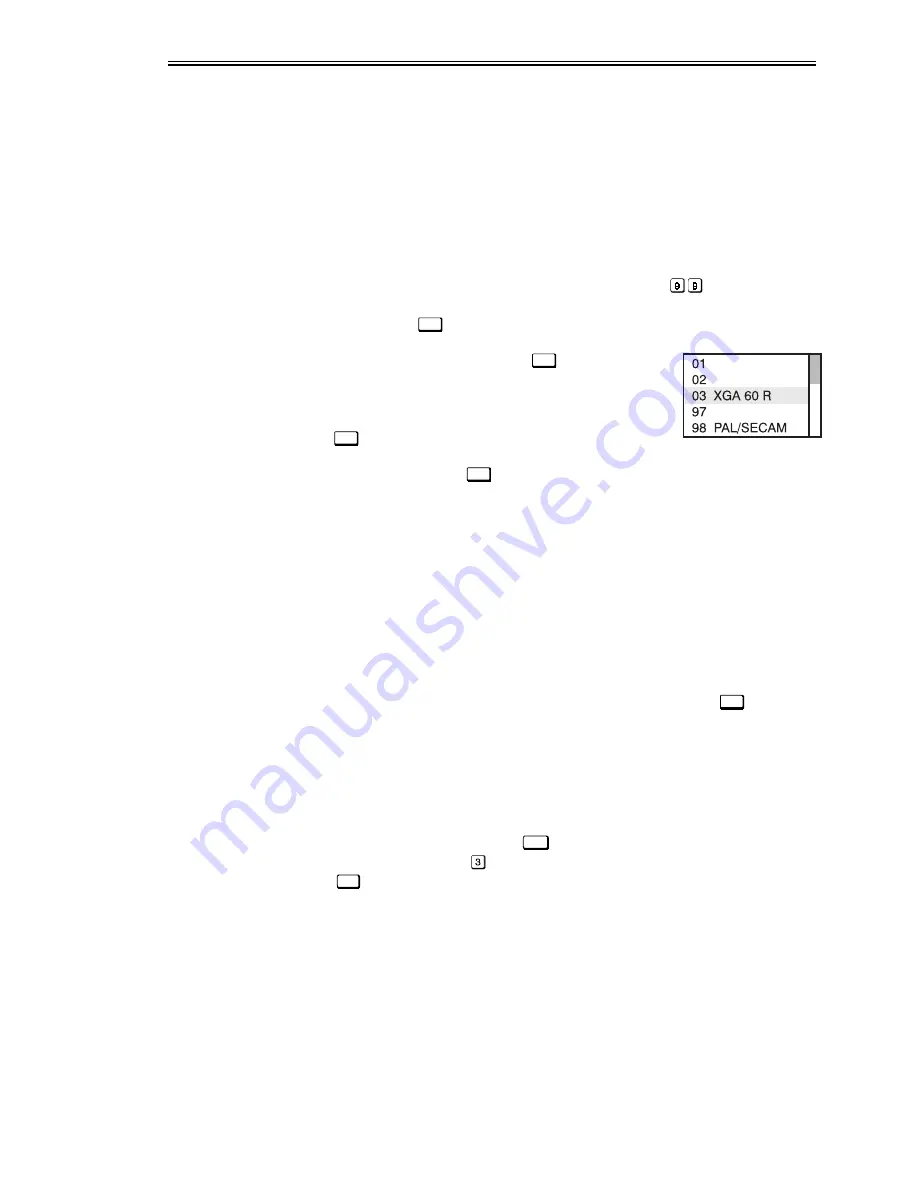
Downloaded from Projector.com
23(5$7,21
9LVWD
*5$3+;
#43
.
#
8VHU
*
V
#
0DQXDO
604;
&+$11(/
#0
A channel is a collection of measurements and settings that tailor a
display to your specific needs. Since source types and applications vary greatly,
you will likely want to adjust and define a wide variety of parameters, such as
brightness, contrast, tint, etc., in order to customize and maximize the display
coming from that source. For example, the display settings you choose for a
VCR source may be very different from those you choose for a high resolution
computer source, or one signal may vary from another used earlier through the
same input location. Once you have adjusted a display parameter, such as zoom,
focus, or pixel tracking, all current settings are collectively stored in the
projector's memory as a unique 2-digit channel, such as
. You can have
numerous distinct channels to select for the same input, any of which can be
used by using the
&KDQ
key on the keypad.
NOTE: The precise function of the
&KDQ
key is flexible
and depends on how you have defined it from within
the Preferences menu (see Preferences later in this
section). Shown at right is an example of a channel list
from
&KDQ
.
In order to use channels (
&KDQ
on the keypad), you must first create them. See
below.
To use a new source with Vista
GRAPHX
10K, a new channel must be added to
your system so that the projector will respond properly to input from that source
in the future. A new channel can be created automatically, which is the easiest,
or you can use the "New" button in the Channel List menu.
A channel is automatically created when an input signal is sent to the projector
for display and you then change a parameter (such as adjusting brightness, etc.).
The "channel#" assigned to an automatically created channel will be the highest
available number from 99 down. Note that automatic channels do not appear by
default in any channel list that may appear whenever you press
&KDQ
— you must
first enter a checkmark for the "In Menu" option in the Channel List menu for
each automatic channel that you want to list.
You can also define a channel from within the Channel List menu accessed from
the Main menu. This procedure is as follows:
From the presentation level press
0HQX
to display the main menu. To display the
Channel List menu, press
, or move the highlight to the Channel List icon and
press
(QWHU
.
The Channel List (Figure 3-8) displays a table of all defined channels and how
they are connected to the projector. The numbers in the far left column represent
each channel number defined so far, automatic or not. Other columns list details
pertaining to each channel setup, such as its name, switcher number, slot location
and other information.
The last two columns in the Channel List menu list the frequencies and polarity
(“ + ” or “ - “) detected for each channel signal. If neither symbol is present,
there is no sync.
&UHDWLQJ
#
D
#
1HZ
ö
&KDQQHO
³
#
$8720$7,&
#
³
&UHDWLQJ
#
D
#
1HZ
ö
&KDQQHO
³
#
86,1*
#%
1(:
%
³
67(3
#4
Содержание VistaGRAPHX 10K
Страница 14: ...D o w n l o a d e d f r o m P r o j e c t o r c o m 167 7 21 6 783 9LVWD 5 3 43 8VHU V 0DQXDO 5043 ...
Страница 28: ...D o w n l o a d e d f r o m P r o j e c t o r c o m ...
Страница 70: ...D o w n l o a d e d f r o m P r o j e c t o r c o m ...
Страница 86: ...D o w n l o a d e d f r o m P r o j e c t o r c o m ...
Страница 98: ...D o w n l o a d e d f r o m P r o j e c t o r c o m ...
Страница 99: ...D o w n l o a d e d f r o m P r o j e c t o r c o m SSHQGL 0HQX 7UHH 9LVWD 5 3 43 8VHU V 0DQXDO 04 ...
Страница 100: ...D o w n l o a d e d f r o m P r o j e c t o r c o m ...
Страница 102: ...D o w n l o a d e d f r o m P r o j e c t o r c o m 6 5 20081 7 21 6 05 9LVWD 5 3 43 8VHU V 0DQXDO ...
Страница 104: ...D o w n l o a d e d f r o m P r o j e c t o r c o m ...
Страница 106: ...D o w n l o a d e d f r o m P r o j e c t o r c o m 7 52 67 1 05 9LVWD 5 3 43 8VHU V 0DQXDO ...
Страница 107: ...D o w n l o a d e d f r o m P r o j e c t o r c o m 7 52 67 1 9LVWD 5 3 43 8VHU V 0DQXDO 06 ...
Страница 108: ...D o w n l o a d e d f r o m P r o j e c t o r c o m 7 52 67 1 07 9LVWD 5 3 43 8VHU V 0DQXDO ...
Страница 109: ...D o w n l o a d e d f r o m P r o j e c t o r c o m 7 52 67 1 9LVWD 5 3 43 8VHU V 0DQXDO 08 ...
Страница 110: ...D o w n l o a d e d f r o m P r o j e c t o r c o m 7 52 67 1 09 9LVWD 5 3 43 8VHU V 0DQXDO ...
Страница 111: ...D o w n l o a d e d f r o m P r o j e c t o r c o m 7 52 67 1 9LVWD 5 3 43 8VHU V 0DQXDO 0 ...
Страница 112: ...D o w n l o a d e d f r o m P r o j e c t o r c o m 7 52 67 1 0 9LVWD 5 3 43 8VHU V 0DQXDO ...
Страница 113: ...D o w n l o a d e d f r o m P r o j e c t o r c o m 7 52 67 1 9LVWD 5 3 43 8VHU V 0DQXDO 0 ...
Страница 114: ...D o w n l o a d e d f r o m P r o j e c t o r c o m 7 52 67 1 043 9LVWD 5 3 43 8VHU V 0DQXDO ...
Страница 115: ...D o w n l o a d e d f r o m P r o j e c t o r c o m 7 52 67 1 9LVWD 5 3 43 8VHU V 0DQXDO 044 ...
Страница 116: ...D o w n l o a d e d f r o m P r o j e c t o r c o m 7 52 67 1 045 9LVWD 5 3 43 8VHU V 0DQXDO ...
Страница 122: ...D o w n l o a d e d f r o m P r o j e c t o r c o m ...
















































