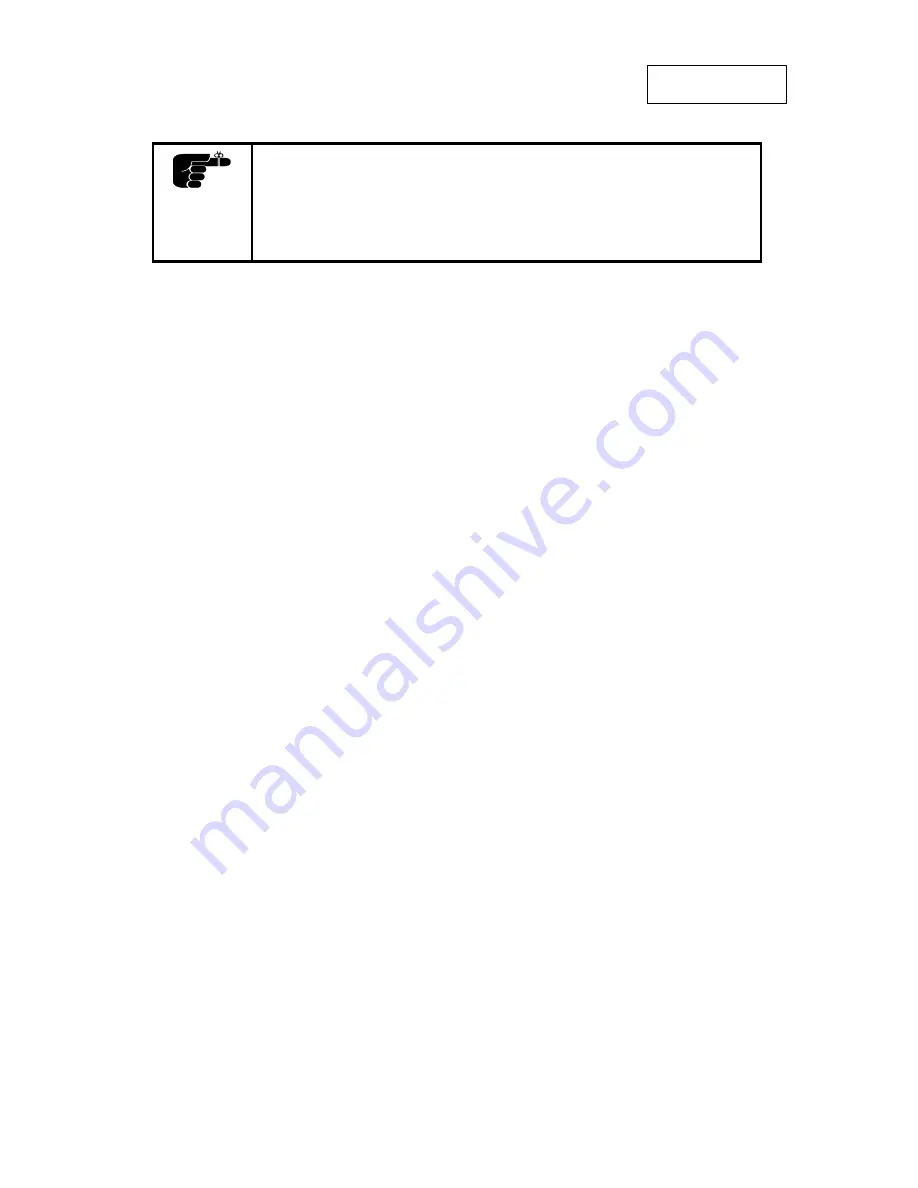
QUICK SET-UP
The following steps will quickly lead you through set-up and
adjustments for the projector connected to a single
computer. For connection to a second computer, please
consult the Making the Connections section. The sequence
numbers refer to the drawing of the quick set-up.
SETTING UP
POWER OFF (1)
Switch off all equipment before
connecting.
COMPUTER (2)
Connect the computer to the
SOURCE 1 connector using the
computer cable and applicable
computer and monitor adapters if
needed.
SOUND (3)
Connect sound from the computer
using a standard 3.5-mm stereo
jack line cable (not supplied).
MOUSE (4)
Connect the mouse cable to the
MOUSE 1 connector of the
projector. Use an applicable mouse
adapter at the computer end.
MAINS (5)
Connect the power cords to the
various equipment.
POWER ON (6)
First push the POWER button on
the keyboard or the remote control.
Secondly start the source
equipment to facilitate correct
recognition of the projector as a
peripheral unit to the computer.
USE
ZOOM , FOCUS AND POSITION
Zoom the lens for desired image size,
focus the lens for an optically sharp
image and tilt the unit using the
integral adjustable feet to position the
image on screen.
RESET
Press RESET to automatically adjust
for position, width and stability.
RESET is automatically invoked when
a new source is connected.
CONTRAST AND BRIGHTNESS
Adjust CONTRAST and
BRIGHTNESS as preferred.
ENGLISH
Содержание Impression A10
Страница 2: ...2 4 5 3 1 6 1 6 ...
















