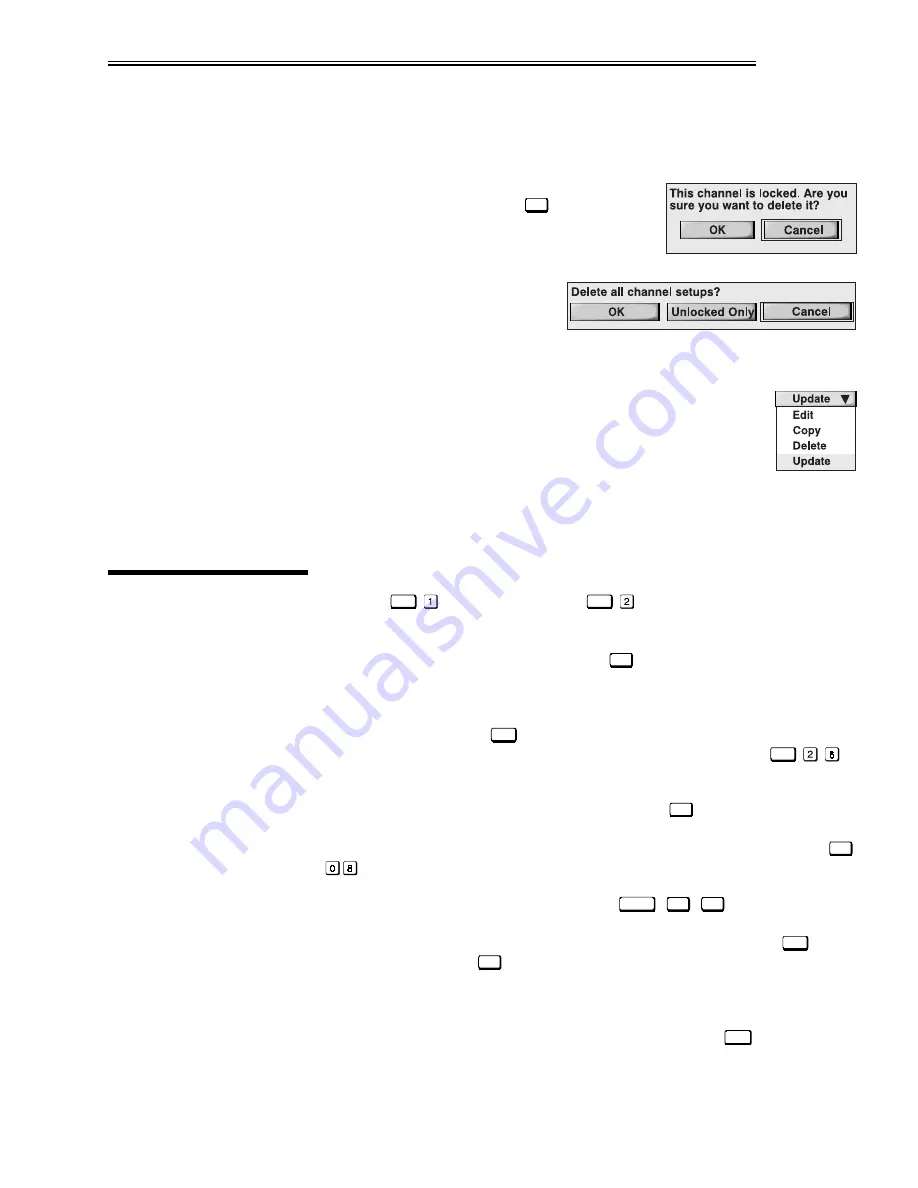
Downloaded from Projector.com
23(5$7,21
9LVWD
*5$3+;
#;3343
.
HU
*
V
#
0DQXDO
6054
channel is locked, a confirmation box will appear to remind you that the channel
is currently locked and to ask if you are sure you want to delete it ("OK" or
"Cancel").
To delete all channels, select the on-screen
"Delete All" button and press
(QWHU
on keypad. A
confirmation box will appear to ensure that you
really want to delete all channels (select "OK",
"Unlocked Only", or "Cancel"). Select "OK"
only if you really want to delete
all channels, regardless of whether
they are locked or not.
NOTE: You cannot delete the current channel with "Delete" or "Delete All".
Highlight and select the center button at the bottom of the screen.
From the pull-down list, select "Update". This will turn this
button into an "Update" button until you select a different option
— "Edit", "Copy", or "Delete" — from the list.
Using the arrow keys, return to the main channel listings above the "Update"
button and select the channel you wish to update. The setup for this channel will
change to reflect any current settings, recognizing the horizontal and vertical
scan frequencies present and recording them in the last two columns.
All options for image adjustments can be accessed through two menus: Size /
Position (
0HQX
) and Image Settings (
0HQX
), both of which are listed in the
Main menu. While in either of these two menus, you can change settings
affecting the image from the current channel by working with the appropriate
slidebars, checkboxes and pull-down lists.
([LW
will always return to presentation
level and accept any changes you may have made within a menu.
From presentation level, you can access any of the first ten individual options on
these menus by pressing
0HQX
followed by the appropriate two-digit number
representing their location in the menu system. For example, press
0HQX
to
quickly access the color temperature option in the Image Settings menu.
Note that for certain options, you may prefer to use
)XQF
from presentation level
to go directly to a particular option rather than traveling through the menu
system at all (note: this is not available for all options). For example, press
)XQF
to access the left blanking slidebar immediately.
In addition, numerous “direct keys” such as
3RVLWLRQ
,
3L[HO
,
&RQW
, etc. access their
respective slidebars immediately. Press any of these keys to adjust the
corresponding slidebar during your presentation. For example, press
&RORU
to
move the image. Press
([LW
to return to your presentation.
NOTE: 1) To hide the “direct” slidebars only, make sure the Display Slidebars
option in the Preferences menu is OFF. 2) To hide the entire menu system from
view, toggle the on-screen display OFF: press and hold the
26'
-
key.
8SGDWLQJ
#
D
#
&KDQQHO
ö
619
$GMXVWLQJ
#
WKH
,PDJH
Содержание VistaGRAPHX 10K
Страница 14: ...D o w n l o a d e d f r o m P r o j e c t o r c o m 167 7 21 6 783 9LVWD 5 3 43 8VHU V 0DQXDO 5043 ...
Страница 28: ...D o w n l o a d e d f r o m P r o j e c t o r c o m ...
Страница 70: ...D o w n l o a d e d f r o m P r o j e c t o r c o m ...
Страница 86: ...D o w n l o a d e d f r o m P r o j e c t o r c o m ...
Страница 98: ...D o w n l o a d e d f r o m P r o j e c t o r c o m ...
Страница 99: ...D o w n l o a d e d f r o m P r o j e c t o r c o m SSHQGL 0HQX 7UHH 9LVWD 5 3 43 8VHU V 0DQXDO 04 ...
Страница 100: ...D o w n l o a d e d f r o m P r o j e c t o r c o m ...
Страница 102: ...D o w n l o a d e d f r o m P r o j e c t o r c o m 6 5 20081 7 21 6 05 9LVWD 5 3 43 8VHU V 0DQXDO ...
Страница 104: ...D o w n l o a d e d f r o m P r o j e c t o r c o m ...
Страница 106: ...D o w n l o a d e d f r o m P r o j e c t o r c o m 7 52 67 1 05 9LVWD 5 3 43 8VHU V 0DQXDO ...
Страница 107: ...D o w n l o a d e d f r o m P r o j e c t o r c o m 7 52 67 1 9LVWD 5 3 43 8VHU V 0DQXDO 06 ...
Страница 108: ...D o w n l o a d e d f r o m P r o j e c t o r c o m 7 52 67 1 07 9LVWD 5 3 43 8VHU V 0DQXDO ...
Страница 109: ...D o w n l o a d e d f r o m P r o j e c t o r c o m 7 52 67 1 9LVWD 5 3 43 8VHU V 0DQXDO 08 ...
Страница 110: ...D o w n l o a d e d f r o m P r o j e c t o r c o m 7 52 67 1 09 9LVWD 5 3 43 8VHU V 0DQXDO ...
Страница 111: ...D o w n l o a d e d f r o m P r o j e c t o r c o m 7 52 67 1 9LVWD 5 3 43 8VHU V 0DQXDO 0 ...
Страница 112: ...D o w n l o a d e d f r o m P r o j e c t o r c o m 7 52 67 1 0 9LVWD 5 3 43 8VHU V 0DQXDO ...
Страница 113: ...D o w n l o a d e d f r o m P r o j e c t o r c o m 7 52 67 1 9LVWD 5 3 43 8VHU V 0DQXDO 0 ...
Страница 114: ...D o w n l o a d e d f r o m P r o j e c t o r c o m 7 52 67 1 043 9LVWD 5 3 43 8VHU V 0DQXDO ...
Страница 115: ...D o w n l o a d e d f r o m P r o j e c t o r c o m 7 52 67 1 9LVWD 5 3 43 8VHU V 0DQXDO 044 ...
Страница 116: ...D o w n l o a d e d f r o m P r o j e c t o r c o m 7 52 67 1 045 9LVWD 5 3 43 8VHU V 0DQXDO ...
Страница 122: ...D o w n l o a d e d f r o m P r o j e c t o r c o m ...






























