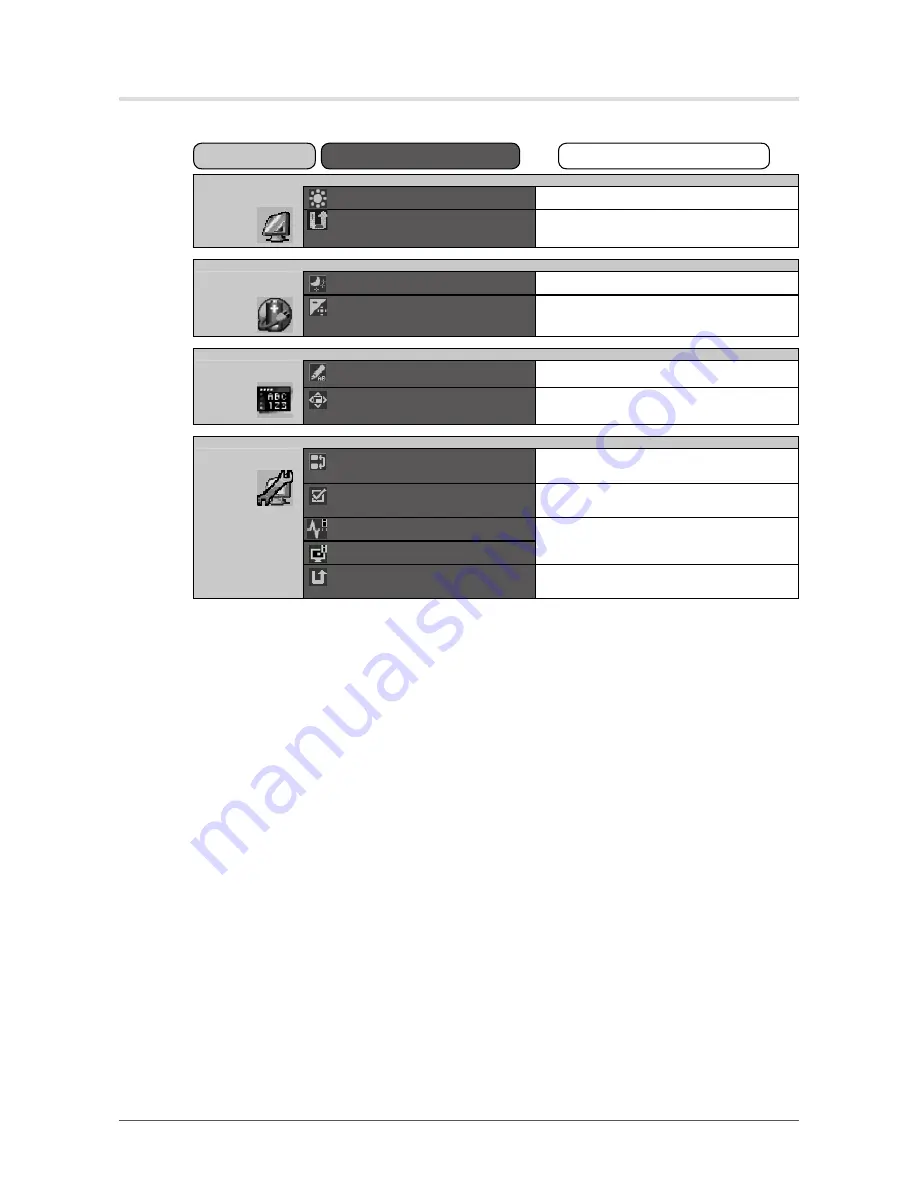
9
Chapter 1 Introduction
Functions
The following table shows all the Adjustment menu’s adjustment and setting menus.
Main Menu
Item
Adjusting/Setting
Mode
Brightness
“2-3. Adjusting Brightness” (
page 11
)
Mode Reset
“3-8. Restoring the Default Setting”
(
page 16
)
PowerManager
Power Save
“4-1. Setting the Power Saving” (
page 17
)
Power Indicator
“4-2. Setting Power Indicator” (
page 17
)
Menu Settings
Language
“3-6. Setting Language” (
page 15
)
Menu Position
“3-7. Setting the Display Position of the
Adjustment Menu” (
page 15
)
Tools
Input Selection
“6-2. Connecting Two PCs to the Monitor”
(
page 21
)
Mode Preset
“3-3. Enabling/Disabling Mode Selection”
(
page 14
)
Signal Info
“6-4. Displaying Monitor Information”
(
page 24
)
Monitor Info
All Reset
“3-8. Restoring the Default Setting”
(
page 16
)










































