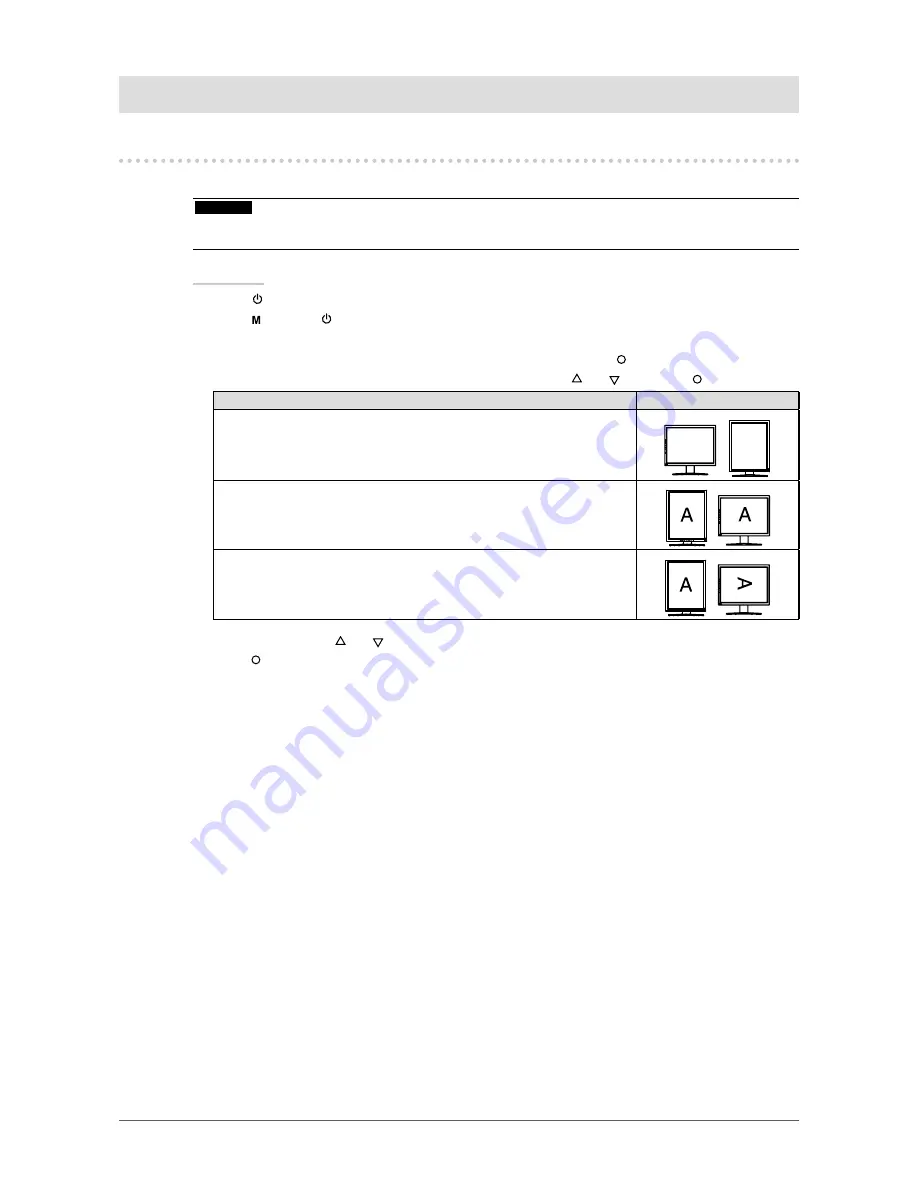
12
Chapter 3 Setting Monitor
Chapter 3 Setting Monitor
3-1. Setting Orientation [Orientation]
This function changes the display orientation of the image based on the operating environment..
Attention
• Refer to the manual of the graphics board.
• The operating environments described below can be set regardless of whether or not the computer is running.
Procedure
1. Press
to turn off the monitor.
2. Press
holding
down for at least 2 seconds to turn on the monitor.
The Optional Settings menu appears.
3. Choose <Orientation> from the <Optional Settings> menu, and press
.
4. Select “Landscape”, “Portrait (SW)”, or “Portrait (HW)” with
or
, and press
.
Monitor Orientation
Display Example
Landscape
Select this option when using the Landscape orientation.
A
A
Portrait (SW)
Select this option when using the Portrait orientation. Graphics board
utility software is used to rotate the display image 90 degrees.
Portrait (HW)
Select this option when using the Portrait orientation. The monitor
function is used to rotate the display image 90 degrees.
5. Select “Finish” with
or
.
6. Press
to exit.
The Optional Settings menu is closed.



























