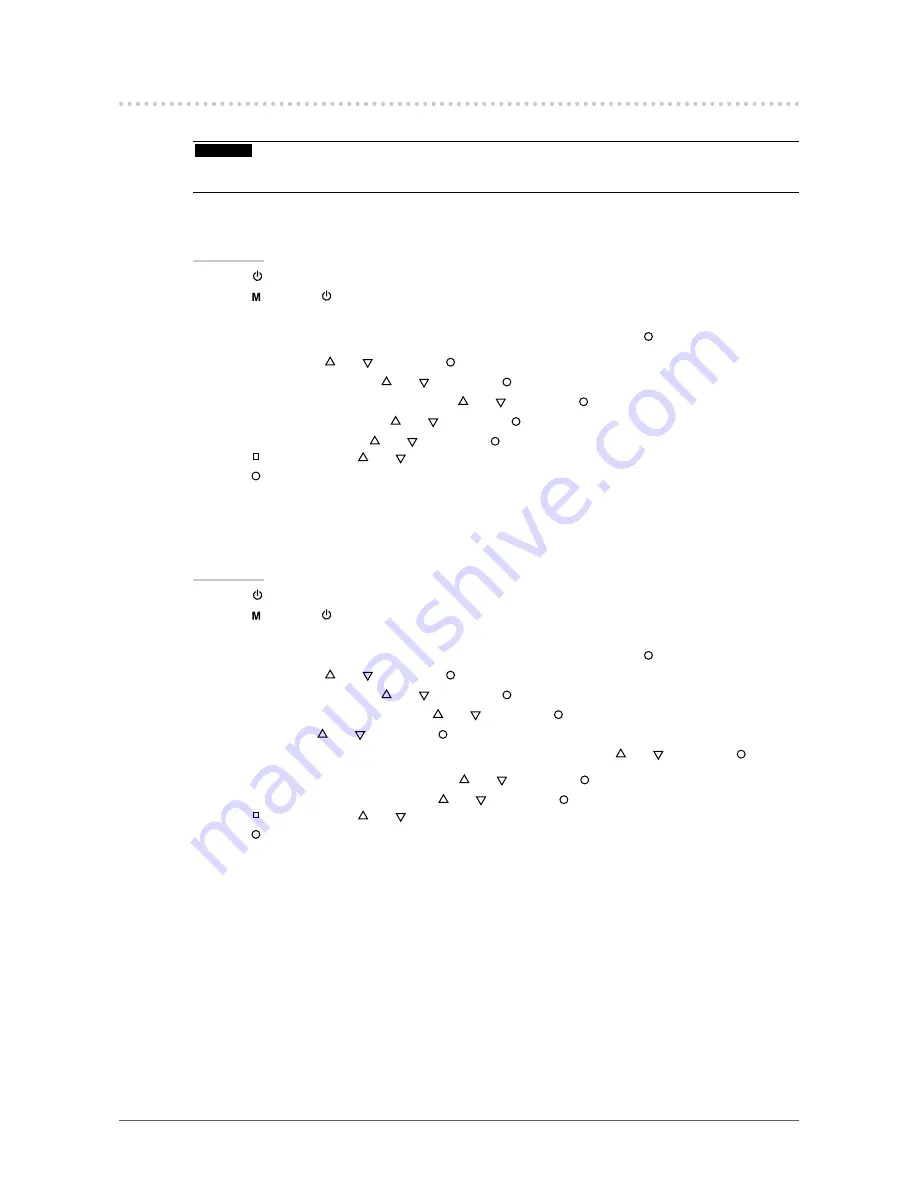
13
Chapter 3 Setting Monitor
3-2. Setting the Input Signals [Signal Selection]
Signals can be selected based on your operating environment..
Attention
• A supported graphics board is required to display.
• Refer to the manual of the graphics board.
●
DVI Connection (Dual Link/Single Link)
Procedure
1. Press
to turn off the monitor.
2. Press
holding
down for at least 2 seconds to turn on the monitor.
The Optional Settings menu appears.
3. Choose <Signal Selection> from the <Optional Settings> menu, and press
.
4. Select “DVI” with
or
, and press
.
5. Select “Signal Format” with
or
, and press
.
6. Select “Dual Link” or “Single Link” with
or
, and press
.
7. Select “Sub Pixel Drive” with
or
, and press
.
8. Select “On” or “Off” with
or
, and press
.
9. Press
twice, and use
or
to select "Finish" from the <Optional Settings> menu.
10. Press
to exit.
The Optional Settings menu is closed.
●
DVI Connection (SDG/Packed Pixel)
Procedure
1. Press
to turn off the monitor.
2. Press
holding
down for at least 2 seconds to turn on the monitor.
The Optional Settings menu appears.
3. Choose <Signal Selection> from the <Optional Settings> menu, and press
.
4. Select “DVI” with
or
, and press
.
5. Select “Signal Format” with
or
, and press
.
6. Select “SDG” or “Packed Pixel” with
or
, and press
.
7. Select “Bit” with
or
, and press
.
8. Select “8bit” or “10bit”(SDG)/“8/10bit” or “12bit”(Packed Pixel) with
or
, and press
.
9. Select “Sub Pixel Drive”(SDG : 8bit) with
or
, and press
.
10. Select “On” or “Off”(SDG : 8bit) with
or
, and press
.
11. Press
twice, and use
or
to select "Finish" from the <Optional Settings> menu.
12. Press
to exit.
The Optional Settings menu is closed.




























