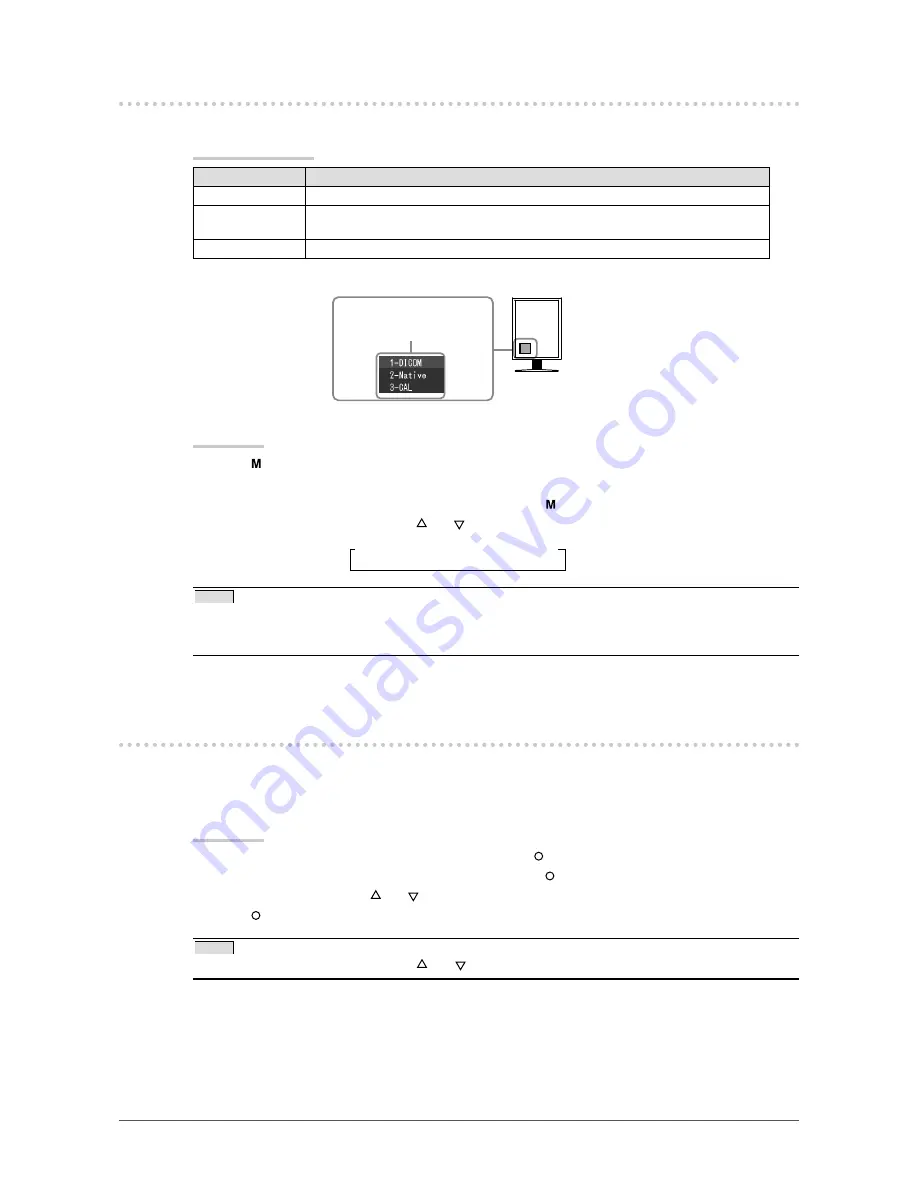
11
Chapter 2 Adjusting Screen
2-2. Selecting Display Mode
CAL Switch allows you to select easily the adequate mode suitable for the monitor’s application.
CAL Switch mode
Mode
Purpose
1-DICOM
Available to display in DICOM mode.
2-Native
Available for displaying images using the native characteristics of the monitor
panel.
3-CAL
Displays the screen adjusted by calibration software.
The mode menu
appears.
Procedure
1. Press
.
Mode menu appears at the lower left of the screen.
2. The mode among the list is highlighted in turn each time
is pressed.
You can switch the current mode with
or
while the mode menu is being displayed.
→1-DICOM←→2-Native←→3-CAL←
NOTE
• The Adjustment menu and the Mode menu cannot be displayed at the same time.
• You can disable a specific mode to be selected. For more information, refer to “3-3 Enabling/Disabling Mode
Selection” (
page 14
).
2-3. Adjusting Brightness [Brightness]
The screen brightness is adjusted by changing the brightness of the backlight (Light source from the LCD
back panel).
Adjustable range: 0 to 100%
Procedure
1. Choose <Mode> from the Adjustment menu, and press
.
2. Choose <Brightness> from the <Mode> menu, and press
.
3. Adjust the brightness with
or
.
4. Press
to exit the adjustment.
NOTE
• You can also adjust the brightness using and . (When the Adjustment menu does not appear.)


























