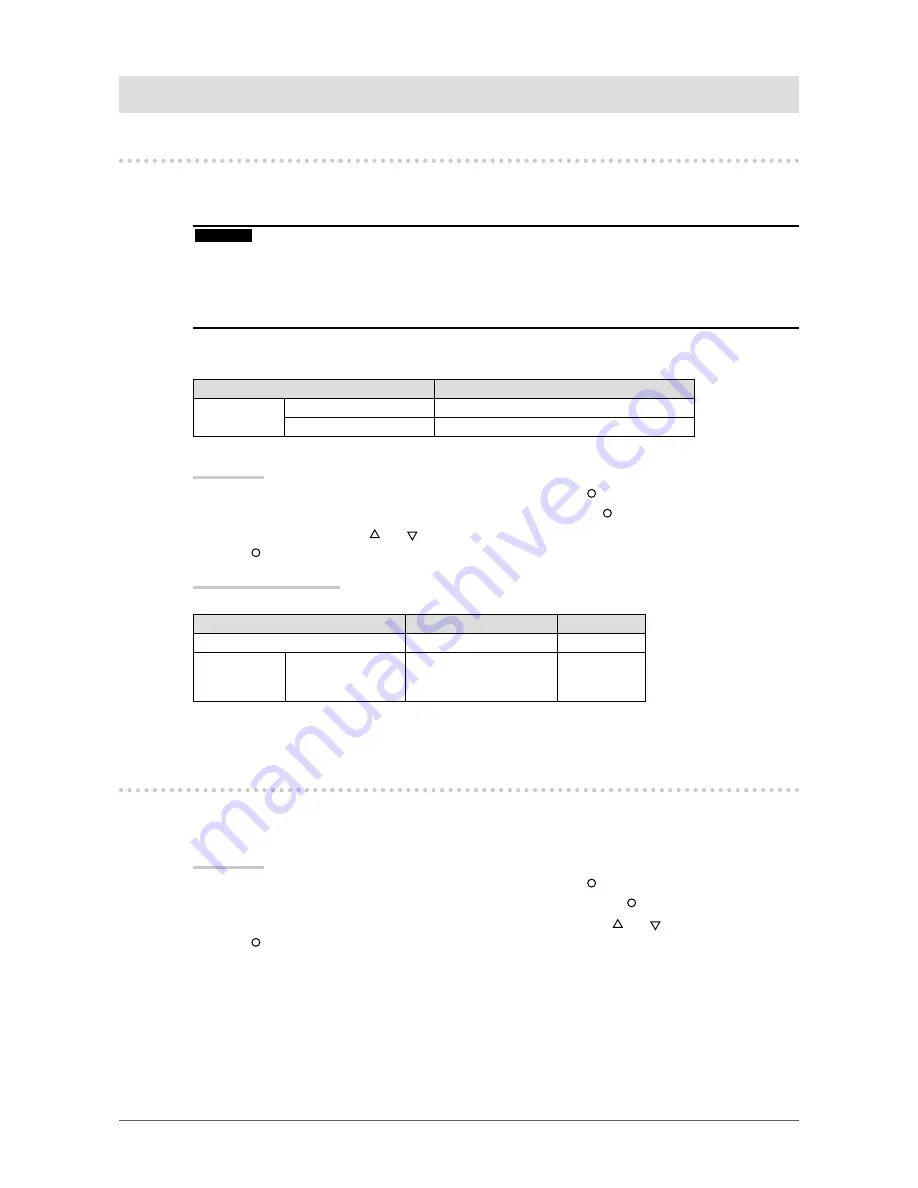
17
Chapter 4 Power Saving Function
Chapter 4 Power Saving Function
4-1. Setting the Power Saving [Power Save]
This function allows you to set the monitor into the power saving mode according to the PC status.
When the monitor enters the power saving mode, no image is displayed on the screen.
Attention
• Turning off the main power switch or unplugging the power cord completely shuts off power supply to the
monitor.
• Devices connected to the USB port (upstream and downstream) work when the monitor is in power saving
mode or when the power switch of the monitor is Off. Therefore, power consumption of the monitor varies with
connected devices even in the power saving mode.
Power Save is compliant with the following standards for the respective signal inputs.
signal inputs
Standard
Digital signal
DVI
DVI DMPM
DisplayPort
DisplayPort Standard V1.1a
Procedure
1. Choose <PowerManager> from the Adjustment menu, and press
.
2. Choose <Power Save> from the <PowerManager> menu, and press
.
3. Select “On” or “Off” with
or
.
4. Press
to exit the adjustment.
Power Saving System
The monitor enters the power saving mode in conjunction with the PC settings.
PC
Monitor Power
Indicator
Operating
Operating
Green
Power saving STAND-BY
SUSPENDED
OFF
Power saving
Orange
4-2. Setting Power Indicator [Power Indicator]
The brightness of the power indicator (blue) when the screen is displayed can be adjusted (default setting
is set to light up when power is turned on, and brightness is set to 4).
Procedure
1. Choose <PowerManager> from the Adjustment menu, and press
.
2. Choose <Power Indicator> from the <PowerManager> menu, and press
.
3. Select the indicator brightness “Off” or in the range from 1 to 7 with
or
as desired.
4. Press
to exit the adjustment.






























