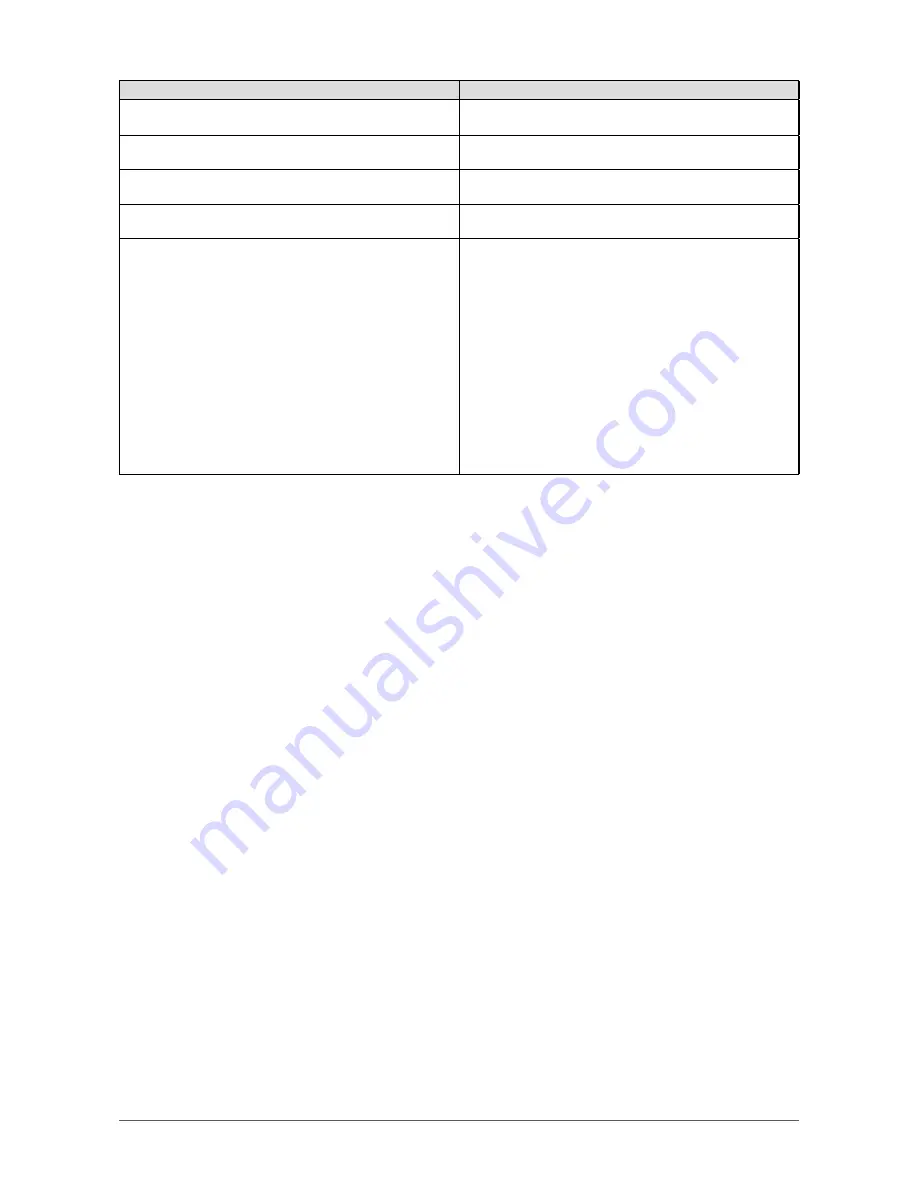
19
Chapter 5 Troubleshooting
Problems
Possible cause and remedy
6. Interference patterns or pressure marks remain
on the screen.
• Leave the monitor with a white or black screen. The
symptom may disappear.
7. Noise appears on the screen.
• When entering the signals of HDCP system, the
normal images may not be displayed immediately.
8. The adjustment menu does not appear.
• Check whether the operation lock function works.
(
page 14
)
9. Mode menu does not appear.
• Check whether the operation lock function works.
(
page 14
)
10. The monitor connected with the USB cable is not
detected. / USB devices connected to the monitor
does not work.
• Check whether the USB cable is connected correctly.
(
page 23
)
• Change the USB port to another one. If the PC or
peripheral devices works correctly by changing the
USB port, contact your local dealer. (Refer to the
manual of the PC for details.)
• Reboot the PC.
• If the peripheral devices work correctly when the PC
and peripheral devices are connected directly, please
contact your local dealer.
• Check whether the PC and OS are USB compliant.
(For USB compliance of the respective devices,
consult their manufacturers.)
• Check the PC’s BIOS setting for USB when using
Windows. (Refer to the manual of the PC for details.)
















































