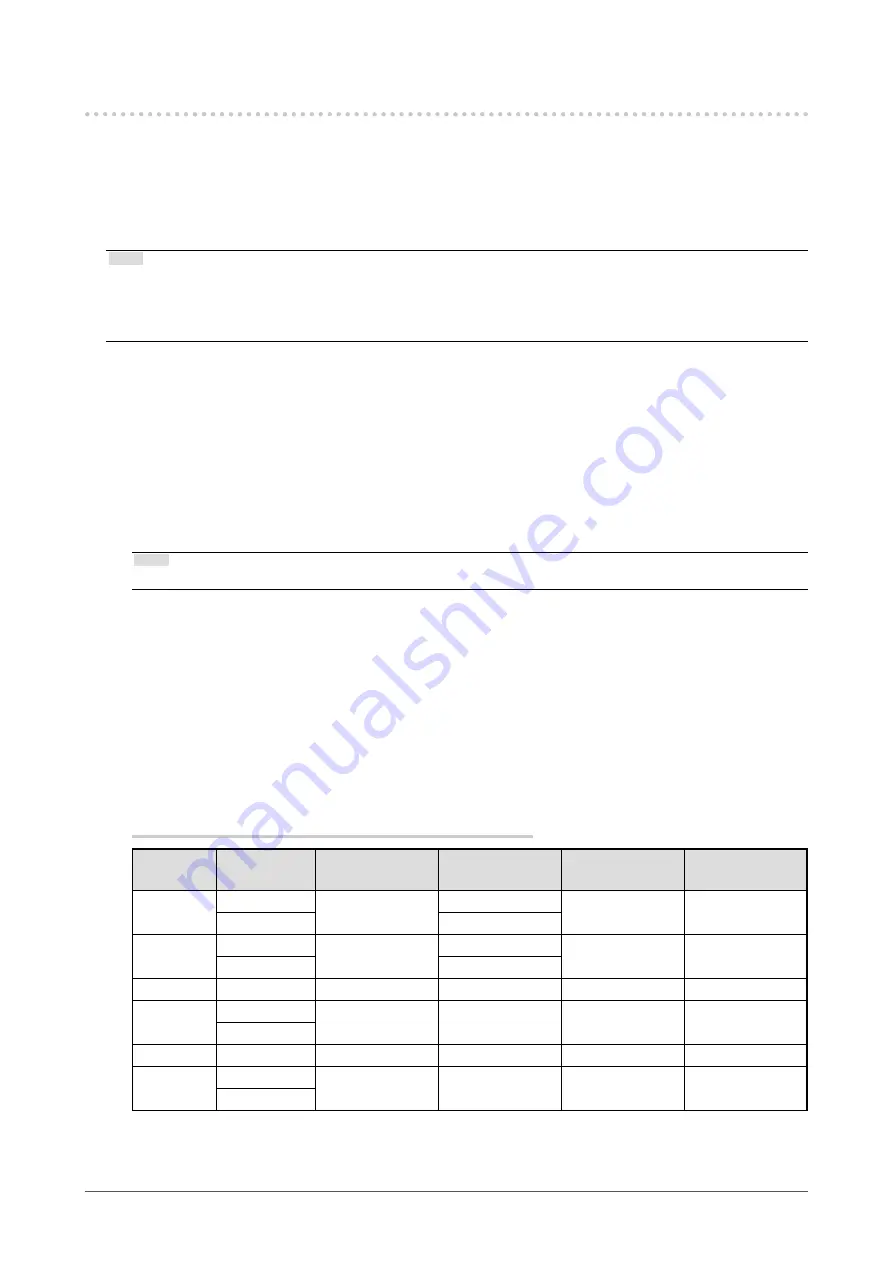
7-3. Settings with ColorNavigator 7
You can use ColorNavigator 7 to configure monitor settings suitable for SDR or HDR display. It is
recommended to use ColorNavigator 7 to calibrate the monitor for the following cases.
•
To perform regular calibration
ColorNavigator 7 has a function to notify when to perform calibration.
•
To verify whether the monitor is properly calibrated
ColorNavigator 7 has a function to verify calibration status.
Note
•
For more information about how to perform adjustment by operating only the Setting menu of the monitor, see
“7-2. Setting Procedure” (page 52)
•
For more information about ColorNavigator 7, refer to our web site.
www.eizoglobal.com/products/coloredge/cn7
●
Setting Procedure
1.
Select a color mode in the Setting menu in the monitor
See step 1 in
“7-2. Setting Procedure” (page 52)
to configure the setting.
2.
Display “Signal” in the Setting menu of the monitor, and configure the settings
required
See step 2 in
“7-2. Setting Procedure” (page 52)
to configure the setting.
Note
• See
“List of Setting Items” (page 55)
for the list of setting items.
3.
Start ColorNavigator 7
4.
Point at the color mode selected in the color mode list, right-click, and set the
color mode type to “Advanced”
5.
Set the adjustment target according to the application
For more information, see
“Target Settings of ColorNavigator 7” (page 56)
.
●
Target Settings of ColorNavigator 7
Color Mode Type, Brightness, Black Level, Temperature
Color
Mode
Color
Format
Color Mode
Type
Brightness
(cd/m
2
)
Black Level
Temperature
BT.2020
RGB
Advanced
*1
100
Minimum Value
D65
YUV
100
BT.709
RGB
Advanced
*1
100
Minimum Value
D65
YUV
100
DCI-P3
RGB
Advanced
*1
48
Minimum Value
D65
PQ_BT.2100
RGB
Advanced
*1
1000
Minimum Value
D65
YUV
PQ_DCI-P3
RGB
Advanced
*1
1000
Minimum Value
D65
HLG_
BT.2100
RGB
Advanced
*1
1000
Minimum Value
D65
YUV
*1 This item is changed from the default setting.
56
Chapter 7 SDR/HDR Settings





























