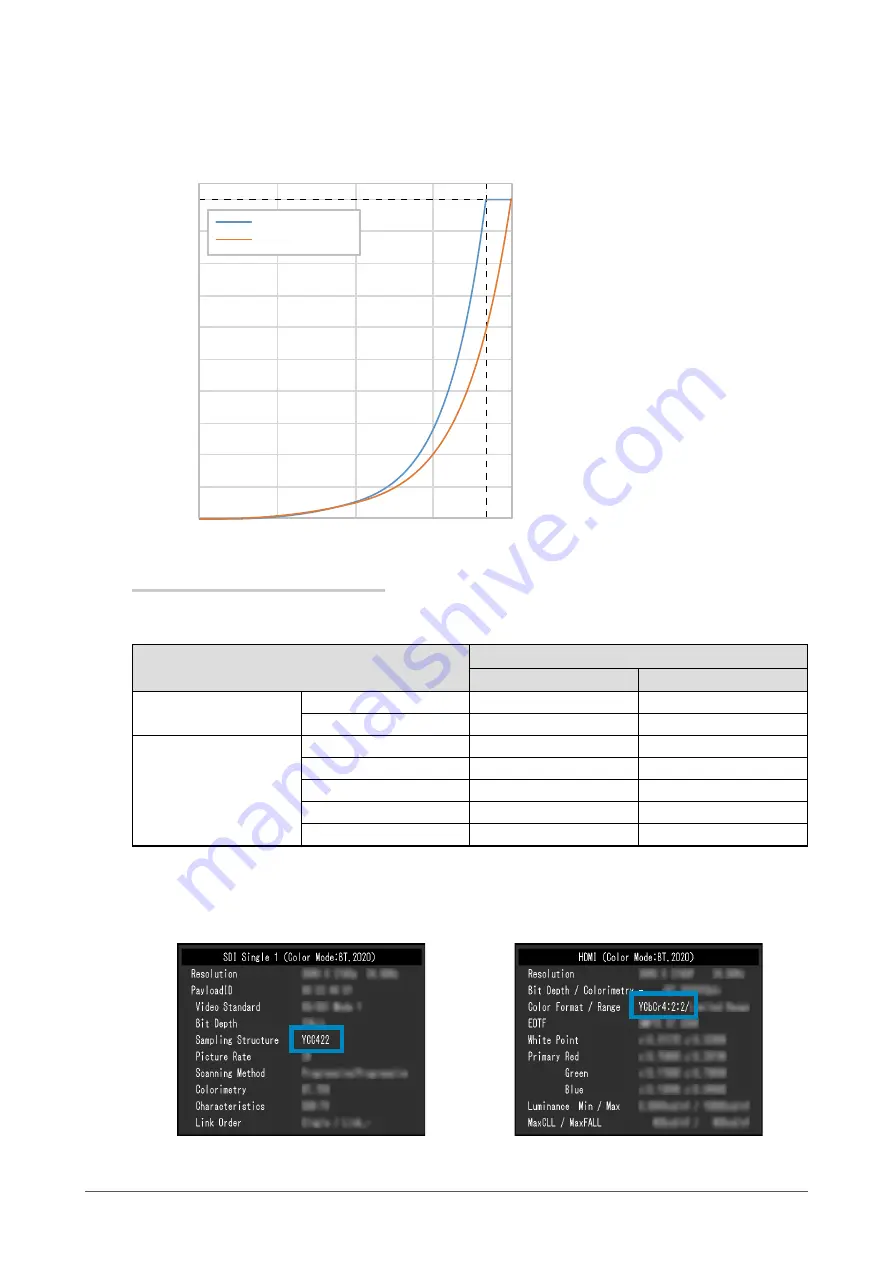
●
HLG_BT.2100
The relation between input signal (0 - 1023) and the brightness displayed on the monitor is described
below.
0
100
200
300
400
500
600
700
800
900
1000
940
O
ut
pu
t B
ri
gh
tn
es
s
(c
d/
m
²)
Input Video Level
YUV (64 - 940)
RGB (0 - 1023)
0
256
512
768
1023
Main Setting Items of Setting Menu
For more information about procedure to configure the settings, see
“7-2. Setting Procedure” (page
Item
Input Color Format
*1
RGB
YUV
Signal
YUV Color Matrix
Auto
BT.2020
*2
Input Range
Full
Limited
Color
Brightness (cd/m
2
)
1000
1000
Temperature
D65
D65
Gamma (EOTF)
HLG
HLG
HLG System Gamma
1.2
1.2
Color Gamut
BT.2020
BT.2020
*1 If the image is displayed correctly, you can check the settings in “Signal” - “Signal Information” in the
Setting menu. If the text including “YCbCr” or “YCC” is displayed in the blue rectangles in the figures
below, the input signal is YUV.
If the text including “RGB” is displayed, the input signal is RGB.
•
SDI
•
HDMI
*2 A conversion constant other than BT.2020 may be applied due to restrictions or settings of your
equipment and tools.
51
Chapter 7 SDR/HDR Settings
















































