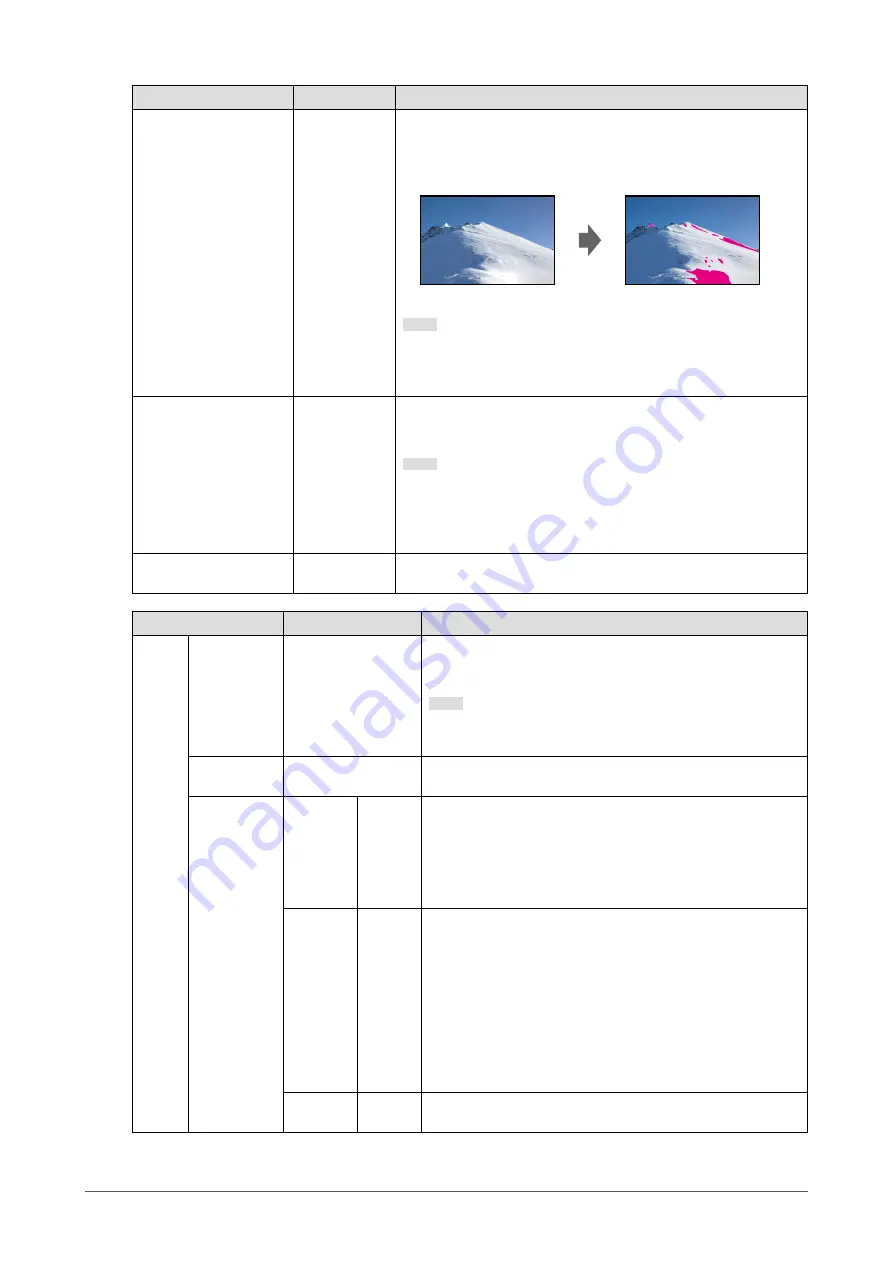
Function
Settings
Description
Luminance Warning
Off
On (Yellow)
On (Magenta)
You can check areas with a brightness that is higher than the
brightness that is set for the PQ Option function for the input signal
(areas where clipping occurs).
Example: Setting On (Magenta)
Note
•
This function and "BT.709 Gamut Warning" cannot be enabled at
the same time. If this function is set to "On", the "BT.709 Gamut
Warning" function is automatically set to "Off".
Co-View
Off
On
If this function is set to "On", the monitor can be easily viewed at
a wider angle, such as when multiple people are looking at the
monitor at the same time.
Note
•
If small dots or fine lines that should be brighter are displayed a
little too darkly, there are cases when this problem can be solved
by setting this function to "Off". However, a halo effect might
occur when this function is set to "Off".
Blue Only
Off
On
Use this function to check the noise.
Function
Settings
Description
Marker
Marker 1
Off
On
On (3 division grid)
If this function is set to "On", markers are displayed. If "On (3
division grid)" is set, boundary lines are displayed that divide
the image into three equal parts with Marker 1 and Marker 1.
Note
•
If "On (3 division grid)" is set, "Marker 2" and "Marker 3" are
disabled.
Marker 2
Marker 3
Off
On
If this function is set to "On", markers are displayed.
Marker1
Settings
Marker2
Settings
Marker3
Settings
Type
Aspect
Dots
(Center)
Dots
(Free)
You can select the position and size of the marker.
Aspect
4:3
13:9
14:9
15:9
16:9
21:9
1.85:1
2.35:1
2.39:1
User
You can set the aspect ratio for the displayed marker.
Aspect
(User)
1.00:1 to
3.00:1
You can set the aspect ratio for the displayed marker freely.
This can only be set when "User" is selected for "Aspect".
29
Chapter 3 Advanced Adjustments/Settings
















































