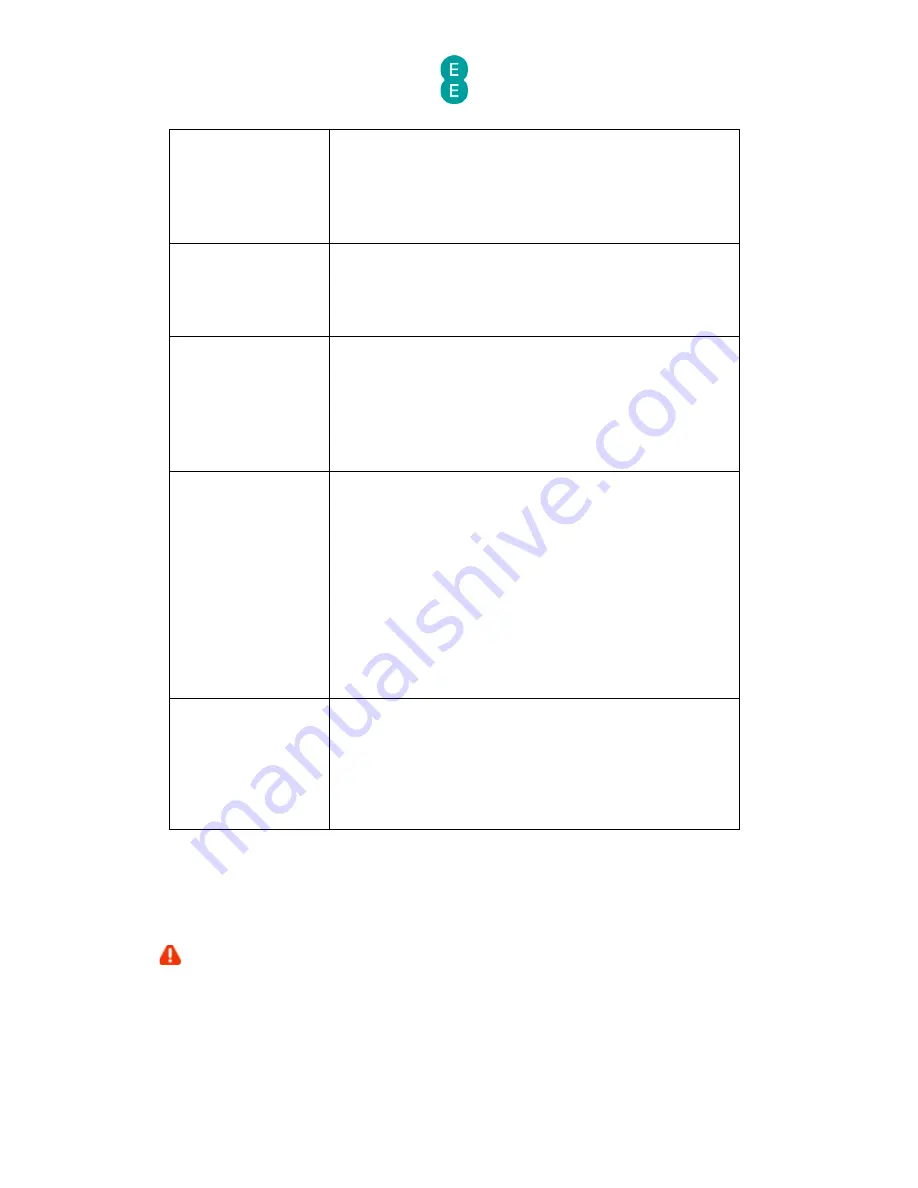
EE Bright Box User Manual
62
making a wireless connection to the router with WEP
security.
Select ‘ASCII’ for 5 or 13 character key entry using a
character range of a-z, A-Z and 0-9.
Select “HEX’ for 10 or 26 character key entry using a
character range of A-F and 0-9 (hexadecimal key).
Default Key ID
Use this option to set a Default Key ID to use making a
wireless connection with WEP security. There are a total
of 4 keys, with the default used being Key 1. You can
configure the individual Key passwords using the Key1-
Key4 fields.
Passphrase
This field allows you to enter a 1 – 32 character
passphrase, used to easily generate hexadecimal WEP key
passwords for the Key1-Key4 fields.
The length of the Key generated is determined by the
‘WEP Mode’ dropdown.
Please note that if the ‘Key Entry Method’ is set to ‘ASCII’,
the passphrase field is greyed out.
Key1 – Key4
These fields are used to configure the WEP key used when
making a wireless connection to the router in WEP mode.
The field length and characters is determined by the ‘WEP
Mode’ and ‘Key Entry Method’ fields.
64-bit/HEX Mode requires a 10 hexadecimal character key
(A-F, 0-9)
64-bit/ASCII Mode requires a 5 ASCII character key (a-z, A-
Z, 0-9)
128-bit/HEX Mode requires a 26 hexadecimal character
key (A-F, 0-9)
128-bit/ASCII Mode requires a 13 ASCII character key (a-z,
A-Z, 0-9).
Intelligent Wireless
This section displays the current ‘Wireless Channel’
selected by the router (if the ‘Channel’ is set to ‘Auto’
option) or set manually (if the ‘Channel’ is set to any value
between 1 and 13).
Clicking on the Intelligent Wireless button will cause the
router to re-scan for the best wireless channel to use to
avoid interference.
A note on changing wireless settings
Making a change to any wireless settings in the Bright Box router may cause your wireless
computers or other wireless devices to become disconnected from the network. If this occurs
you will need to reconnect to the wireless network again.
In some instances you may have trouble re-connecting to the wireless network after
making changes to wireless settings. If this occurs you may need to delete the old wireless
network from your saved network list, and reconnect again.






























