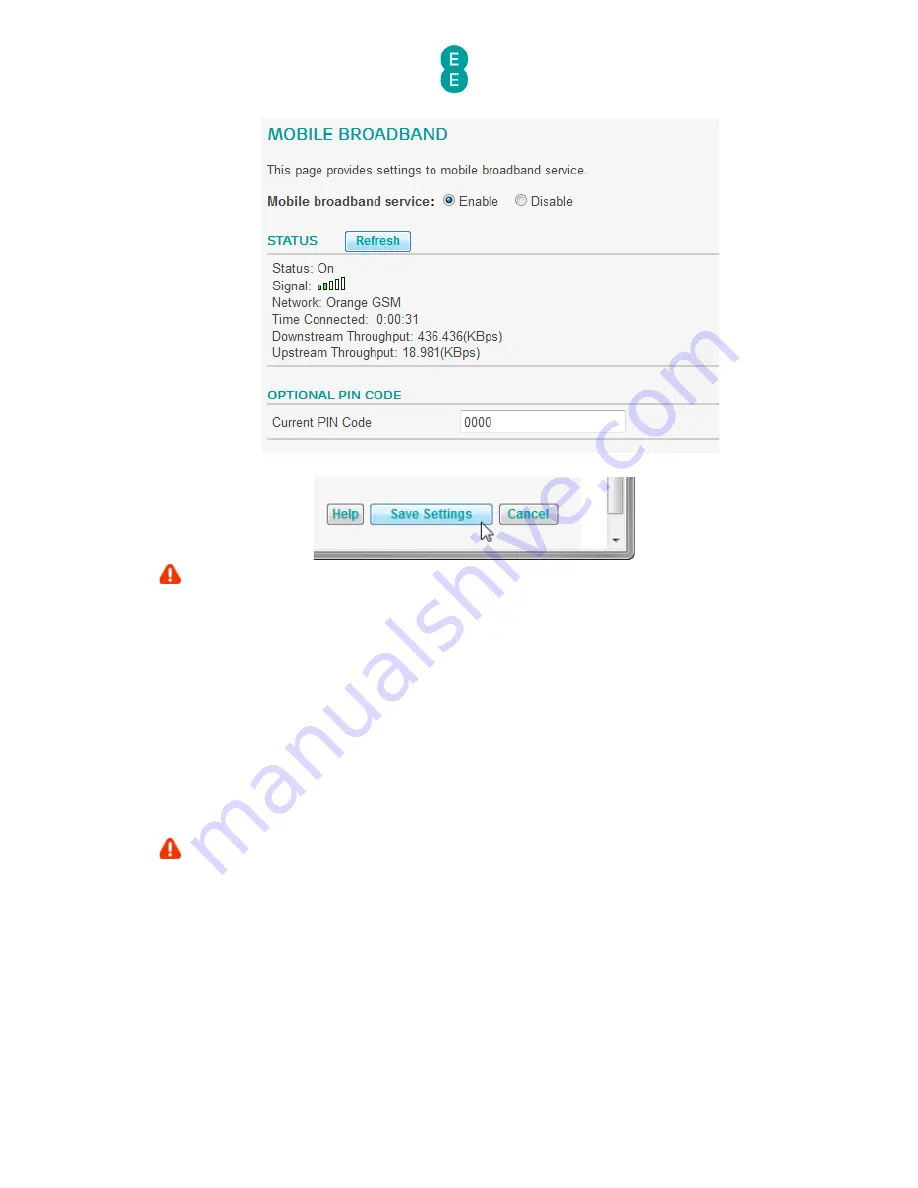
EE Bright Box User Manual
122
7.
Click Save Settings:
Please note that the Mobile Broadband feature is currently in beta so we regret we’re
unable to offer further support of the broadband dongle doesn’t work.
DHCP
This page allows you to change the router’s DHCP (Dynamic Host Control Protocol) and
gateway IP. DHCP is the method that the router uses to automatically assign IP addresses to
your connected computers and devices so that they are able to access the local network and
the Internet.
The page also allows you to create and configure DHCP address reservation entries that will
assign the same IP address to a computer or device every time it connects to your router.
The page includes DHCP and gateway settings for the other two virtual LAN’s (VLAN’s) –
VLAN2 and VLAN3, which may be useful if you’ve set up multiple wireless networks names
(multiple SSID’s) in the Advanced Set-Up > Wireless Settings > Channel and SSID
page.
If you experience problems connecting to your router after changing settings, you may
need to reset your router to factory default settings. To do this, insert a paper clip or pin into
the reset hole on the back of the router for 6 seconds, release the button and then wait
about 5 minutes for the router to re-connect to the Internet. See
how to restore the router to
factory defaults
on page 179 for further information.
To access the advanced DHCP page:
1.
Login to the router’s admin pages.
2.
Click on the Advanced Set-Up tab and click Accept on the ‘Please proceed with
caution’ page.
3.
Click on DHCP in the left hand navigation menu:






























