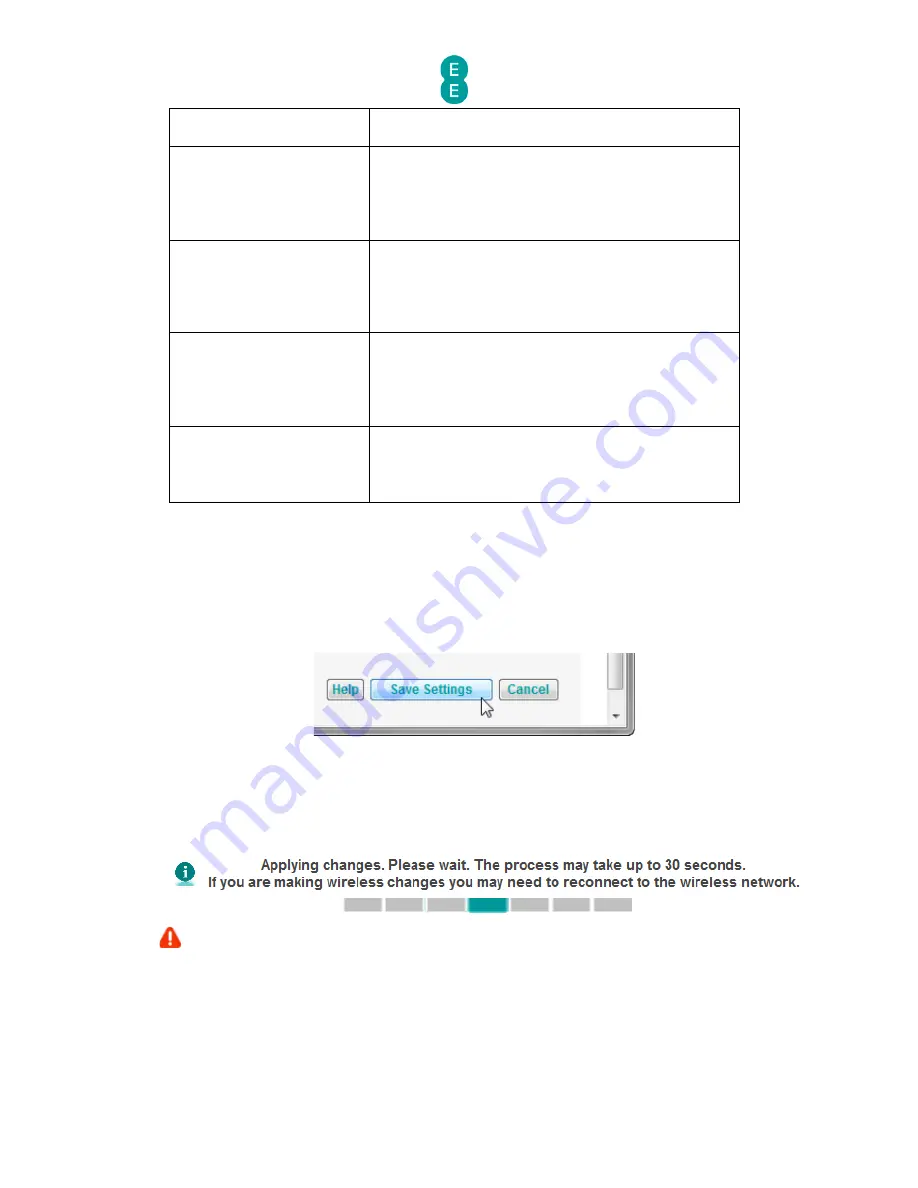
EE Bright Box User Manual
38
router time (as displayed in the System Log) is
always correct.
> Password Settings
You can configure the password to access the
router admin pages in this page. Please ensure you
have the current password to hand in order to make
this change. The admin page idle time out setting
can also be configured here.
> DDNS
This page allows you to configure the Dynamic DNS
settings to allow you to map a static domain name
(from DynDNS.com or TZO.com) to a dynamic IP
address. Please ensure you have setup an account
with DynDNS or TZO in order to use this feature.
> ADSL Status
This page displays statistics on your ADSL
broadband connection, including Line Status, Link
Type, Operation Mode, ADSL sync data rate in Kbps,
Noise Margin, Attenuation, Error correction and cell
statistics.
> System Log
This page displays a log containing system events
such as administration login/logout and broadband
connection activities. You can save the log as a text
file or clear the log from this page.
MAKING CONFIGURATION CHANGES
Once you have made a configuration change on any Bright Box admin page, and you are
happy to proceed with the change click the Save Settings button at the bottom of the page
to apply the change to the router:
An ‘Applying changes. Please wait. The process may take up to 30 seconds. If you are making
wireless changes you may need to reconnect to the wireless network’ message may appear in
the browser window. Once this change is applied, you will be returned to the page you were
previously configuring:
If you are making changes to the router settings over a Wi-Fi connection you may need to
reconnect to the Bright Box wireless network after making those changes. This particularly
applies to any changes made to Wi-Fi settings in the Basic Set-Up > Wireless Settings,
Basic Set-Up > Wi-Fi Protected Setup, Advanced Set-Up > Wireless Settings,
Advanced Set-Up > Channel and SSID, Advanced Set-Up > WEP, Advanced Set-
Up > WPA, Advanced Set-Up > Bandwidth Control or Advanced Set-Up > 802.1x
pages.






























