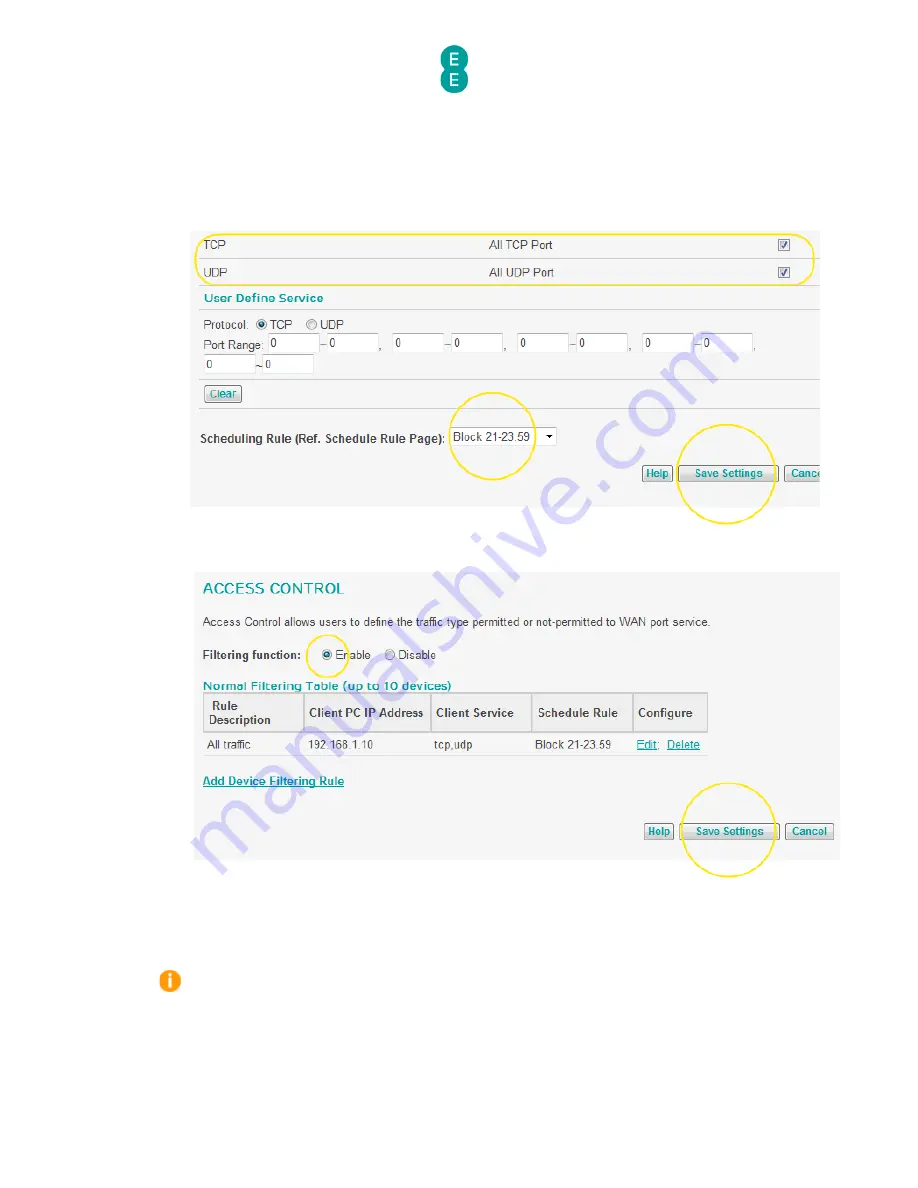
EE Bright Box User Manual
154
17.
Select the type of traffic you want to block by ticking the ‘blocking’ box next to the
service name. You can select multiple services to block, or block custom ports in the
‘user define service’ section. In this example we will block ‘TCP’ and ‘UDP’ (i.e. all traffic):
18.
Click on the ‘Scheduling Rule (Ref. Schedule Rule Page)’ dropdown and select the
schedule rule you created in steps 6-8 – in this example ‘Block 21-23:59’
19.
Click Save Settings:
19.
Select the ‘Enable’ option for the ‘Filtering function’ the Access Control page and click
Save Settings:
20.
The access control rule with the schedule rule has now been created. The access control
will only be applied at the scheduled time – in this example 21:00 – 23:59 every day of
the week.
If you want to delete a schedule rule, you must first delete the associated access control
rule on the Access Control page. When the associated access control rule has been
deleted, you will then see a ‘Delete’ link in the Schedule Rule table in the Schedule Rule
page.






























