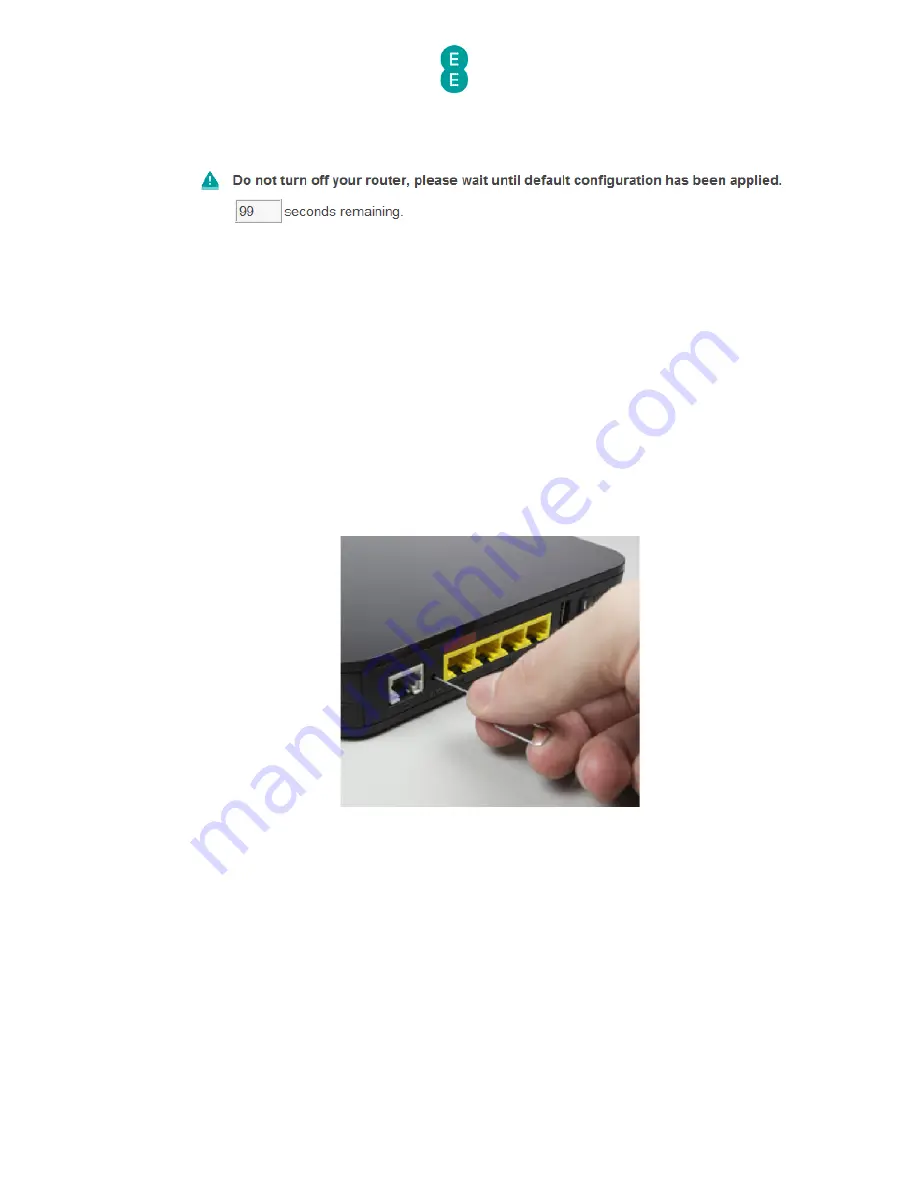
EE Bright Box User Manual
179
7.
A ‘Do not turn off your router, please wait until default configuration has been applied’
message and timer will be displayed for 99 seconds.
8.
The router login page will be displayed after the router has rebooted. As restoring to
factory default settings will remove your Internet connection settings, it will take about 5
minutes before your Internet connection is automatically restored. If this doesn’t happen
you can manually update your broadband username and password to make a connection
to the Internet. See
how to manually update the broadband username and password
on
page 52.
How to restore the router to factory defaults from the reset button on
the router
You can restore the router to factory default settings by using the reset button on the back
panel of the router. To do this:
1.
Ensure the router is plugged in and turned on:
2.
Find a thin object that will easily fit into the Reset button hole at the back of the router.
A paper clip is ideal.
3.
Insert the paper clip into the reset hole as far as it will go and hold for 6 seconds:
4.
Release the button – the WPS and LAN1-4 lights will flash and then turn off briefly.
5.
The router will now restart. As restoring to factory default settings will remove your
Internet connection settings, it will take about 5 minutes before your Internet
connection is automatically restored. If this doesn’t happen you can manually update
your broadband username and password to make a connection to the Internet. See
how
to manually update the broadband username and password
on page 52.
FIRMWARE UPGRADE
The router firmware (or router software) is stored on an internal flash memory chip in the
Bright Box router. It is possible to update this firmware through the Bright Box admin pages.
If we need to release an up-to-date version of firmware in this way, we may provide a
firmware file download at the page below:






























