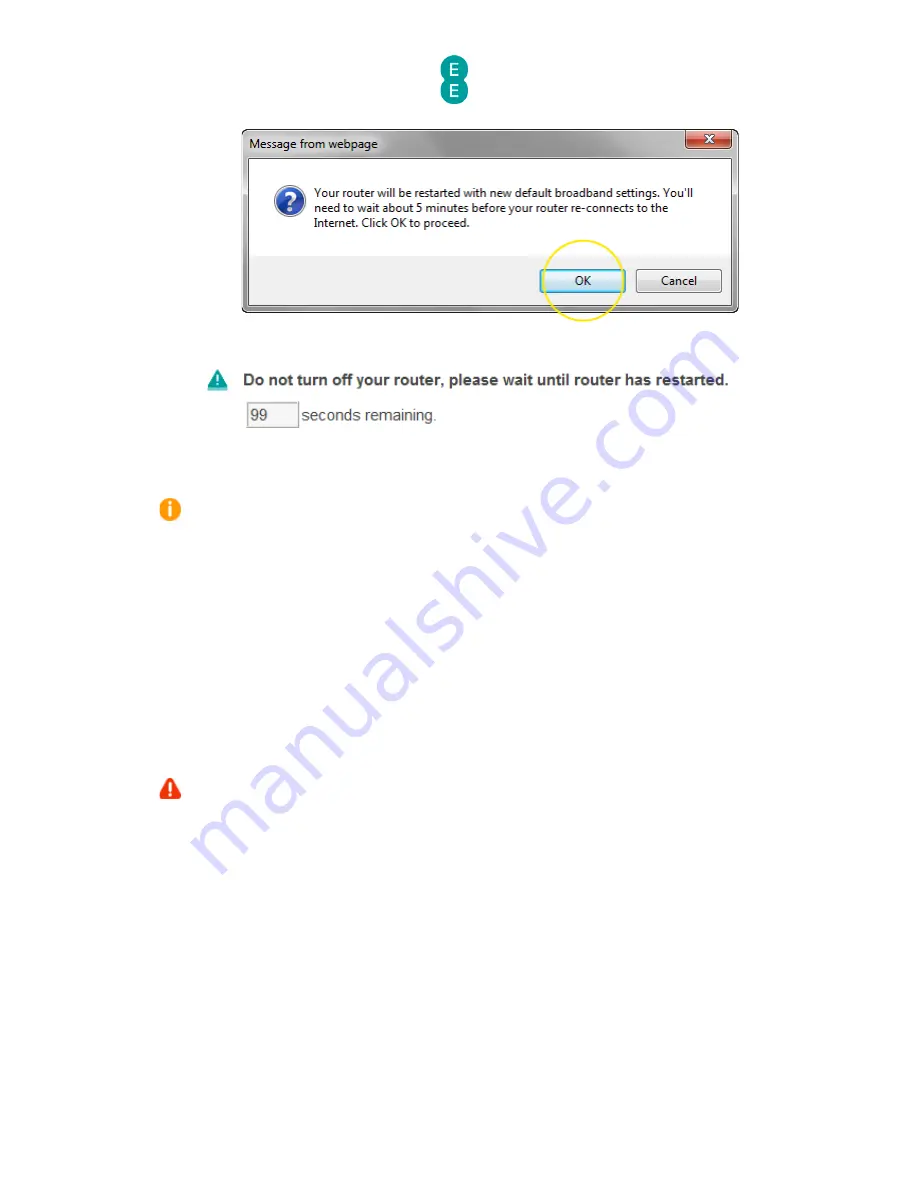
EE Bright Box User Manual
57
6.
The migration countdown will begin. You can now close your browser.
7.
The complete migration process may take up to 5 minutes to establish a connection to
the Internet.
Please note that if you're redirected to the ‘Nearly there!’ holding page in your browser,
you may need to wait a few more minutes for us to set up your router. If after 5 minutes, the
‘Nearly there!’ text is still visible when you reopen your browser window, reboot your PC and
then reopen the browser window again, you should now be able to view web pages. If this still
doesn’t work, you can manually enter your broadband username and password in the router
user interface and make a connection to the Internet (see
how to manually update the
broadband username and password
on page 52)
How to migrate to EE ADSL broadband
There may be an occasion when you need to migrate your Bright Box router from EE Fibre
broadband settings to EE ADSL broadband (for example if you are moving to a house that no
longer has a Fibre connection). You can also use the Migration Wizard to set the router to EE
ADSL settings.
Before you do this, please ensure the Bright Box has been correctly connected to the
ADSL line as described in
Setting up your ADSL broadband
on page 16.
To migrate the Bright Box settings for EE ADSL broadband:
1.
Login to the router’s admin pages.
2.
Select the Basic Set-Up tab at the top of the screen.
3.
Select the Migration Wizard from the menu on the left hand side menu:






























