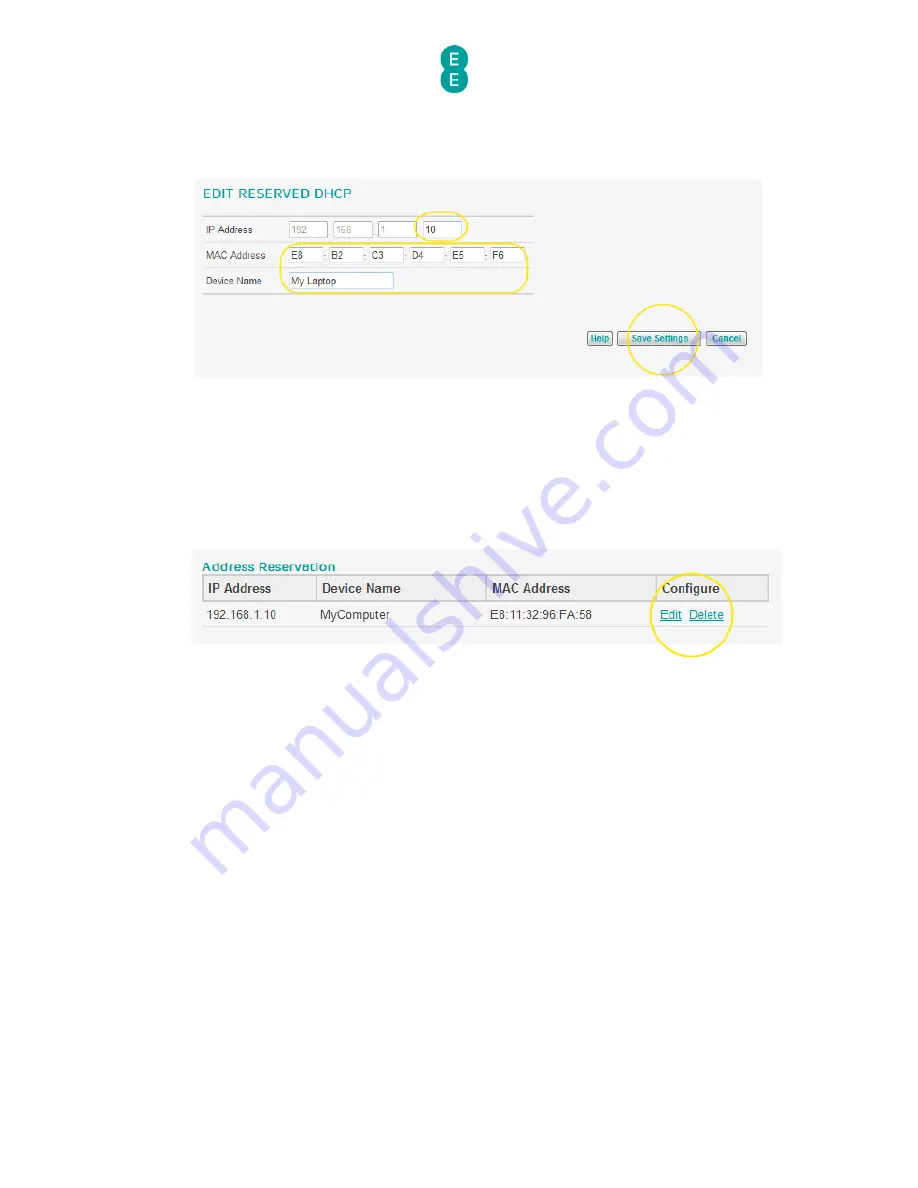
EE Bright Box User Manual
126
9.
In this example we will reserve the IP address 192.168.1.10 for a device with a MAC
Address of E8:B2:C3:D4:E5:F6 called ‘My Laptop’.
10.
Click Save Settings:
11.
Now connect your device to the Bright Box. If your device is already connected to the
Bright Box, and you changed the IP Address in Step 7 you will need to restart your device
to apply the changes. Next time your computer is connected to the router it will
automatically be assigned the IP address you have reserved.
12.
If you wish at any stage to change the IP address of, or remove the address reservation
for the device, navigate back to the DHCP page and select the Edit or Delete links next
to the address reservation entry:
NAT
Network Address Translation (NAT) is the mechanism that allows your router to route
incoming Internet traffic to the correct devices on your local network using a single public IP
address. NAT is enabled on the Bright Box router by default.
The NAT page in the router allows you to enable or disable the overall NAT setting for the
router. You can also configure various NAT features such as address mapping, port
forwarding, port triggers and view the NAT mapping table by clicking on the NAT item in the
left hand navigation menu.
You can configure the NAT module as follows:
1.
Login to the router’s admin pages.
2.
Click on the Advanced Set-Up tab and click Accept on the ‘Please proceed with
caution’ page.
3.
Click on NAT in the left hand navigation menu:






























