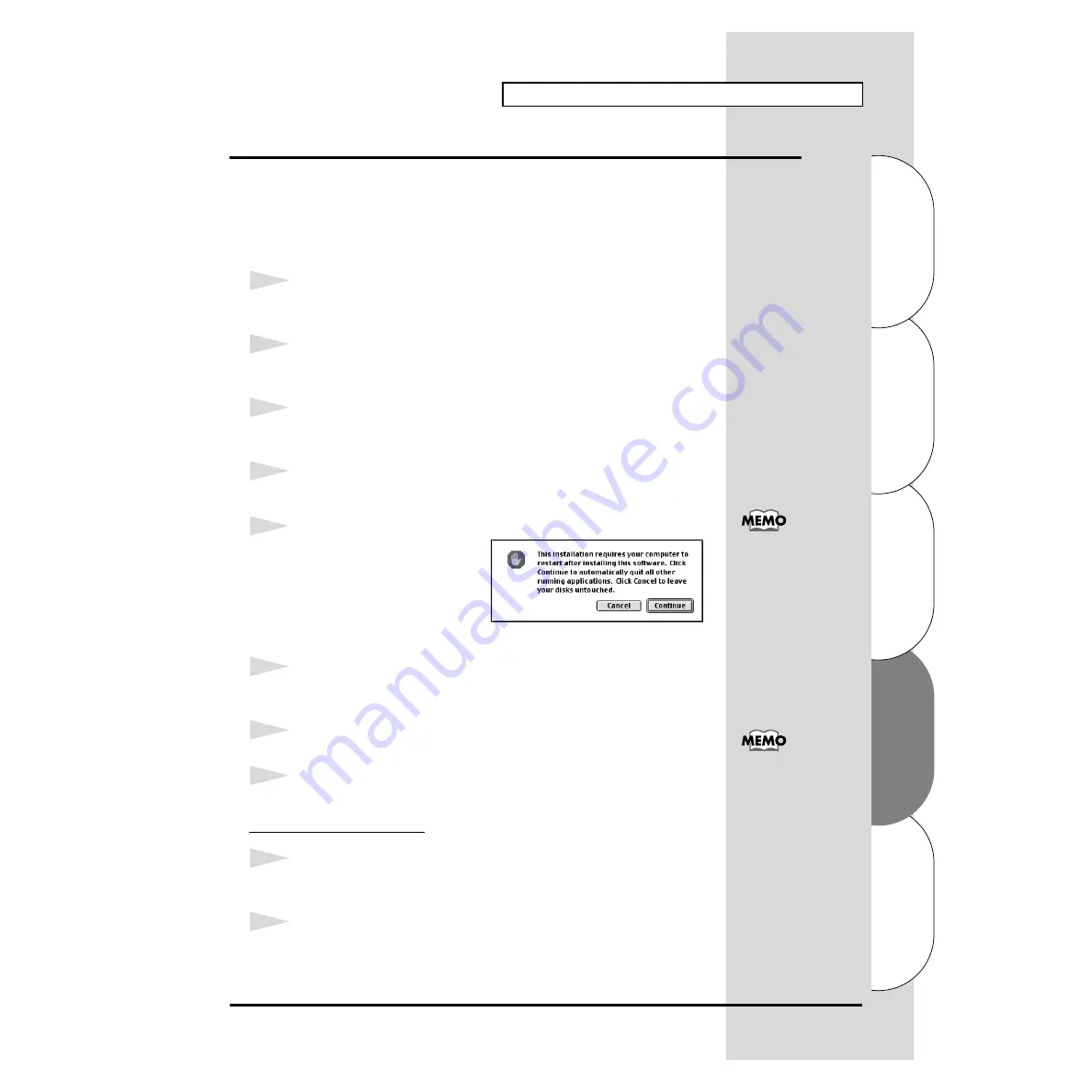
135
Installazione e configurazione del driver (Macintosh)
Español
Italiano
Français
Deutsch
English
Installazione del driver SD-80 (FreeMIDI)
Seguire la procedura sotto indicata per installare il driver SD-80.
Il
driver SD-80 FreeMIDI
in dotazione è un modulo aggiuntivo che permette
di utilizzare l’SD-80 con FreeMIDI. Per poterlo utilizzare,
FreeMIDI deve
essere già stato installato sul disco fisso di avvio
.
* Scollegare l’SD-80 dal Macintosh prima di eseguire l’installazione.
1
Chiudere tutti i programmi in corso di esecuzione.
Se si utilizza un programma antivirus o simili, accertarsi che sia anch’esso chiuso.
2
Preparare il CD-ROM.
Inserire il CD-ROM nell’unità CD-ROM.
3
Fare doppio clic sull’icona
SD-80 FM Driver-E
Installer
, che si trova nella cartella
Driver E-FreeMIDI
del CD-ROM, per avviare il programma d’installazione.
4
Controllare la
destinazione dell'installazione
e fare clic su
[Install]
.
fig.3-2_40
5
Se appare un messaggio come
quello sotto indicato, fare clic su
[Continue]
.
Le applicazioni in corso di
esecuzione verranno chiuse e
l’installazione proseguirà.
6
Verrà visualizzata una finestra di dialogo indicante
Installation completed
.
Fare clic su
[Restart]
per riavviare il Macintosh.
7
Utilizzare il
cavo USB
per collegare l’
SD-80
al
computer
.
8
Portare l’interruttore di alimentazione dell’SD-80 in posizione
ON
.
Impostazioni FreeMIDI
1
Dal CD-ROM, copiare la cartella
Driver E–FreeMIDI–Setting
sul disco fisso
del Macintosh.
2
Aprire la cartella
FreeMIDI Applications
dove è stata eseguita l’installazione
FreeMIDI e fare doppio clic sull’icona
FreeMIDI Setup
per avviare
l’applicazione.
Una volta terminati i
collegamenti, accendere i
vari dispositivi nell’ordine
indicato. Se i dispositivi
vengono accesi nell’ordine
sbagliato, si rischia di
provocare
malfunzionamenti e/o
danni ai diffusori e agli
altri dispositivi.
Prima di accendere gli
apparecchi, accertarsi che
il livello del volume sia al
minimo. Si potrebbero
sentire comunque dei
suoni all’accensione, anche
se il volume è al minimo; è
normale e non c’è motivo
di preoccuparsi
.
















































