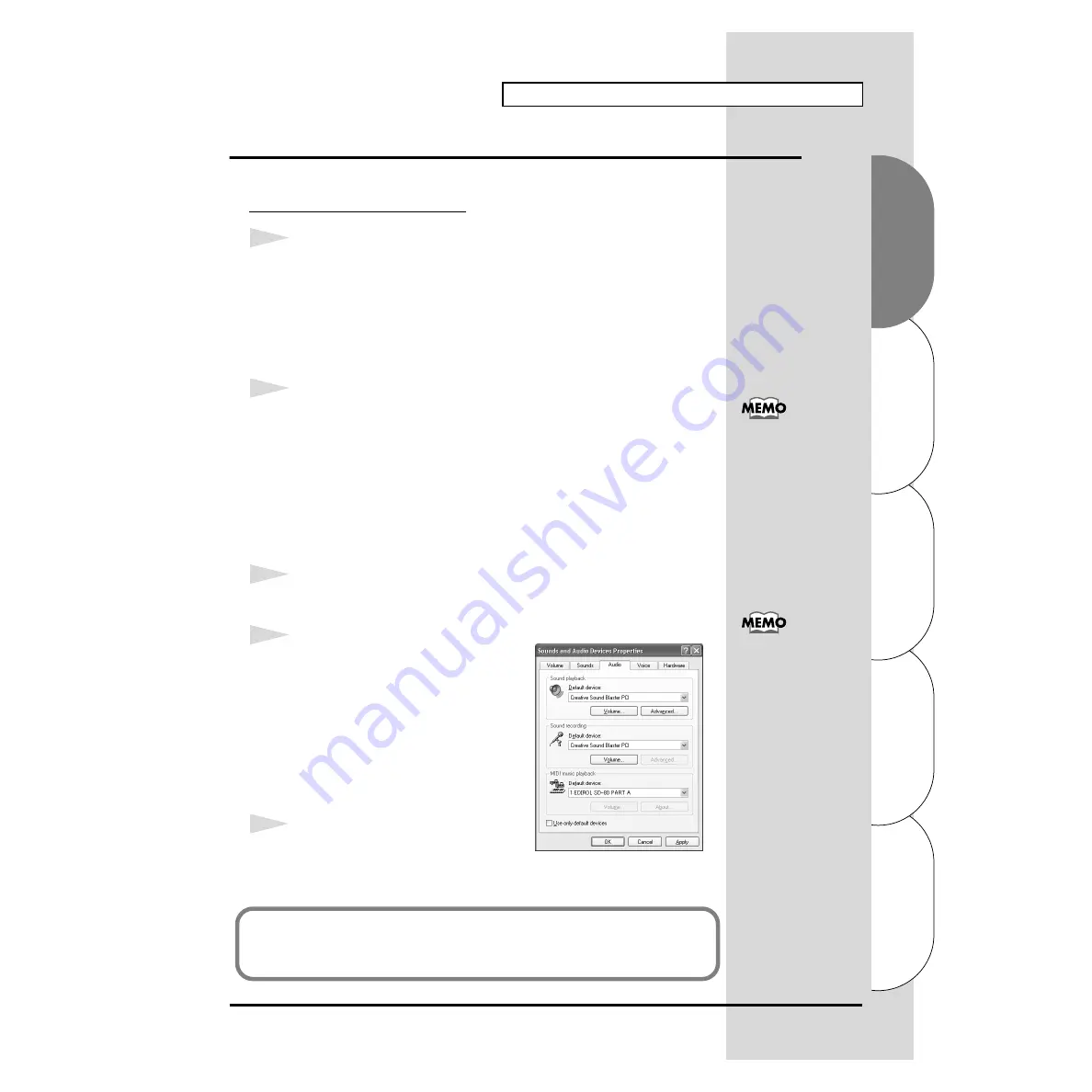
21
Installing & Setting Up the Driver (Windows)
Español
Italiano
Français
Deutsch
English
Settings
■
MIDI input and output destinations
Windows XP/2000/Me users
1
Open
Control Panel
.
Click the Windows
Start
button, and from the menu that appears, select
Settings | Control Panel
.
Windows XP
Click the Windows
start
button, and from the menu that appears, select
Control Panel
.
2
Open the
Sounds and Audio Devices Properties
dialog box (or in
Windows 2000/Me,
Sounds and Multimedia Properties
).
Windows XP
In
“Pick a category”
, click
“Sound, Speech, and Audio Devices”
. Next, in
“or pick a Control Panel icon”
, click the
sounds and Audio Devices
icon.
Windows 2000/Me
In
Control Panel
, double-click the
Sounds and Multimedia
icon to open
the
“Sounds and Multimedia Properties”
dialog box.
3
Click the
Audio
tab.
fig.2-28_30
4
For
MIDI music playback
, click the
▼
located at the right of
[Default device]
(or
in Windows 2000/Me,
[Preferred
device]
), and select the following from
the list that appears.
1:EDIROL SD-80 PARTA
5
Close the
Sounds and Audio Devices
Properties
dialog box.
Click
OK
to complete the settings.
Depending on how your
system is set up, the
Sounds and Audio
Devices
icon may be
displayed directly in the
Control Panel
(the Classic
display). In this case,
double-click the
Sounds
and Audio Devices
icon.
Additional information
about the ports
SD-80 MIDI OUT1:
Sends/receives data from
the SD-80’s MIDI OUT
1 connectors
SD-80 MIDI OUT2:
Sends/receives data from
the SD-80’s MIDI OUT
2 connectors
SD-80 PART A:
Sends/receives data for
SD-80 part group A
SD-80 PART B:
Sends/receives data for
SD-80 part group B
Proceed to the next section.
•Windows XP users ....................................................... p. 23
•Windows 2000/Me users ............................................. p. 24
















































