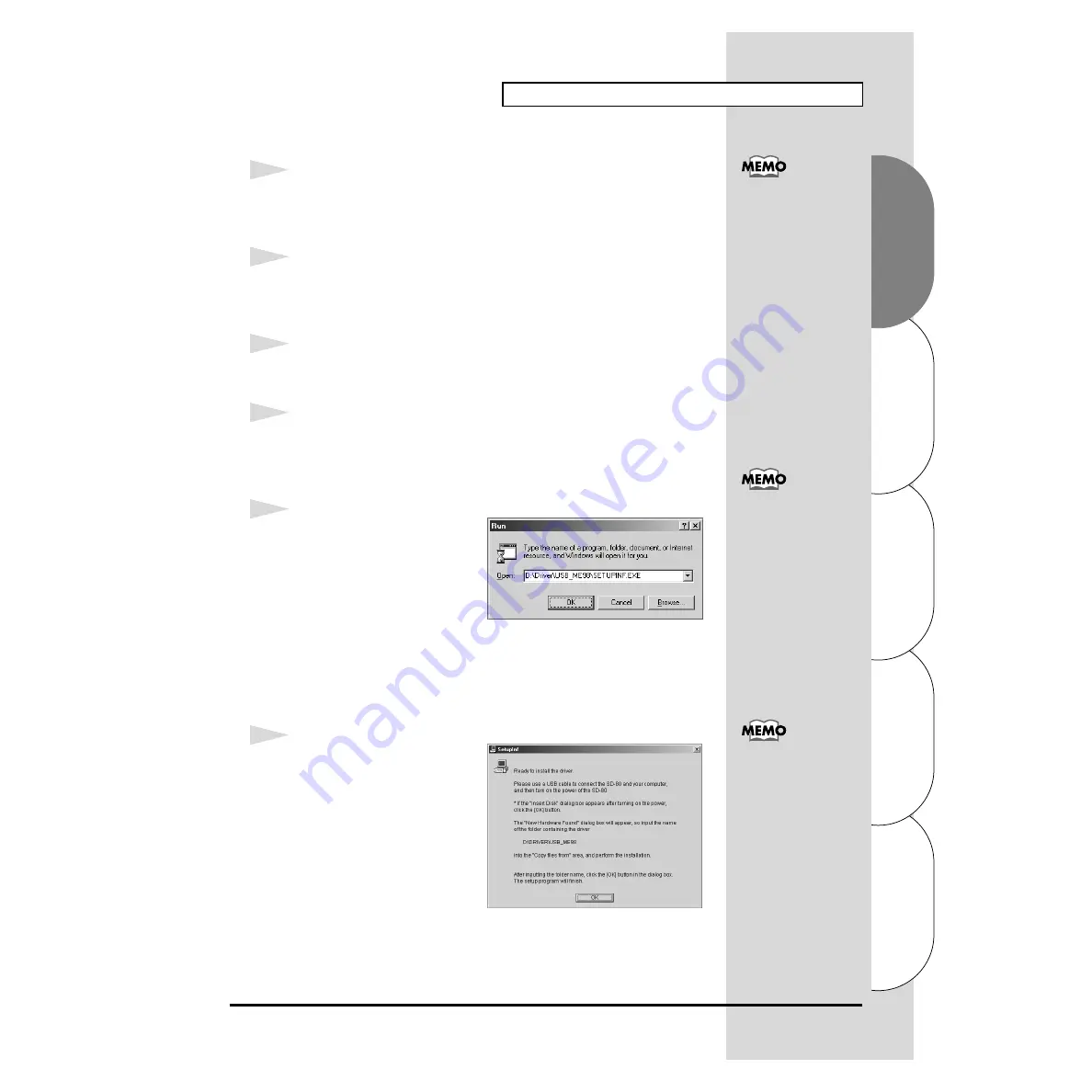
19
Installing & Setting Up the Driver (Windows)
Español
Italiano
Français
Deutsch
English
■
Windows Me/98 users
1
With the SD-80 disconnected, start up Windows.
Disconnect all USB cables except for a USB keyboard and USB mouse (if
used).
2
Exit all currently running software (applications).
Also close any open windows. If you are using virus checking or similar
software, be sure to exit it as well.
3
Prepare the CD-ROM.
Insert the CD-ROM into the CD-ROM drive of your computer.
4
Open the
“Run...”
dialog box.
Click the Windows
Start
button.
From the menu that appears, select
“Run...”
.
fig.2-19a_30
5
In the dialog box that appears,
input the following into the
“Open”
field, and click
[OK]
.
D:\Driver\USB_ME98\SETUPINF.EXE
* The drive name “
D:
” may be different for your system. Specify the drive name of your
CD-ROM drive.
fig.2-19_30
6
The
SetupInf
dialog box will
appear.
You are now ready to install the
driver.
* Do not click
[OK]
at this time.
If you have already
connected the SD-80 to
your computer but the
“Add New Hardware
Wizard”
appears, refer to
“You attempted to install
using the above
procedure, but were not
able to”
in the
Troubleshooting
section
of the
Readme_e
file
included in the
Driver\USB_ME98
folder
on the CD-ROM.
In this manual, the location
of folders and files is given
in terms of the file path,
using
\
as the delimiter. For
example,
USB_ME98\SETUPINF.
EXE
indicates the
SETUPINF.EXE
file found
in the
USB_ME98
folder.
If a message of
“The
driver is already
installed”
appears, you
can connect the SD-80 to
your computer and use it.






























