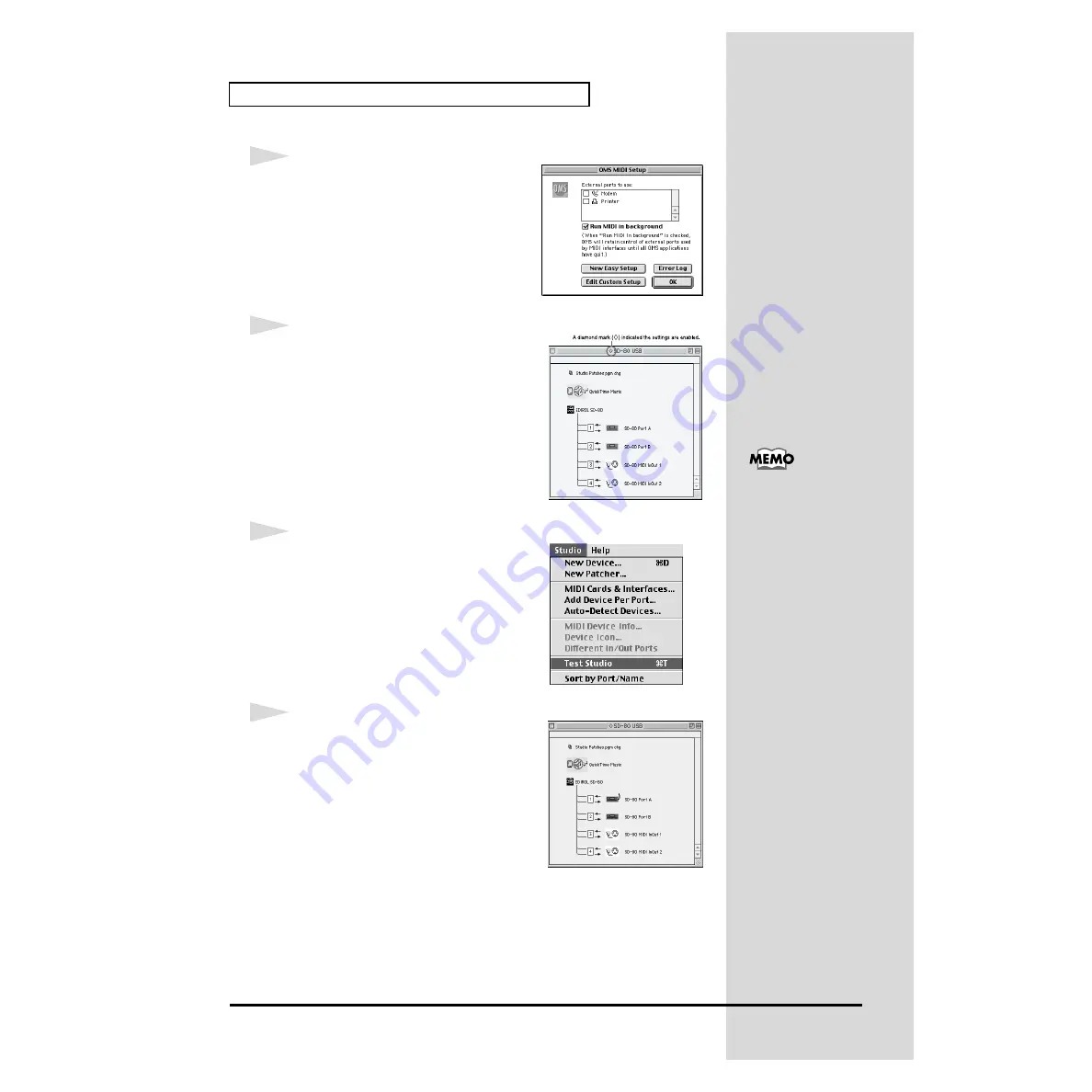
28
Installing & Setting Up the Driver (Macintosh)
fig.3-9_35
6
From the
Edit
menu, select
OMS MIDI
Setup
.
In the
OMS MIDI Setup
dialog box that
appears, check
Run MIDI in background
,
and click
[OK]
.
fig.3-10
7
From the
File
menu, choose
Make Current
.
If you are unable to select
Make Current
, it
has already been applied, and you may
continue to the next step.
fig.3-11_50
8
Verify that MIDI transmission and reception
can be performed correctly. From the
Studio
menu, choose
Test Studio
.
fig.3-22_50
9
When you move the mouse cursor near the
sound generator icon, the cursor will change
to a
shape.
Click on the sound generator icon of each port
in the diagram at right. If sound is heard from
the SD-80, the settings are correct.
Additional information
about the ports
SD-80 Port A:
Sends/receives data for
SD-80 part group A
SD-80 Port B:
Sends/receives data for
SD-80 part group B
SD-80 MIDI InOut1:
Sends/receives data from
the SD-80’s MIDI IN 1/
OUT 1 connectors
SD-80 MIDI InOut2:
Sends/receives data from
the SD-80’s MIDI IN 2/
OUT 2 connectors
















































