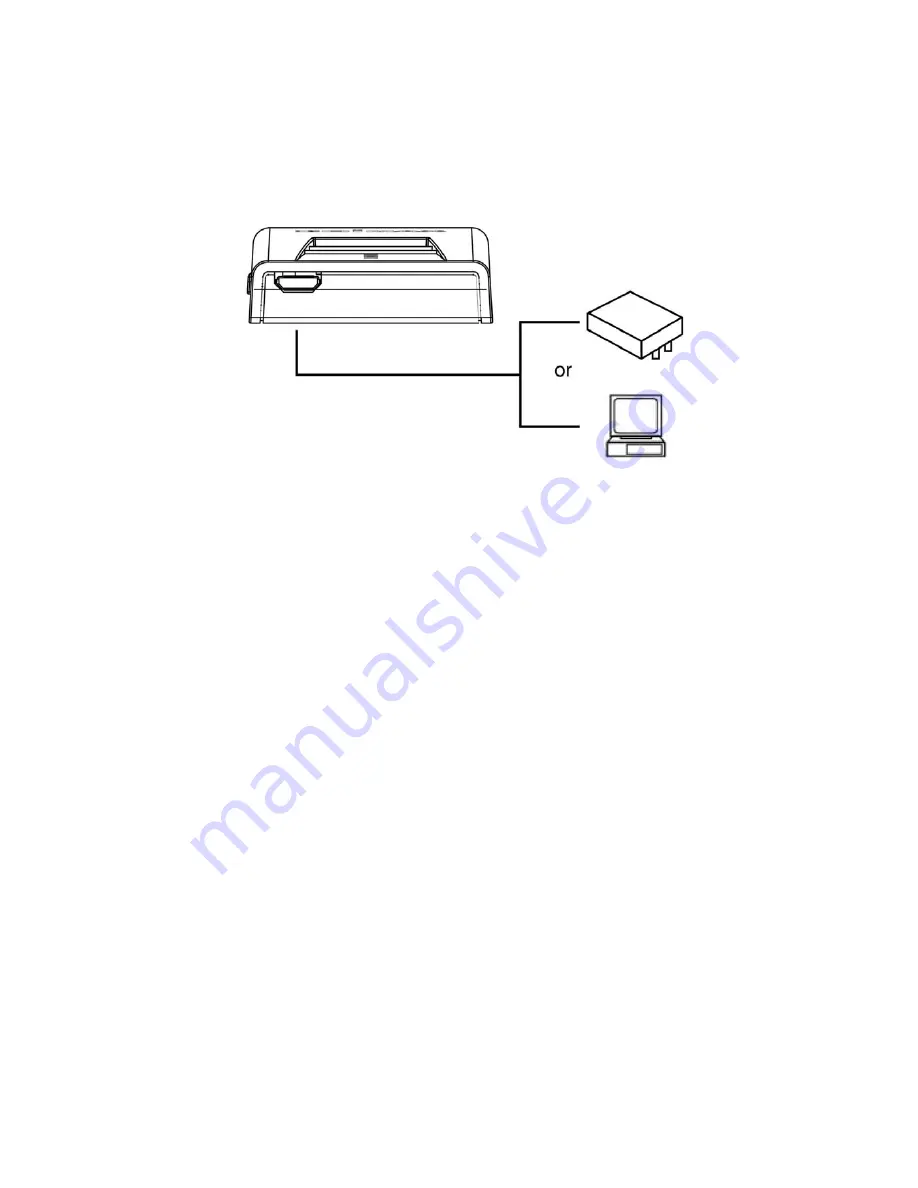
11
3.
You
can
power
this
router
through
either
a
computer
or
a
wall
socket.
To
power
the
router
through
a
computer,
connect
the
USB
cable
to
the
micro
‐
USB
port
on
the
front
panel,
and
then
connect
the
cable
to
a
computer.
Use
the
USB
power
adapter
to
power
the
router
through
a
wall
socket.
4.
Please
check
all
the
LEDs
on
the
top
panel.
The
“PWR”
and
“WAN”
LEDs
should
be
on.
The
“LAN”
LED
should
be
on
if
the
computer
is
connected
and
correctly
powered.
If
you
encounter
any
problems,
please
make
sure
that
all
your
devices
are
connected
and
powered
correctly.
Содержание BR-6258n Nano router
Страница 1: ......
Страница 15: ...14 2 Select Obtain an IP address from a DHCP server then click OK ...
Страница 17: ...16 2 Select Obtain an IP address automatically and Obtain DNS server address automatically then click OK ...
Страница 19: ...18 2 Select Obtain an IP address automatically and Obtain DNS server address automatically then click OK ...
Страница 21: ...20 2 Select Obtain an IP address automatically and Obtain DNS server address automatically then click OK ...
Страница 97: ...96 and is not malfunction You can reconnect to this broadband router and continue on other settings later ...
Страница 127: ...126 4 1 1 Internet Connection This page shows the current status of Internet connection ...
Страница 128: ...127 4 1 2 Device Status This page shows current wireless LAN and wired LAN configuration ...
Страница 131: ...130 4 1 5 Active DHCP Client This page shows all current DHCP clients You can click Refresh to reload the list ...
Страница 138: ...137 ...













































