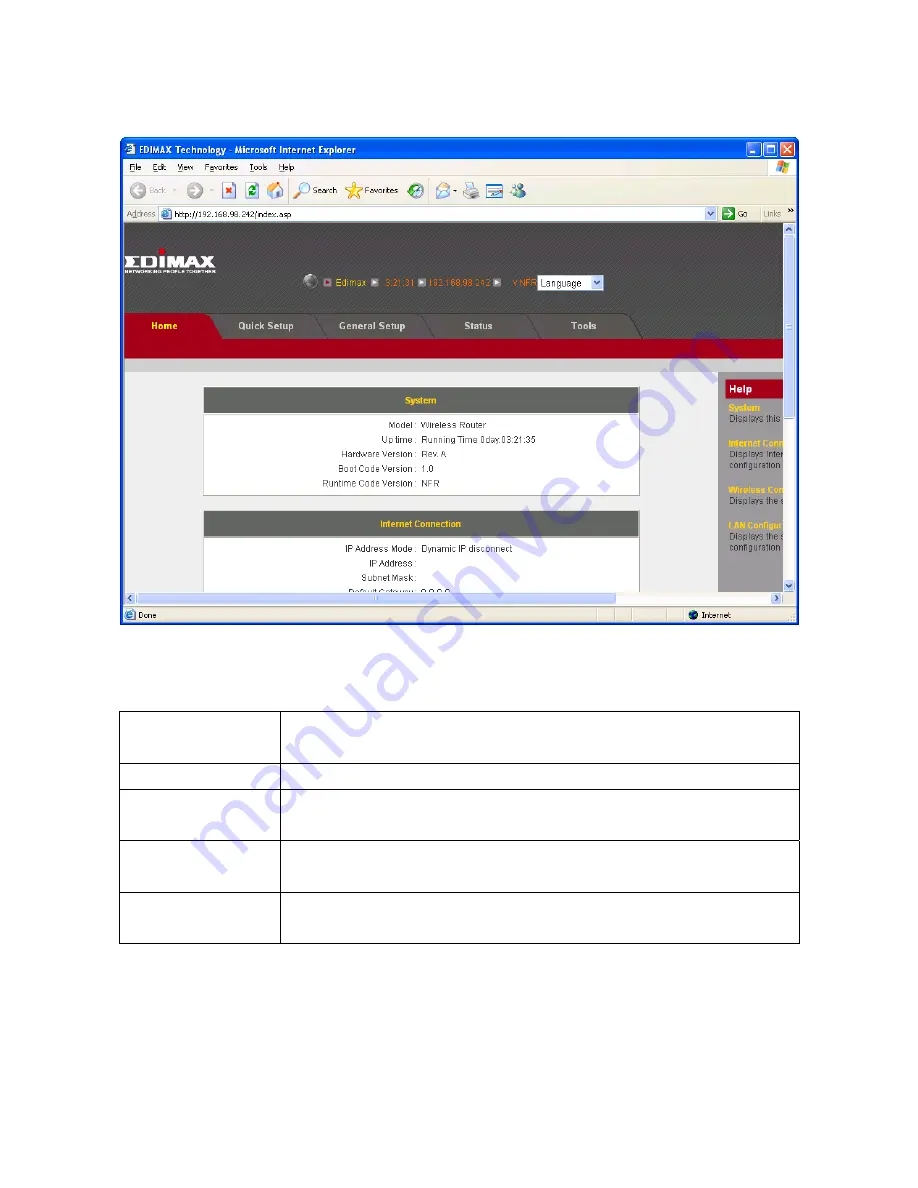
22
4.
The
first
page
you
see
after
logging
in
is
“Home”.
You
can
see
all
the
current
settings
and
other
system
information
here.
System
Model
Displays
this
broadband
router’s
model
name
(useful
when
you
need
technical
service)
Up
Time
Displays
the
amount
of
time
this
router
has
been
switched
on
Hardware
Version
Displays
this
broadband
router’s
hardware
version
(useful
when
you
need
technical
service)
Boot
Code
Version
Displays
this
broadband
router’s
boot
code
version
(useful
when
you
need
technical
service)
Runtime
Code
Version
Displays
this
broadband
router’s
runtime
code
version
(useful
when
you
need
technical
service)
Содержание BR-6258n Nano router
Страница 1: ......
Страница 15: ...14 2 Select Obtain an IP address from a DHCP server then click OK ...
Страница 17: ...16 2 Select Obtain an IP address automatically and Obtain DNS server address automatically then click OK ...
Страница 19: ...18 2 Select Obtain an IP address automatically and Obtain DNS server address automatically then click OK ...
Страница 21: ...20 2 Select Obtain an IP address automatically and Obtain DNS server address automatically then click OK ...
Страница 97: ...96 and is not malfunction You can reconnect to this broadband router and continue on other settings later ...
Страница 127: ...126 4 1 1 Internet Connection This page shows the current status of Internet connection ...
Страница 128: ...127 4 1 2 Device Status This page shows current wireless LAN and wired LAN configuration ...
Страница 131: ...130 4 1 5 Active DHCP Client This page shows all current DHCP clients You can click Refresh to reload the list ...
Страница 138: ...137 ...
















































