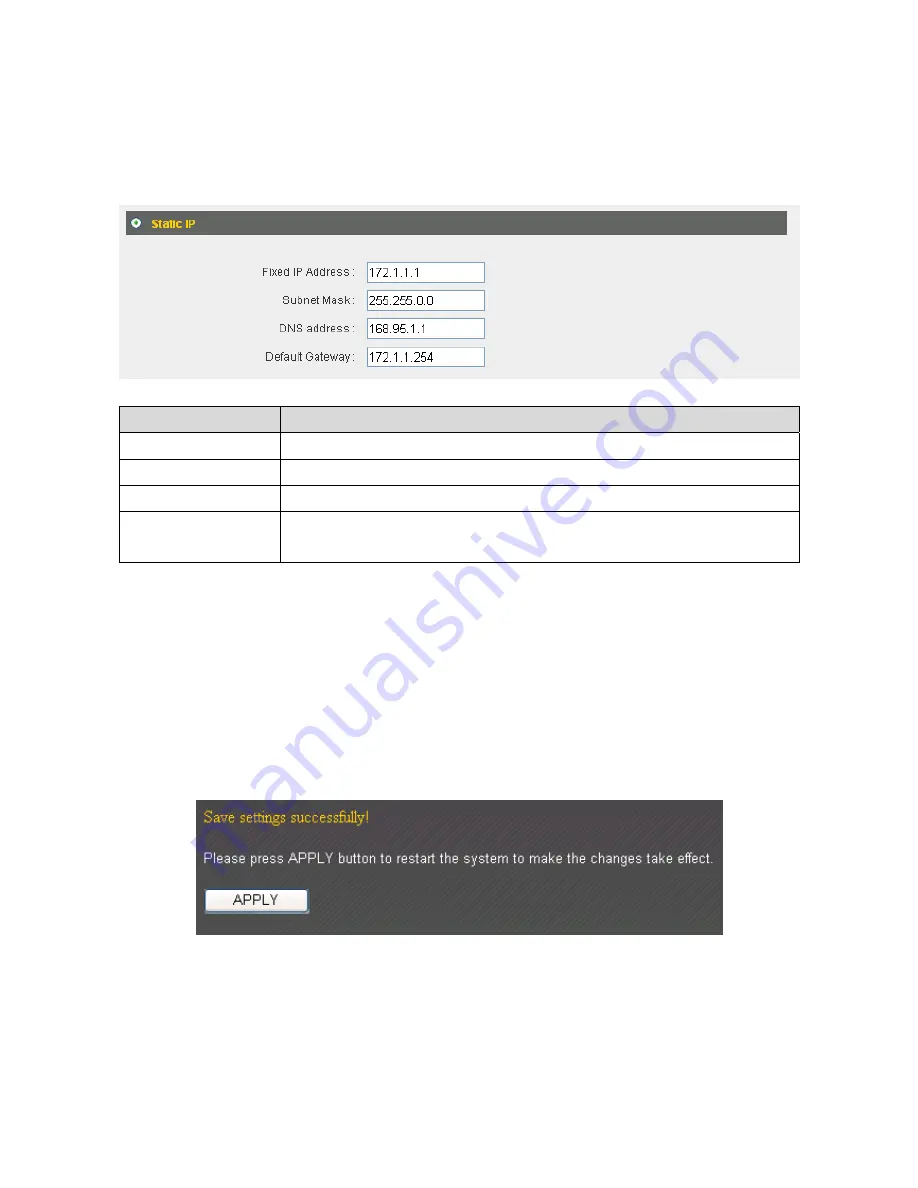
30
2
‐
4
‐
2
Using
“Static
IP”
as
broadband
connection
type
1.
If
your
ISP
is
providing
you
Internet
access
via
a
fixed
IP
address,
select
“Static
IP”.
Generally,
your
ISP
will
provide
you
with
such
information
as
IP
address,
subnet
mask,
gateway
address,
and
DNS
address.
Item
Name
Description
Fixed
IP
Address
Input
the
IP
address
assigned
by
your
ISP
here.
Subnet
Mask
Input
the
subnet
mask
assigned
by
your
ISP
here.
DNS
Address
Input
the
DNS
address
assigned
by
your
ISP
here.
Default
Gateway
Input
the
default
gateway
assigned
by
your
ISP
here.
Some
ISPs
may
call
this
“Default
Route”.
NOTE:
You
must
use
the
addresses
provided
by
your
ISP.
Inputting
incorrect
values
will
cause
malfunction.
2.
Click
“OK”
to
complete
setup.
3.
When
the
following
message
appears,
click
“Apply”
to
save
the
changes
and
restart
the
broadband
router.
The
router
will
take
about
30
seconds
to
restart.
Содержание BR-6258n Nano router
Страница 1: ......
Страница 15: ...14 2 Select Obtain an IP address from a DHCP server then click OK ...
Страница 17: ...16 2 Select Obtain an IP address automatically and Obtain DNS server address automatically then click OK ...
Страница 19: ...18 2 Select Obtain an IP address automatically and Obtain DNS server address automatically then click OK ...
Страница 21: ...20 2 Select Obtain an IP address automatically and Obtain DNS server address automatically then click OK ...
Страница 97: ...96 and is not malfunction You can reconnect to this broadband router and continue on other settings later ...
Страница 127: ...126 4 1 1 Internet Connection This page shows the current status of Internet connection ...
Страница 128: ...127 4 1 2 Device Status This page shows current wireless LAN and wired LAN configuration ...
Страница 131: ...130 4 1 5 Active DHCP Client This page shows all current DHCP clients You can click Refresh to reload the list ...
Страница 138: ...137 ...






























