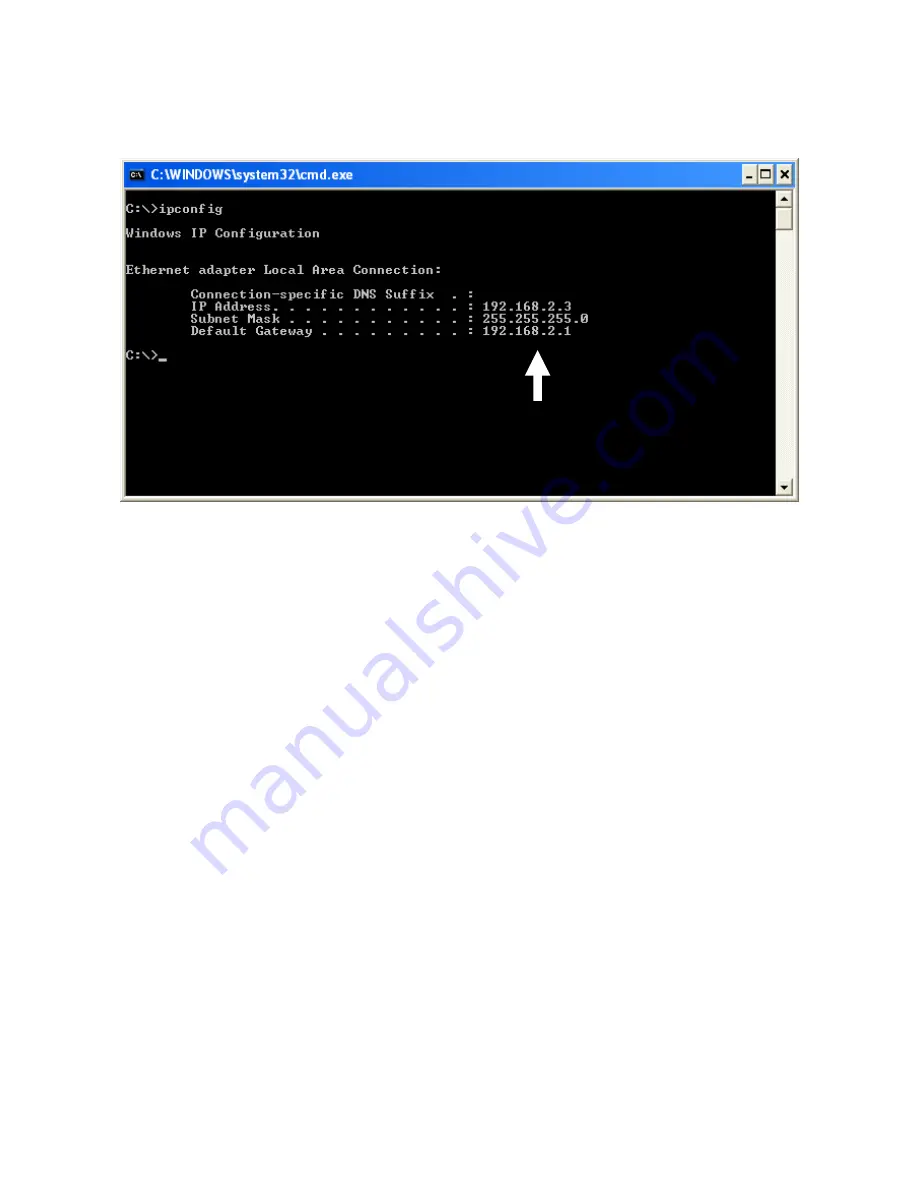
26
3.
Input
“ipconfig”,
then
press
“Enter”.
Use
the
IP
address
following
“Default
Gateway”
to
access
this
router’s
web
‐
based
configuration
interface.
Please
note
that
the
IP
address
you
find
may
be
different
from
this
illustrated
example.
NOTE:
If
there
is
no
IP
address
following
“Default
Gateway”,
or
if
the
address
following
“IP
Address”
begins
with
“169”,
please
try
the
following
procedures:
z
Recheck
the
cable
connection
between
the
computer
and
the
router.
z
Go
to
the
beginning
of
this
chapter
and
recheck
every
step
of
the
setup
procedure.
z
If
both
of
the
above
fails,
reset
the
broadband
router.
Содержание BR-6258n Nano router
Страница 1: ......
Страница 15: ...14 2 Select Obtain an IP address from a DHCP server then click OK ...
Страница 17: ...16 2 Select Obtain an IP address automatically and Obtain DNS server address automatically then click OK ...
Страница 19: ...18 2 Select Obtain an IP address automatically and Obtain DNS server address automatically then click OK ...
Страница 21: ...20 2 Select Obtain an IP address automatically and Obtain DNS server address automatically then click OK ...
Страница 97: ...96 and is not malfunction You can reconnect to this broadband router and continue on other settings later ...
Страница 127: ...126 4 1 1 Internet Connection This page shows the current status of Internet connection ...
Страница 128: ...127 4 1 2 Device Status This page shows current wireless LAN and wired LAN configuration ...
Страница 131: ...130 4 1 5 Active DHCP Client This page shows all current DHCP clients You can click Refresh to reload the list ...
Страница 138: ...137 ...
















































