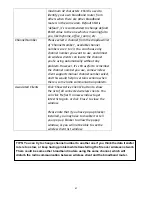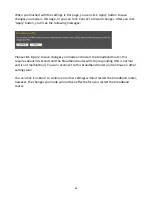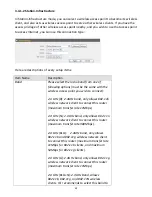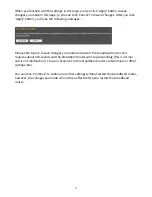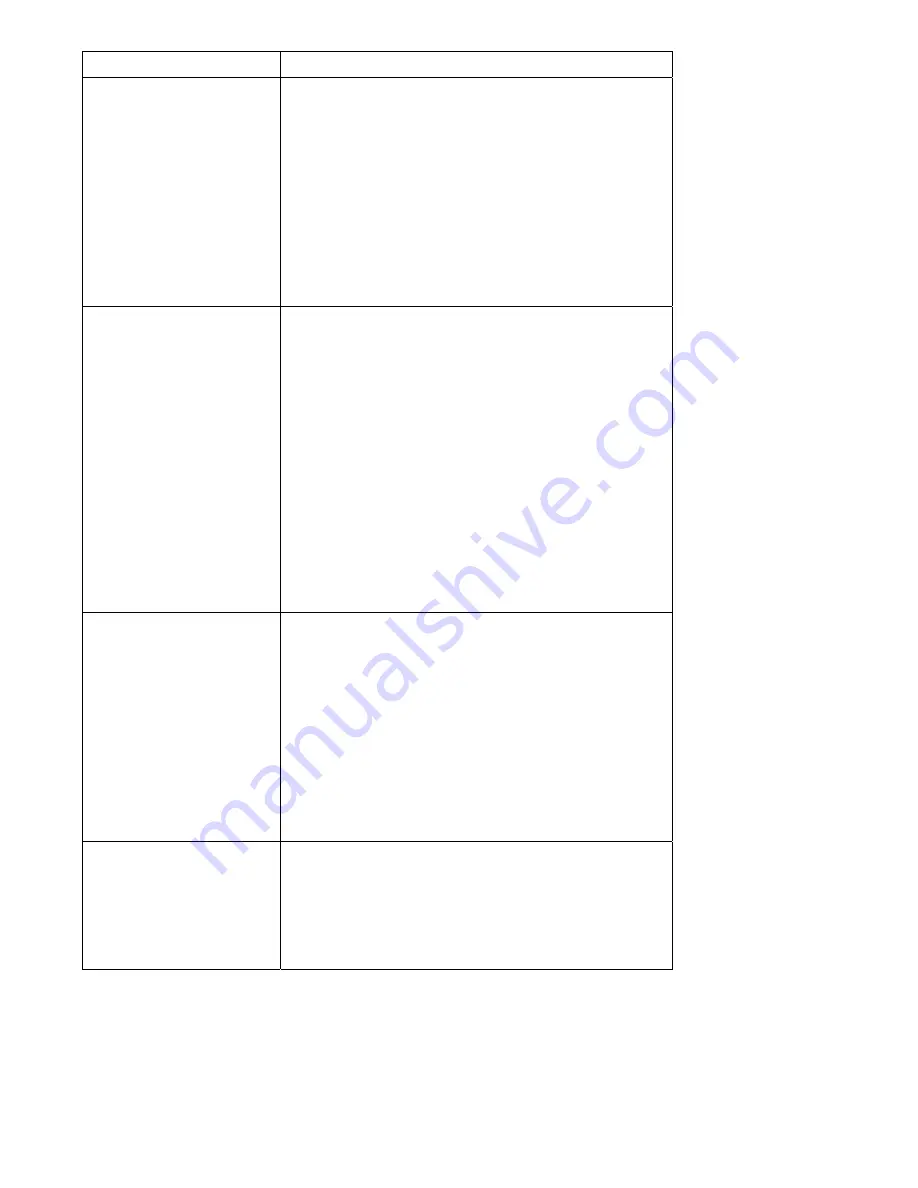
70
maximize
compatibility.
ESSID
This
is
the
name
of
broadband
router.
You
can
type
any
alphanumerical
characters
here,
maximum
32
characters.
ESSID
is
used
to
identify
your
own
broadband
router
from
others
when
there
are
other
broadband
routers
in
the
same
area.
Default
SSID
is
‘default’,
it’s
recommended
to
change
default
ESSID
value
to
the
one
which
is
meaningful
to
you,
like
myhome,
office_room1,
etc.
Site
Survey
Click
‘Select
Site
Survey’
and
a
popup
window
will
appear.
All
reachable
wireless
access
points
will
be
shown
in
the
window.
Select
the
wireless
access
point
you
wish
to
connect
from
the
list,
and
click
‘Done’.
If
the
wireless
access
point
you
wish
to
connect
is
not
listed,
you
can
click
‘Refresh’
to
rescan.
If
you
still
can’t
find
the
wireless
access
point
you
wish
to
connect,
please
move
the
broadband
router
to
the
place
nearer
to
the
access
point
you
wish
to
connect.
WLAN
MAC
Some
wireless
access
points
will
only
allow
clients
with
certain
MAC
address
to
establish
connection.
In
this
case,
you
can
input
the
MAC
address
that
will
be
accepted
by
the
wireless
access
point
you
wish
to
connect
here.
You
can
also
click
‘Clone
MAC’
button
to
use
the
MAC
address
of
your
computer
(the
one
you
used
to
connect
to
the
web
management
interface
currently).
Auto
MAC
Clone
If
you
wish
to
use
the
MAC
address
of
wired
LAN
interface
of
this
broadband
router,
select
‘Enable’,
or
select
‘Disable’
to
not
to
use
the
MAC
address
of
the
wired
LAN
interface
of
this
broadband
router.
Содержание BR-6258n Nano router
Страница 1: ......
Страница 15: ...14 2 Select Obtain an IP address from a DHCP server then click OK ...
Страница 17: ...16 2 Select Obtain an IP address automatically and Obtain DNS server address automatically then click OK ...
Страница 19: ...18 2 Select Obtain an IP address automatically and Obtain DNS server address automatically then click OK ...
Страница 21: ...20 2 Select Obtain an IP address automatically and Obtain DNS server address automatically then click OK ...
Страница 97: ...96 and is not malfunction You can reconnect to this broadband router and continue on other settings later ...
Страница 127: ...126 4 1 1 Internet Connection This page shows the current status of Internet connection ...
Страница 128: ...127 4 1 2 Device Status This page shows current wireless LAN and wired LAN configuration ...
Страница 131: ...130 4 1 5 Active DHCP Client This page shows all current DHCP clients You can click Refresh to reload the list ...
Страница 138: ...137 ...