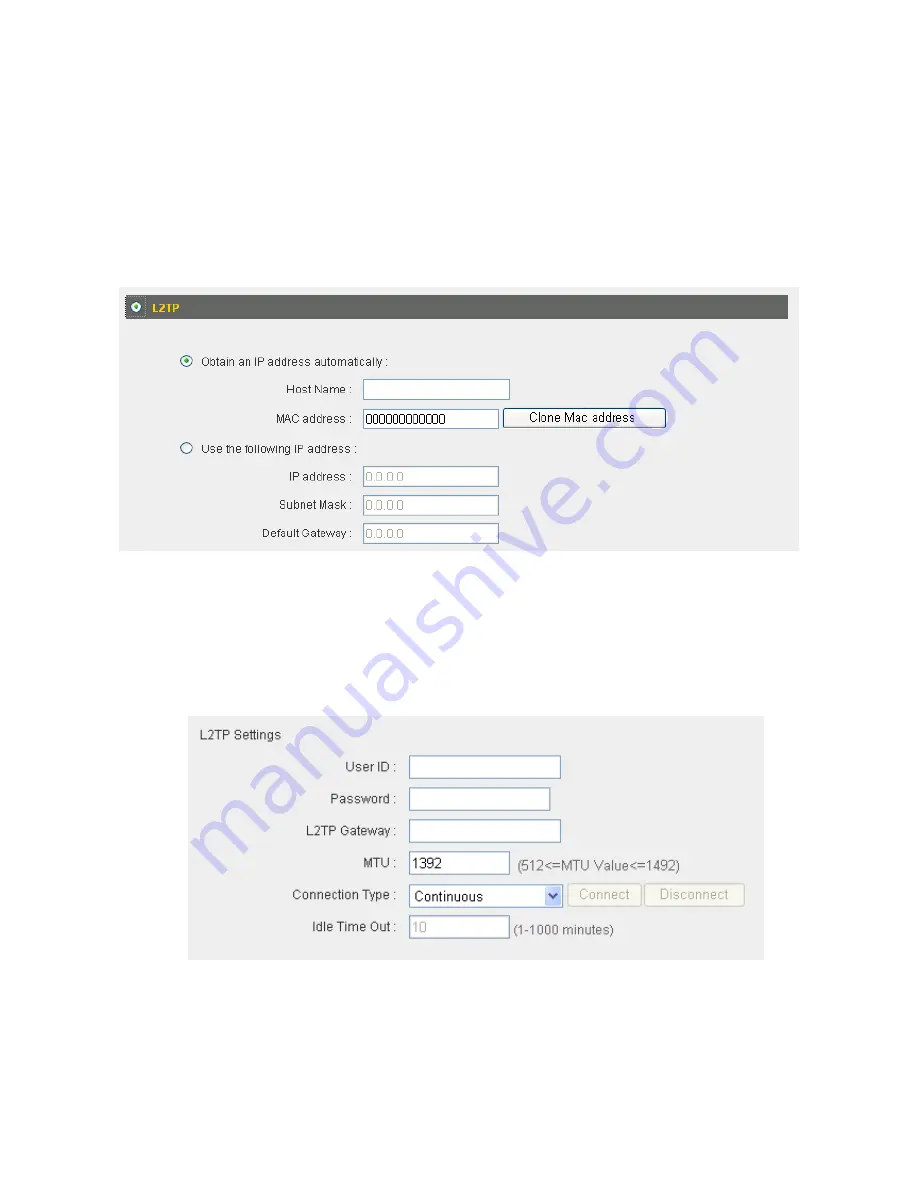
35
2
‐
4
‐
5
Using
“L2TP”
as
broadband
connection
type
1.
Select
“L2TP”
if
your
ISP
is
providing
you
Internet
access
via
L2TP
(Layer
‐
2
Tunneling
Protocol).
2.
If
your
ISP
is
providing
you
dynamic
IP
addresses,
select
“Obtain
an
IP
address
automatically”
(refer
to
2
‐
4
‐
1
for
setup
details).
If
your
ISP
is
providing
you
a
static
IP
address,
select
“Use
the
following
IP
address”
(refer
to
2
‐
4
‐
2
for
setup
details).
NOTE:
These
settings
must
be
configured
according
to
your
Internet
service.
Please
contact
your
Internet
service
provider
if
you
are
not
sure
what
to
select.
3.
Configure
the
“L2TP
Settings”
section.
Содержание BR-6258n Nano router
Страница 1: ......
Страница 15: ...14 2 Select Obtain an IP address from a DHCP server then click OK ...
Страница 17: ...16 2 Select Obtain an IP address automatically and Obtain DNS server address automatically then click OK ...
Страница 19: ...18 2 Select Obtain an IP address automatically and Obtain DNS server address automatically then click OK ...
Страница 21: ...20 2 Select Obtain an IP address automatically and Obtain DNS server address automatically then click OK ...
Страница 97: ...96 and is not malfunction You can reconnect to this broadband router and continue on other settings later ...
Страница 127: ...126 4 1 1 Internet Connection This page shows the current status of Internet connection ...
Страница 128: ...127 4 1 2 Device Status This page shows current wireless LAN and wired LAN configuration ...
Страница 131: ...130 4 1 5 Active DHCP Client This page shows all current DHCP clients You can click Refresh to reload the list ...
Страница 138: ...137 ...
















































