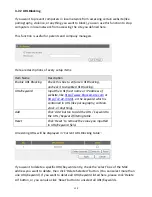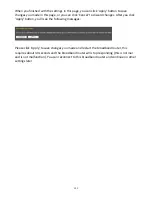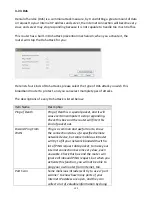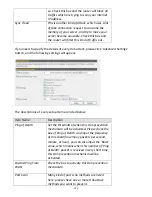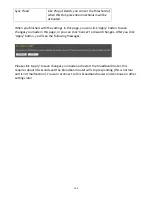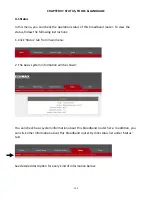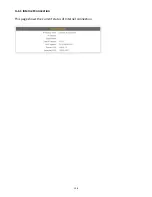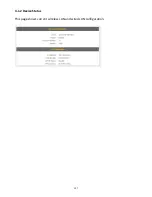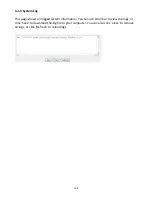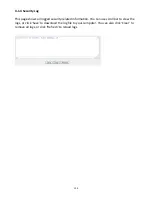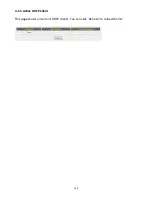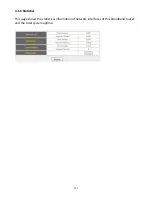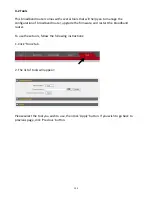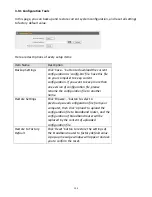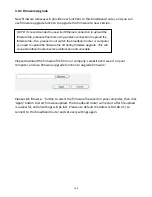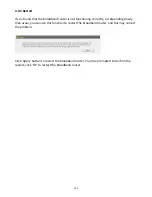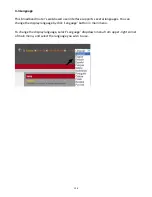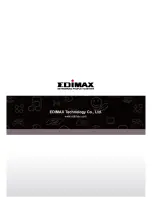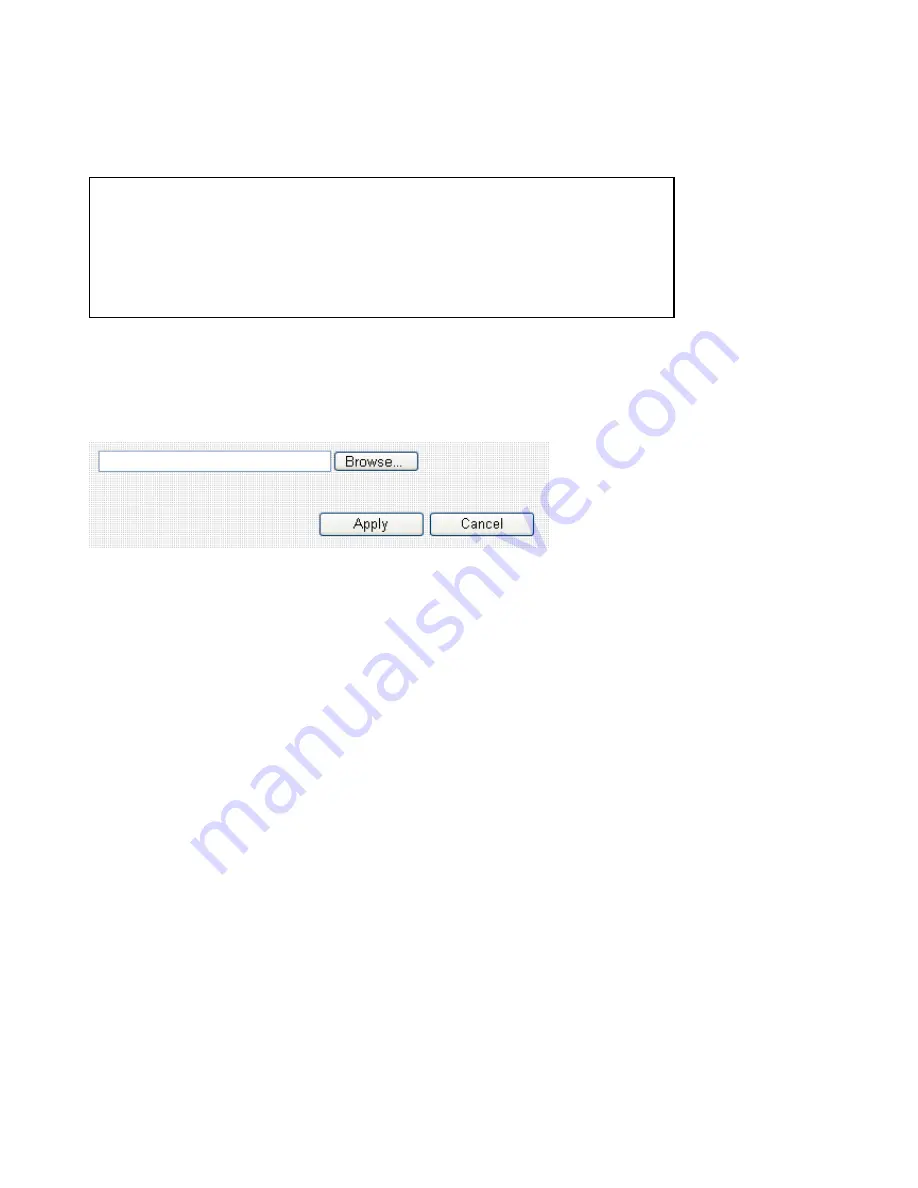
134
3
‐
9
‐
2
Firmware
Upgrade
New
firmware
releases
will
provide
new
functions
to
this
broadband
router,
and
you
can
use
firmware
upgrade
function
to
upgrade
the
firmware
to
new
version.
Please
download
the
firmware
file
from
our
company’s
website
and
save
it
on
your
computer,
and
use
firmware
upgrade
function
to
upgrade
firmware:
Please
click
‘Browse…’
button
to
select
the
firmware
file
saved
on
your
computer,
then
click
‘Apply’
button
to
start
firmware
upload.
The
broadband
router
will
restart
after
file
upload
is
successful,
and
all
settings
will
be
lost.
Please
use
default
IP
address
(192.168.2.1)
to
connect
to
the
broadband
router
and
set
every
settings
again.
NOTE: It’s recommended to use wired Ethernet connection to upload the
firmware file, please refrain from using wireless connection to upload the
firmware file. Also, please do not switch the broadband router or computer
you used to upload the firmware file off during firmware upgrade. This will
cause broadband router become malfunction and unusable.
Содержание BR-6258n Nano router
Страница 1: ......
Страница 15: ...14 2 Select Obtain an IP address from a DHCP server then click OK ...
Страница 17: ...16 2 Select Obtain an IP address automatically and Obtain DNS server address automatically then click OK ...
Страница 19: ...18 2 Select Obtain an IP address automatically and Obtain DNS server address automatically then click OK ...
Страница 21: ...20 2 Select Obtain an IP address automatically and Obtain DNS server address automatically then click OK ...
Страница 97: ...96 and is not malfunction You can reconnect to this broadband router and continue on other settings later ...
Страница 127: ...126 4 1 1 Internet Connection This page shows the current status of Internet connection ...
Страница 128: ...127 4 1 2 Device Status This page shows current wireless LAN and wired LAN configuration ...
Страница 131: ...130 4 1 5 Active DHCP Client This page shows all current DHCP clients You can click Refresh to reload the list ...
Страница 138: ...137 ...