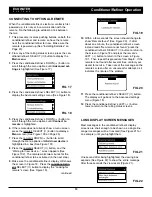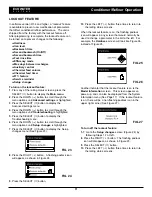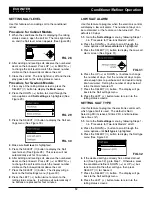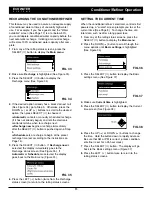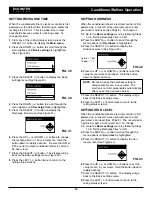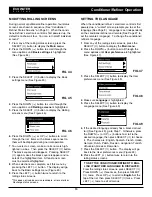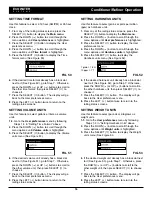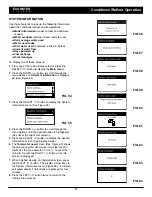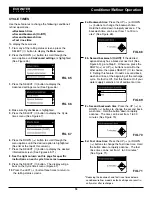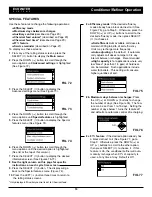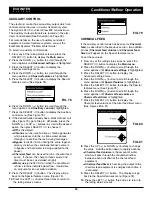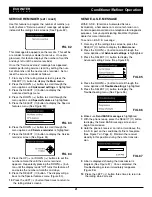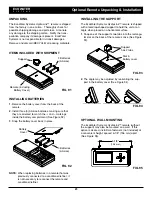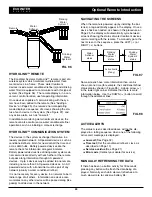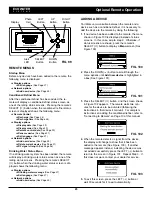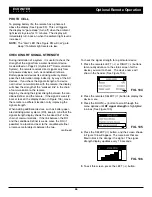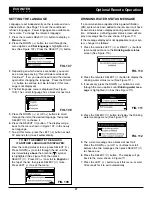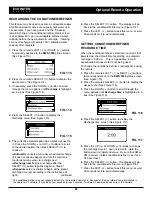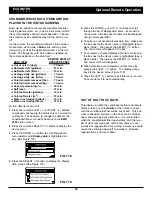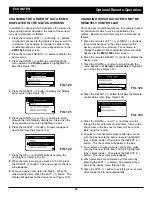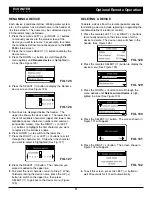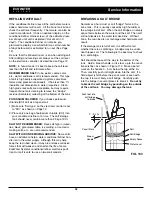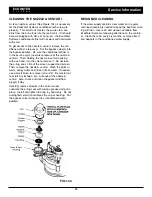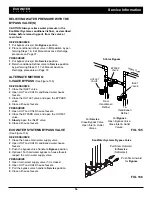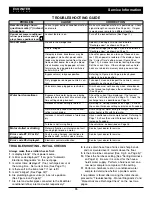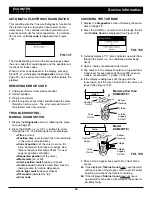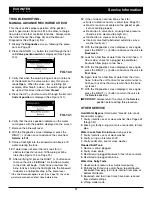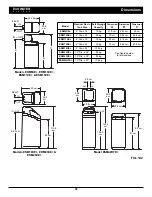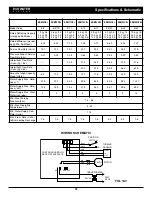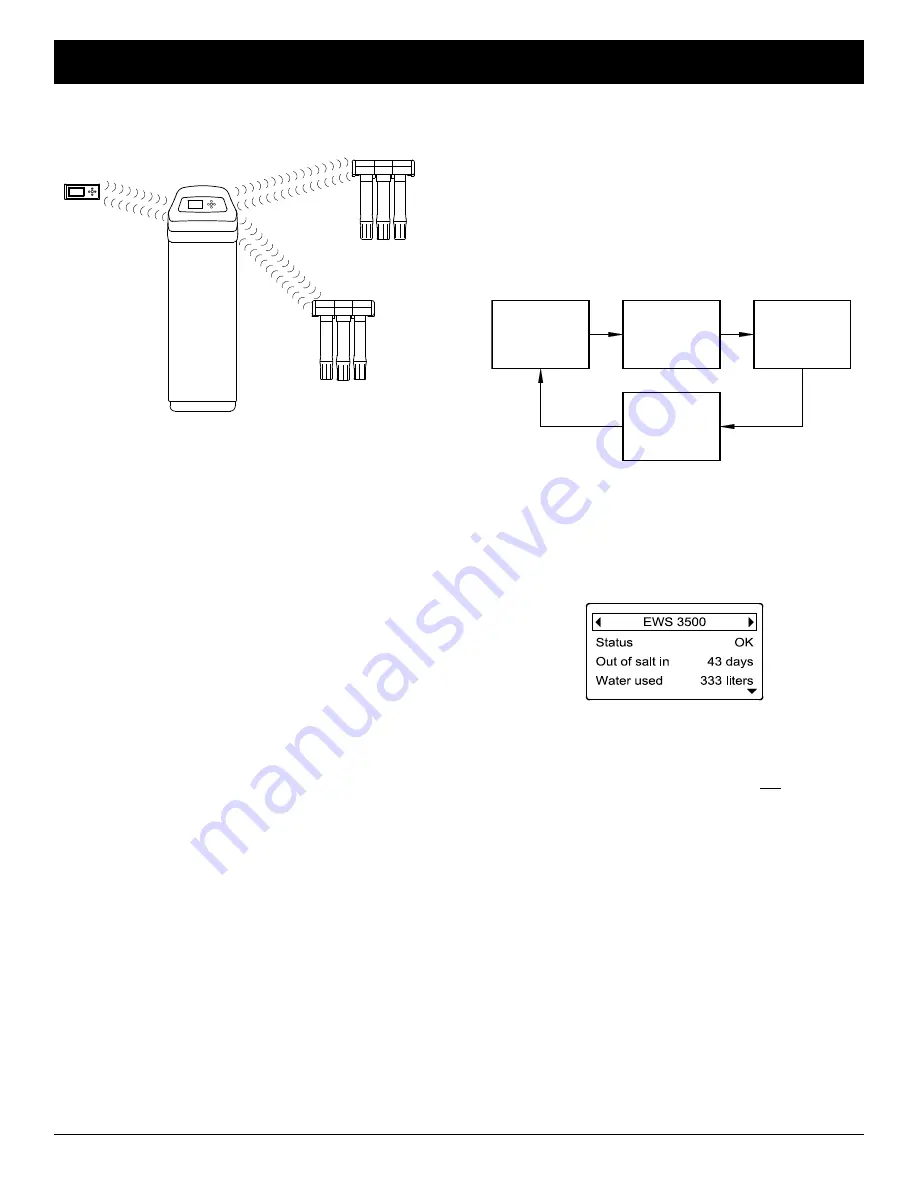
24
ECOWATER
S Y S T E M S
Optional Remote Introduction
HYDROLINK™ REMOTE
The EcoWater Systems HydroLink™ remote is part of a
wireless system which monitors multiple water treat-
ment devices in a home. These water treatment
devices include water conditioner/refiner(s) and drinking
water filter(s) equipped to communicate with this type of
system (See Figure 96). The remote displays, in a con-
venient, central location, useful operating information.
Once devices capable of communicating with the sys-
tem have been added to the remote (See “Adding a
Device” on Page 25), the remote’s normal operating
mode displays a sequence of screens showing the sta-
tus of each device in the system (See Figure 97), and
any active alerts, such as “Low salt.”
In addition to monitoring water treatment devices, the
remote can also control some water conditioner/refiner
operations, such as initiating a manual recharge.
HYDROLINK™ COMMUNICATION SYSTEM
The devices in the system exchange information in a
loosely coupled network. AC powered devices, such as
conditioner/refiners, listen for new data all the time and
act as data hubs. Battery powered devices like the
remote check for information at regular intervals.
Battery powered devices like drinking water systems do
not communicate directly with each other or the remote,
but pass along information through AC powered
devices. Up to 4 devices may be added to one remote,
including no more than 3 AC powered devices. An AC
powered device with a transmitter must be part of any
network (usually a water conditioner/refiner).
It is not necessary for every device in a network to be in
radio range of all others. Information one device com-
municates to any other device will be passed along (like
gossip) to all devices in the network.
Softener
Remote
Water
System 1
Water
Drinking
Drinking
System 2
Water
FIG. 96
FIG. 97
System 1
Water
status
System 2
Water
status
Softener
status
Active Alerts
(if any)
Water
Drinking
Drinking
NAVIGATING THE SCREENS
When the remote is powered up (by installing the bat-
teries), a logo will briefly appear in the display. Once a
device has been added, as shown in the procedure on
Page 25, the display will automatically cycle between
screens showing the status of water treatment devices
communicating with the remote. To manually go to the
next screen in the sequence, press the LEFT (
3
) or
RIGHT (
4
) buttons.
FIG. 98
ACTIVE ALERTS
The status screens described above will not be dis-
played in a rolling sequence when one of the following
active alert messages is displayed:
=
Low salt
(See Page 32)
=
Time lost
(Set the conditioner/refiner’s clock, as
described on Page 13)
=
Service overdue
(See Page 21)
=
Error code
(Contact your dealer for service)
MANUALLY REFRESHING THE DATA
If there has been no button activity for 30 seconds,
pressing any button will refresh the data being dis-
played. Normally each data element refreshes at a
much slower rate to conserve battery life.
Some screens have more information than can be
shown at one time (for example, the conditioner/refiner
status display shown in Figure 98). A down arrow (
6
)
in the lower right corner indicates that there is more
information below. Use the DOWN (
6
) button to scroll
through the additional lines.