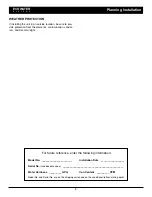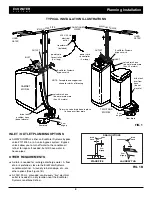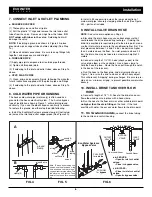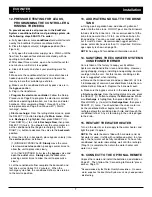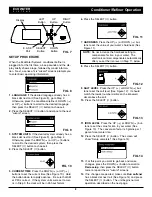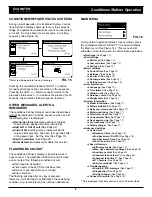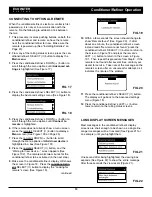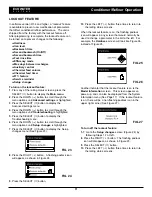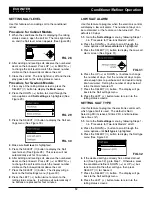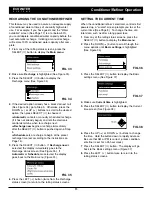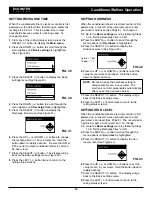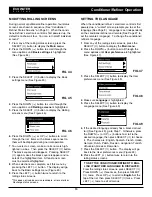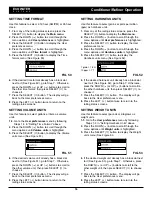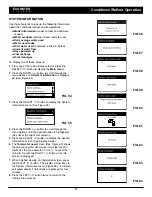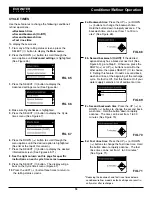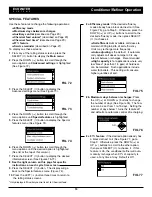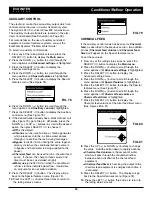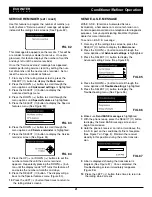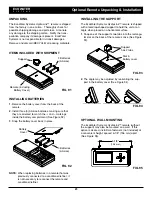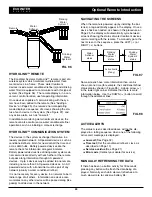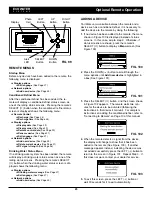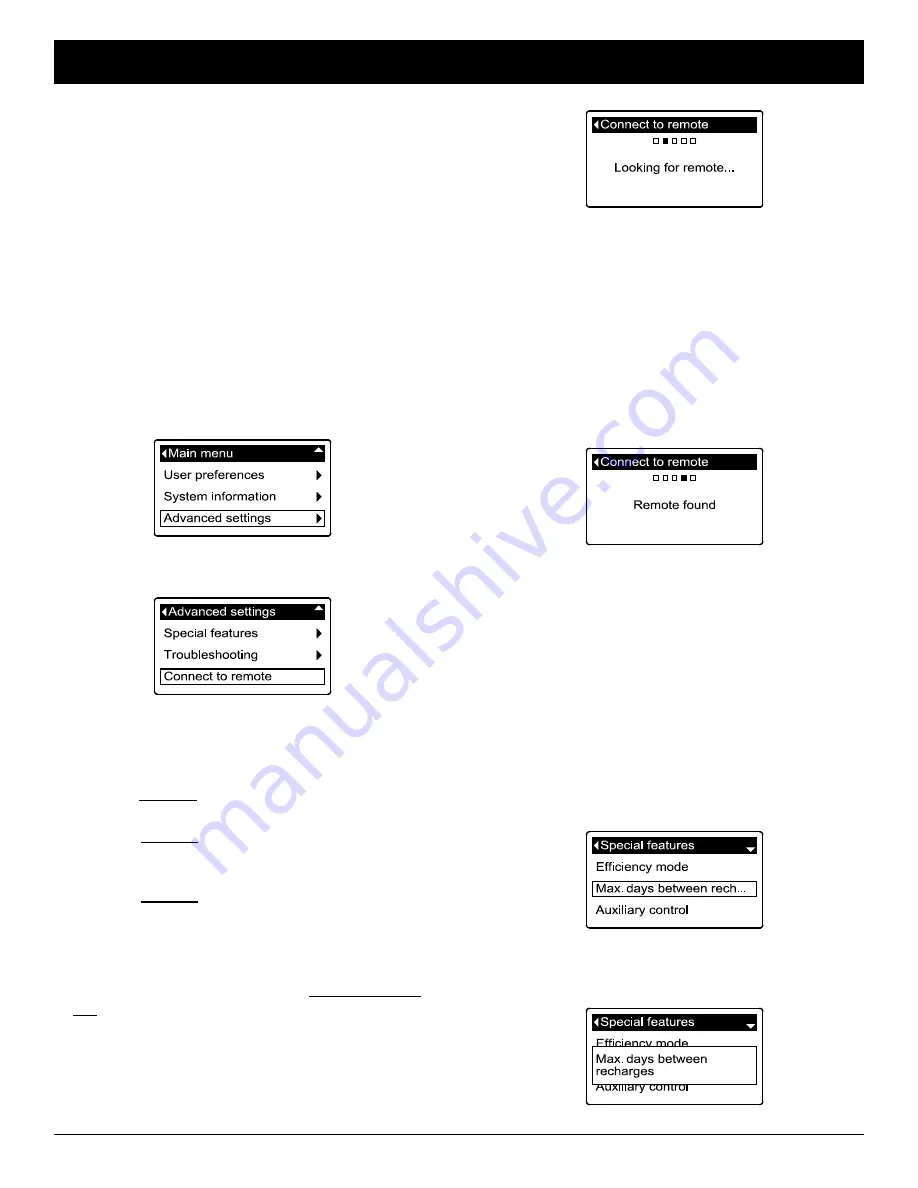
10
CONNECTING TO OPTIONAL REMOTE
When the conditioner/refiner’s electronic control is first
powered up, it is not yet in communication with the
remote. Do the following to establish a link between
the two:
1
. This procedure involves pushing buttons on both the
conditioner/refiner and remote, so have the remote
near the conditioner/refiner for now. Make sure the
remote is powered up (See “Installing Batteries” on
Page 23).
2
. From any of the rolling status screens, press the con-
ditioner/refiner’s SELECT (
¡
) button to display the
Main menu
.
3
. Press the conditioner/refiner’s DOWN (
6
) button to
scroll through the menu options until
Advanced set-
tings
is highlighted (See Figure 17).
4
. Press the conditioner/refiner’s SELECT (
¡
) button to
display the Advanced settings menu (See Figure 18).
FIG. 17
FIG. 18
5
. Press the conditioner/refiner’s DOWN (
6
) button to
scroll through the menu options until
Connect to
remote
is highlighted.
6
. If the remote does not already show a menu screen,
press the remote’s SELECT (
¡
) button to display a
Menu
screen (See Figure 100 on Page 25).
7
. Press the remote’s DOWN (
6
) button to scroll
through the menu options until
Add new device
is
highlighted in a box (See Figure 101).
8
. Press the remote’s SELECT (
¡
) button, and the
“Waiting for new device...” screen appears (See
Figure 102). The remote waits two minutes for the
conditioner/refiner to be activated (in the next step).
9
. Make sure the conditioner/refiner’s display still shows
the screen in Figure 18. Press the conditioner/refin-
er’s SELECT (
¡
) button to display the “Looking for
remote” screen (See Figure 19).
continued
FIG. 19
10
. Within a few seconds the screen should change to
show “Remote found” (See Figure 20). If, after
about one minute, the conditioner/refiner’s screen
instead reads “New remote not found,” press the
conditioner/refiner’s SELECT (
¡
) button to return to
the screen in Figure 18 and press the remote’s
LEFT (
3
) button to return to the screen in Figure
101. Then repeat this procedure from Step 8. If the
remote is not found after several tries, contact your
dealer for service. Take note of the message on the
remote’s screen after an unsuccessful attempt, as it
indicates the nature of the problem.
FIG. 20
11
. Press the conditioner/refiner’s SELECT (
¡
) button.
The display will go back to the Advanced settings
menu (Figure 18).
12
. Press the conditioner/refiner’s LEFT (
3
) button
twice to return to the rolling status screens.
FIG. 21
FIG. 22
LONG DISPLAY SCREEN MESSAGES
Most messages in the conditioner/refiner’s display
screens are short enough to be shown as a single line.
Longer messages will be truncated (See Figure 21 for
an example) until you highlight them.
ECOWATER
S Y S T E M S
Conditioner/Refiner Operation
One second after being highlighted, the viewing box
expands (See Figure 22) to show the entire message.
After three seconds the view resets (Figure 21).